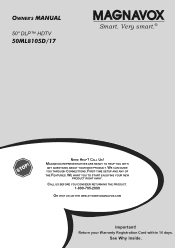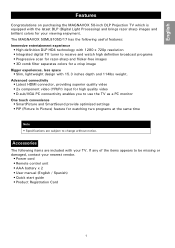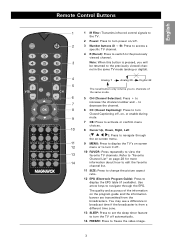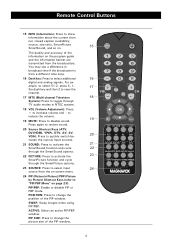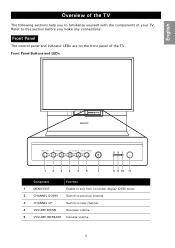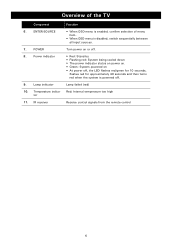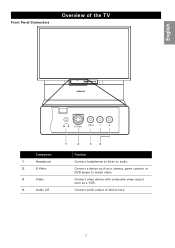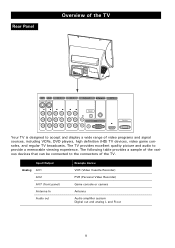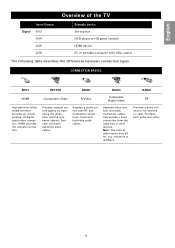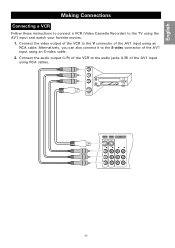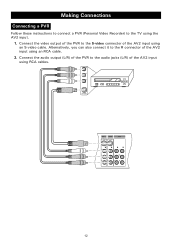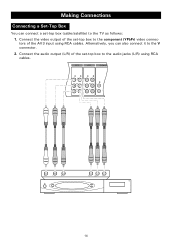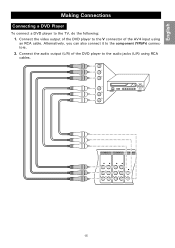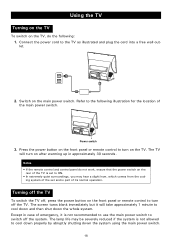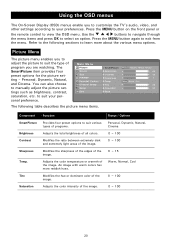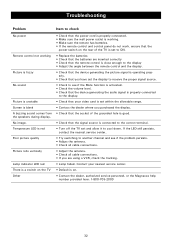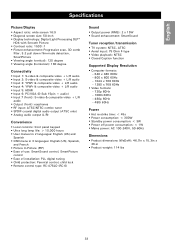Magnavox 50ML8105D Support Question
Find answers below for this question about Magnavox 50ML8105D - 50" Hd Dlp™ Projection Tv.Need a Magnavox 50ML8105D manual? We have 1 online manual for this item!
Question posted by davpot59 on November 1st, 2010
Tv Doesen't Turn
When I turn on the tv the blue light on the middle lower front comes on for about 10 seconde then blinks and blinks and blinks. I have to unplug the tv to stop it from blinking.
Current Answers
Related Magnavox 50ML8105D Manual Pages
Similar Questions
50ml6200d,blue Light Sensor Blanks,never Stops,tv Won't Turn On.
(Posted by Anonymous-155383 8 years ago)
Magnavox 50ml6200d Blue Blinking Light
Power light blinks 6 slow then 5 quick blue lights. TV will not turn on. Power Supply? Lamp? Please ...
Power light blinks 6 slow then 5 quick blue lights. TV will not turn on. Power Supply? Lamp? Please ...
(Posted by Anonymous-83500 11 years ago)
My Magnavox50ml6200d/37 Won't Turn On Green Light Just Blinks
(Posted by wezzie2280 11 years ago)
My Tv Goes To 50 On Volume (max Volume) And The Front Control Panels Doesn't Wor
(Posted by cevans5569343 13 years ago)
I Replaced The Bulb On My Magnavox 50' Dlp Hdtv 50ml8105d/17 Now I Have Nopower
I replaced the bulb on my magnavox 50" dlp hdtv 50ml8105d/17 now i have no power i had no issues wit...
I replaced the bulb on my magnavox 50" dlp hdtv 50ml8105d/17 now i have no power i had no issues wit...
(Posted by derrico325 13 years ago)