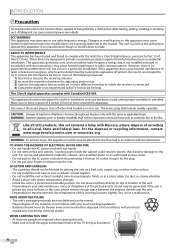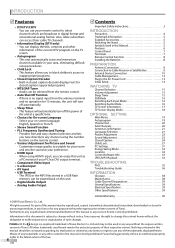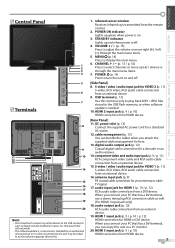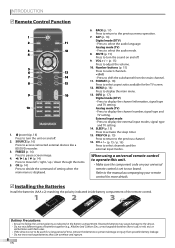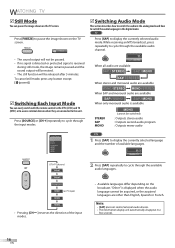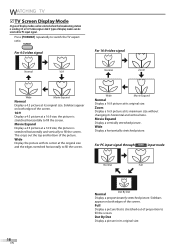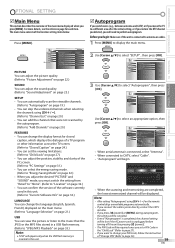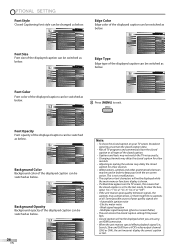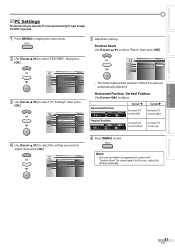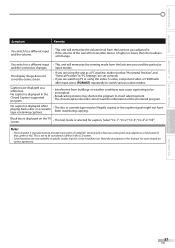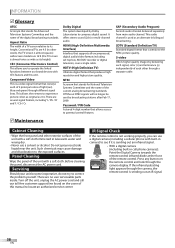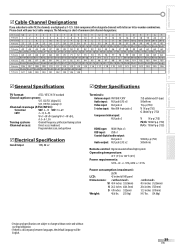Magnavox 42MF439B Support Question
Find answers below for this question about Magnavox 42MF439B - 42" LCD TV.Need a Magnavox 42MF439B manual? We have 3 online manuals for this item!
Question posted by Chriscrago87 on March 12th, 2012
Tv Is Stuck On Retail Mode And I Cannot Access The Menu Manually Or With My Remo
The person who posted this question about this Magnavox product did not include a detailed explanation. Please use the "Request More Information" button to the right if more details would help you to answer this question.
Current Answers
Related Magnavox 42MF439B Manual Pages
Similar Questions
How To Put Your Magnavox 42 Inch Tv In Home User Mode And Not Retail Mode
(Posted by Jholargdk 9 years ago)
No High Definition
47' lcd flat panel magnavox works on regular channels but when switched to hd channels the tv loses ...
47' lcd flat panel magnavox works on regular channels but when switched to hd channels the tv loses ...
(Posted by dlbenshoof 11 years ago)
Miy Tv Is Stuck On Display Mode. It Advertises All The Tvs Features. I Cannot Ge
(Posted by Tripnip 12 years ago)
Why Does My Magnavox 42' Lcd Tv Shut Off And On But Power Switch Stays On?
(Posted by bern1130 13 years ago)