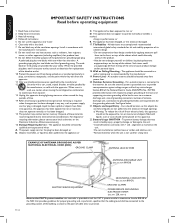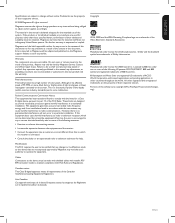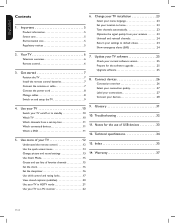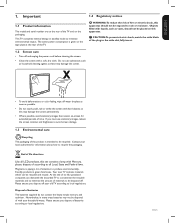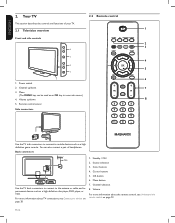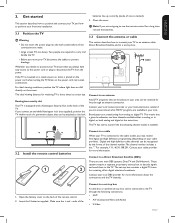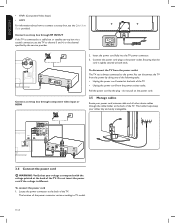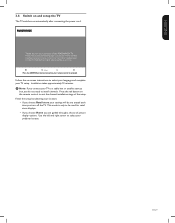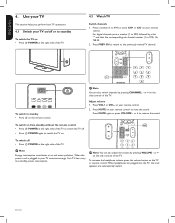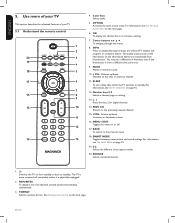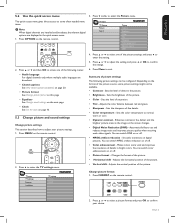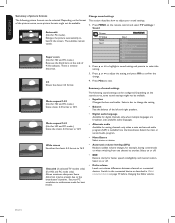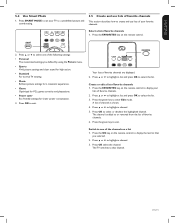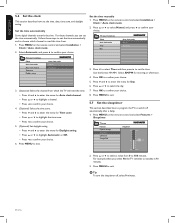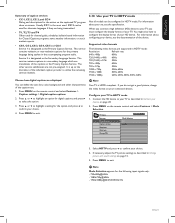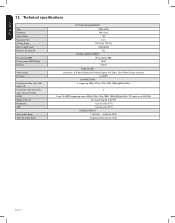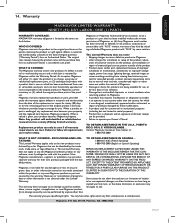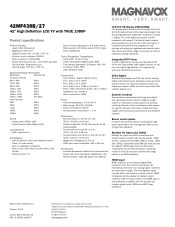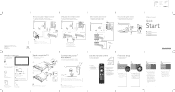Magnavox 42MF438B Support Question
Find answers below for this question about Magnavox 42MF438B - 42" LCD TV.Need a Magnavox 42MF438B manual? We have 3 online manuals for this item!
Question posted by teelashea60 on September 28th, 2014
Original Stand Screw Size
What is the screw size that connects the original stand to the tv?
Current Answers
Related Magnavox 42MF438B Manual Pages
Similar Questions
What Screw Size Do You Use To Mount A Magnavox Lcd Tv 32 Inch
(Posted by hedga 9 years ago)
Is There A Reset Button On My Magnavox 42mf521d - 42' Lcd Tv ?
(Posted by lanmarkent 10 years ago)
I Have A Magnavox 42 Inch Lcd Tv I Need To Know If My Warranty Is Still Active M
(Posted by syredawhite 11 years ago)
Help Me Fix My Magnavox Lcd Tv 37mf231d/331d/321d Keeps Blinking And Will Not T
Help me fix my magnavox LCD TV 37mf231d/331d/321d keeps blinking and will not turn on and off. W...
Help me fix my magnavox LCD TV 37mf231d/331d/321d keeps blinking and will not turn on and off. W...
(Posted by morrellja 11 years ago)
Why Does My Magnavox 42' Lcd Tv Shut Off And On But Power Switch Stays On?
(Posted by bern1130 13 years ago)