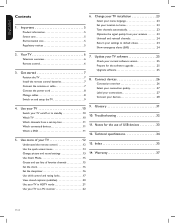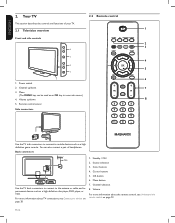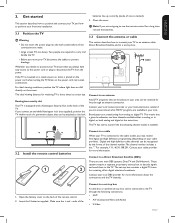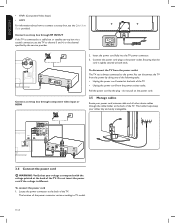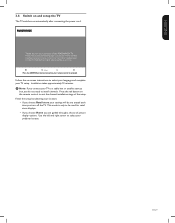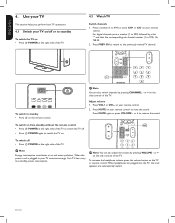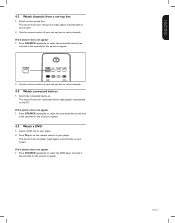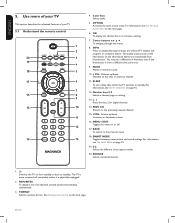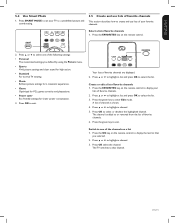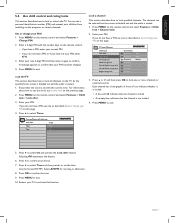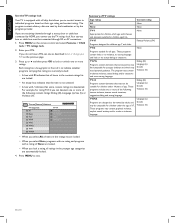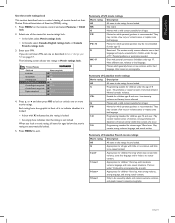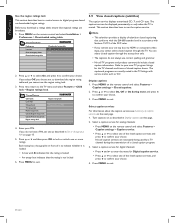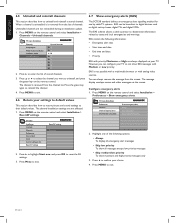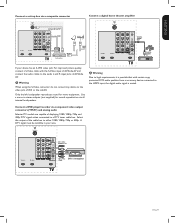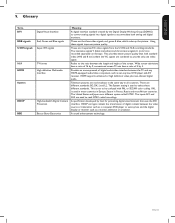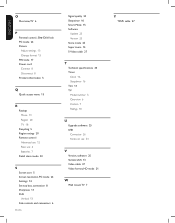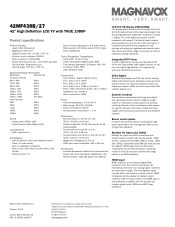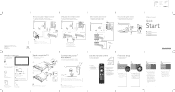Magnavox 42MF438B Support Question
Find answers below for this question about Magnavox 42MF438B - 42" LCD TV.Need a Magnavox 42MF438B manual? We have 3 online manuals for this item!
Question posted by ccolbrese on August 28th, 2012
What Do We Do When The Remote To The Converter Box Doesn't Work Anymore
The person who posted this question about this Magnavox product did not include a detailed explanation. Please use the "Request More Information" button to the right if more details would help you to answer this question.
Current Answers
Related Magnavox 42MF438B Manual Pages
Similar Questions
Is There A Reset Button On My Magnavox 42mf521d - 42' Lcd Tv ?
(Posted by lanmarkent 10 years ago)
Why Would My Screen Turn White And Not Work Anymore
watching football and screeen went white turns on and off but still white
watching football and screeen went white turns on and off but still white
(Posted by ryanhall8028 11 years ago)
Hdmi Outputs Are Not Working On Magnavox Lcd Tv
I have a Magnavox 37mf301b tv. None of the 3 hdmi outputs will work with any device I have attache...
I have a Magnavox 37mf301b tv. None of the 3 hdmi outputs will work with any device I have attache...
(Posted by benitas90494 11 years ago)
Does Magnavox Model 30mw5405/17 Hdtv Need A Converter Box?
(Posted by masterlynk 11 years ago)
Why Does My Magnavox 42' Lcd Tv Shut Off And On But Power Switch Stays On?
(Posted by bern1130 13 years ago)