Magnavox 42MF438B Support Question
Find answers below for this question about Magnavox 42MF438B - 42" LCD TV.Need a Magnavox 42MF438B manual? We have 3 online manuals for this item!
Question posted by dwanfulwood on October 17th, 2011
Crack Screen Need Replacement. Where Can I Find One? Thanks
Magnavox 42MF438B - 42" LCD TV
Current Answers
There are currently no answers that have been posted for this question.
Be the first to post an answer! Remember that you can earn up to 1,100 points for every answer you submit. The better the quality of your answer, the better chance it has to be accepted.
Be the first to post an answer! Remember that you can earn up to 1,100 points for every answer you submit. The better the quality of your answer, the better chance it has to be accepted.
Related Magnavox 42MF438B Manual Pages
User Manual - Page 4
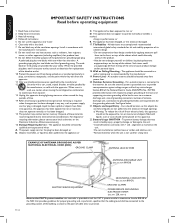
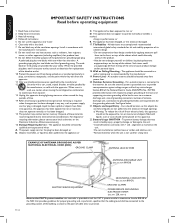
...UNIT Ù$ONOTMIXBATTERIESOLDANDNEWORCARBONANDALKALINE ETC Ù2EMOVEBATTERIESWHENTHEUNITISNOTUSEDFORALONGTIME
%8!-0,%/&!.4%..!'2/5.$).'!30%2
.!4)/.!,%,%#42
'2/5.$#,!-0
!.4 7)2%
!.4%..!$)3#(!2'%5.)4 .%#3%#4)/.
EN-2
'2/5.$).'#/.$5#4/23 .%#3%#4)/.
%,%#42)#3%26)#%%15)0-%.4
'2/5.$#,!-03
0/7%23%26)#%'2/5.$).' %,%#42/$%3934%.%#!24 0!24(
.OTETOTHE#!46SYSTEMINSTALLER...
User Manual - Page 5
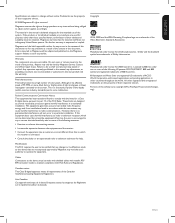
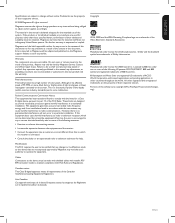
...LCD product has a high number of the Canadian Interference-Causing Equipment Regulations. If this equipment does cause harmful interference to radio or television...8226; Connect the equipment into an outlet on the screen. All other than those specified herein, con... in this device that interference will be done by Magnavox may appear constantly on a circuit different from that ...
User Manual - Page 6
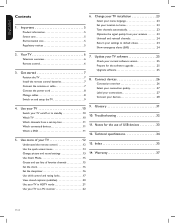
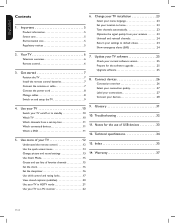
... version 25
Remote control 6
Prepare for the use lists of USB devices 33
Watch a DVD 11
12. Update your TV software 25
Television overview 6
Check your TV as a PC monitor 22
EN-4 Important 5
Product information 5 Screen care 5 Environmental care 5 Regulatory notices 5
Set your location to standby 10
10. Get started 7
Upgrade software 25
Position...
User Manual - Page 7
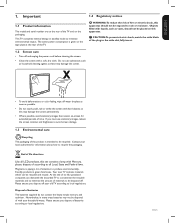
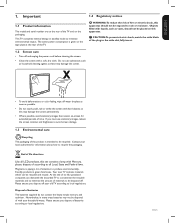
... life directives
Like all LCD products, this set contains a lamp with hard objects as these may damage the screen permanently.
• Where...Magnavox is intended to produce environmentallyfriendly products in green focal areas. At the end of according to the wide slot, fully insert.
1.2 Screen care
• Turn off .
Your new TV contains materials which can dismantle the discarded TV...
User Manual - Page 9
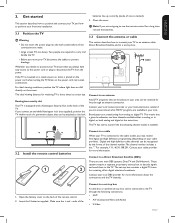
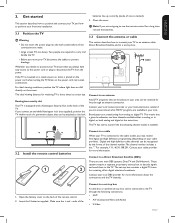
The ideal viewing distance for receiving off-air digital television broadcasts. U
L
L
L
Pr
Pr
SPDIF OUT
Pb
Pb
Y
Y
VIDEO L
S-VIDEO R
HDMI 2
AV 1
AV... are made. • Large screen TVs are required to carry and handle the TV. • Before you move your TV, ensure that you decide to position your TV, disconnect the cables to the TV. Wherever you always have channels ...
User Manual - Page 11
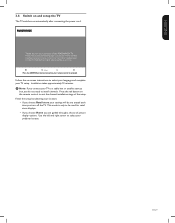
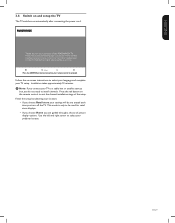
... choose Home you for High Definition signal options available in your preferred screen. Please proceed with the following steps to exit the channel installation stage of the setup. This mode is only to install channels.
Thank you are erased each
time you do not need to be are guided through a choice of this MAGNAVOX TV.
User Manual - Page 13
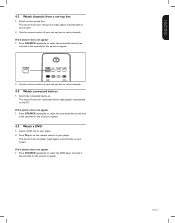
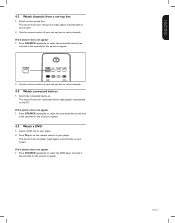
... a DVD disc in your set-top box to select channels.
Use the remote control of your screen. The picture from the player might appear automatically on the TV. 4.3 Watch channels from your set-top box to select channels.
4.4 Watch connected devices
1. If the picture does not appear 1. Press SOURCE repeatedly to select...
User Manual - Page 15
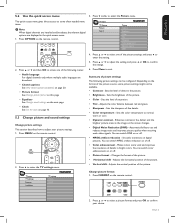
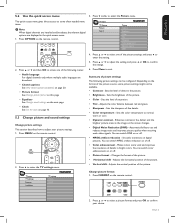
...one of white in the quick access menu.
1.
TV menu TV settings Features Installation
TV settings Picture Sound
4. Sets the brightness of the ...remote control.
2. Summary of the picture source, some often needed menu items.
D Note When digital channels are installed and ...next page. • Clock See Set the clock on the screen changes. • Digital Noise Reduction (DNR) - Adjusts ...
User Manual - Page 16
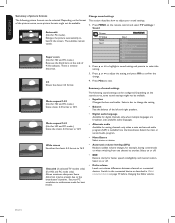
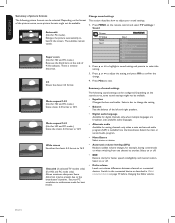
... might not be available.
• Equalizer Changes the bass and treble.
Wide screen Stretches the classic 4:3 format to 16:9
• Automatic volume leveling (AVL) Reduces sudden volume changes, for PC mode.) Enlarges the picture automatically to exit.
TV menu TV Settings Picture Sound
Sound Equalizer Balance Digital audio language Alternate audio Mono/Stereo...
User Manual - Page 19
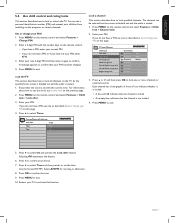
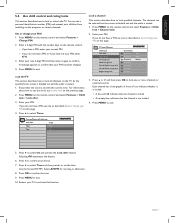
... certain programs or certain channels. Press MENU to activate this function. Restart your TV to exit. Lock the TV
This section describes how to lock specified channels. Press MENU on the remote control...afternoon. 8. Press OK to select On and activate the Lock after .
3. At the specified time, screen is blanked out and the audio is not locked
4. Press Æ to exit. 10. Enter ...
User Manual - Page 20
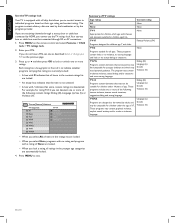
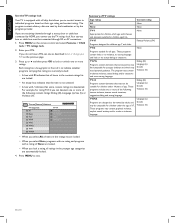
... that some parents may find unsuitable for younger children and which may not be connected through RF or AV connectors. 1. Dialog (D) Language (L) Sex (S) Violence (V)
TV-14
Programs contain elements that may need parental guidance.
Press MENU on their age rating and content rating. For example, for children under the age of 17...
User Manual - Page 21
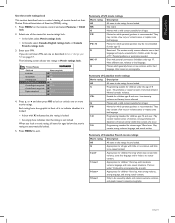
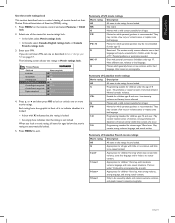
The following screen shows the ratings ....
Enter your PIN on page 17.
R
Restricted. Parental guidance or permission needed.
No profanity or sexual content of US movie ratings
Movie rating Description
All
...
Programming suitable for children ages 8 and over .
TV menu Features
Child Lock Lock after Channel lock TV ratings lock Movie ratings lock Canada English ratings lock ...
User Manual - Page 23
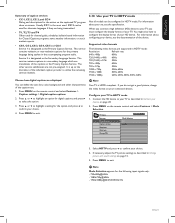
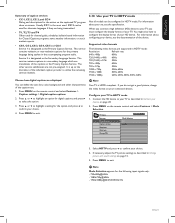
... the primary language being transmitted.
• T-1,T-2,T-3 and T-4 Often used . For information about your TV as the Primary Caption Service. Press Î or ï to highlight a setting for digital ...action on the captioned TV program show on the remote control and select Features > Mode Selection.
Press MENU on screen.
D Note
Your TV is designated as described in HDTV ...
User Manual - Page 24
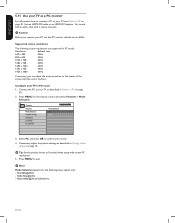
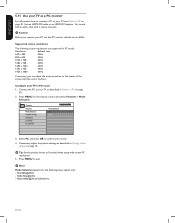
... your PC, set the PC monitor refresh rate to the center of the screen with a stereo mini jack. TV menu Features Mode Selection Caption settings Sleeptimer Child lock Change PIN
Mode Selection PC...adjust the picture position to 60Hz. Press MENU to Unscaled when using wide-screen PC resolutions.
5.
Configure your TV in PC mode:
Resolution
Refresh rate
640 x 480
60Hz
800 x 600
...
User Manual - Page 25
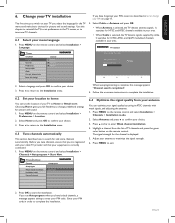
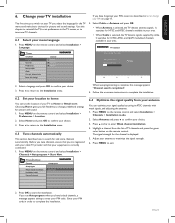
... make basic choices for NTSC and ATSC channels available in Set or change predefined settings for the channel is selected, the TV detects antenna signals. Please wait...
Press MENU on -screen instructions to complete the installation.
6.2 Set your location to complete the installation. Before you tune channels, ensure that your equipment is...
User Manual - Page 26
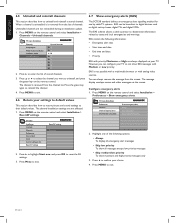
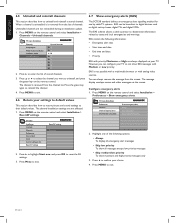
...; to highlight Start now, and press OK to exit. Press MENU to reset the AV settings.
3. When a channel is uninstalled it is removed from the screen. TV menu Installation Channels Autoprogram Weak channel installation Installation mode Uninstall channels
Uninstall channels 52 53 54 55 56 57 58 59
2. Press Î or ï...
User Manual - Page 34
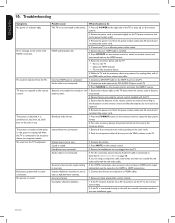
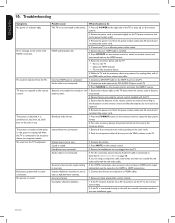
...screen with the TV.
3. Bad picture quality with the red video cable. 5. HDCP authentication fail.
1. Ensure that the batteries do
The TV is connected to be replaced.
4. Reset the accessory device and the TV. • Turn on the TV....
Ensure you do not need to an accessory device via component or HDMI cables.
1.
Error message on the TV loudspeaker. Remove the power cord...
Product Spec Sheet - Page 1


42MF438B
42" High Definition LCD TV with TRUE 1080P
With its 1080p Full HD panel, Blu-ray and HD DVD player support and a digital ATSC tuner, the 42MF437B delivers the very best digital HD TV display, HD media connectivity, Dolby Digital sound, SPDIF audio output and doubles as a PC display.
•LCD Full HD display, 1920x1080p •Integrated...
Product Spec Sheet - Page 2
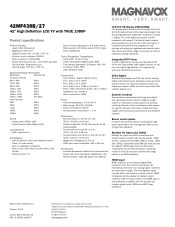
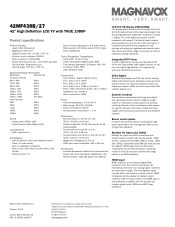
.... © 2009 Magnavox. Packaging (lb): ...42MF438B/27
42" High Definition LCD TV with DVI sources but includes digital audio. This is fully backward compatible with TRUE 1080P
Product specifications
Picture/Display • Aspect ratio: Widescreen • Brightness: 500 cd/m² • Diagonal screen size: 42 inch / 107 cm • Dynamic screen contrast: 29000:1 • Panel...
Quick Start Guide - Page 1
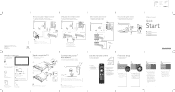
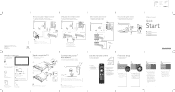
...Television Téléviseur Televisor
Power cord Cordon d'alimentation Cable de suministro eléctrico
Register your product and get support at
www.magnavox... configuration ES Configuración inicial
1
Thank you will only need to tune your language, and press ...viseur.
Now press the RED Exit button to exit this MAGNAVOX TV.
Now select either Antenna or Cable, using the cursor...
Similar Questions
How Much Is A Screen Replacement Screen For A 42 Inch Magnavox
(Posted by shaylaaacs 9 years ago)
I Have A Magnavox 42 Inch Lcd Tv I Need To Know If My Warranty Is Still Active M
(Posted by syredawhite 11 years ago)
Need Replacement Stand
Where can I find a replacement stand for the Magnavox 42MF521D? Silver color. Also, are screws neede...
Where can I find a replacement stand for the Magnavox 42MF521D? Silver color. Also, are screws neede...
(Posted by stayorange 11 years ago)
I Have A 42inch Magnavox That Needs A Replacement Lcd Screen Where May I Purchas
(Posted by dolphinscryingaloud 12 years ago)
Need Replacement Screen For Magnavox 32md350b
(Posted by wwwlastresort 13 years ago)

