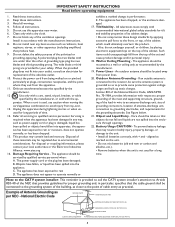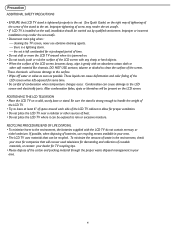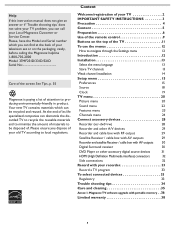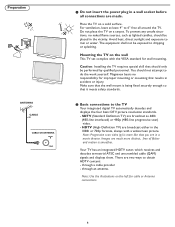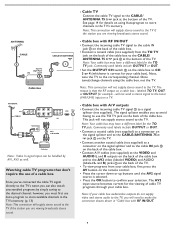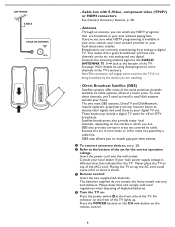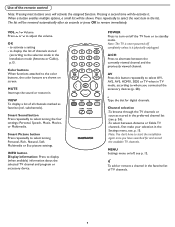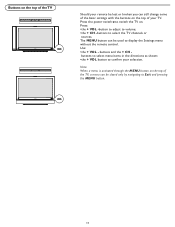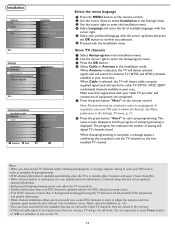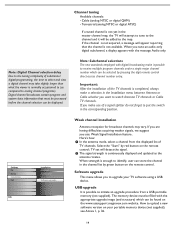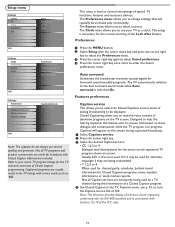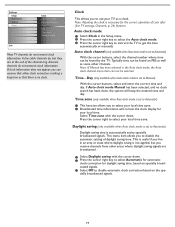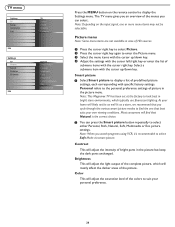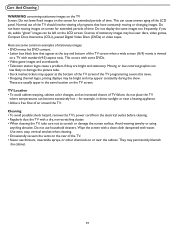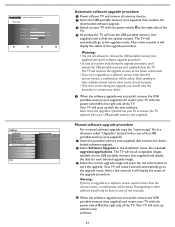Magnavox 37MF331D Support Question
Find answers below for this question about Magnavox 37MF331D - 37" Lcd Tv.Need a Magnavox 37MF331D manual? We have 3 online manuals for this item!
Question posted by ericharris256 on May 4th, 2012
The Power Button Blinks, Takes A Long Time To Come On. It's A Defective Part. Ho
How do i fix it. Isn't there a recall on this power supply?
Current Answers
Related Magnavox 37MF331D Manual Pages
Similar Questions
How To Fix A Magnavox 37mf331d/37 Lcd Tv Power Supply Light Blinks
(Posted by Andrpli 9 years ago)
Power Button Blinks On And Off.no Picture Or Sound.
(Posted by ontherodeagain 9 years ago)
Hit The Power Button, Light Comes On (lower Right Conner), Blinks Several Timer
Hit the power button, light comes on (lower right conner), blinks several timer and goes out. Hit po...
Hit the power button, light comes on (lower right conner), blinks several timer and goes out. Hit po...
(Posted by rherring02 10 years ago)
What Is The Tip Polarity For
Power Adapter: Magnavox 15mf400t/37 Lcd Tv
(Posted by atomc2004 12 years ago)
Tv Will Not Power Up.
Used to be able to get it to come on by fooling with the power button. Now it just flashes.
Used to be able to get it to come on by fooling with the power button. Now it just flashes.
(Posted by eknowac 12 years ago)