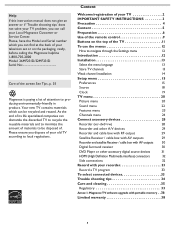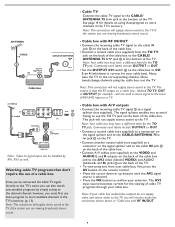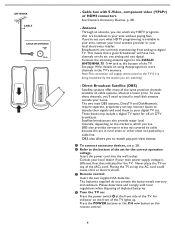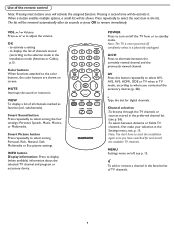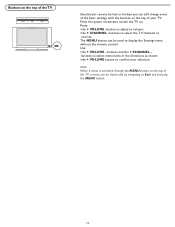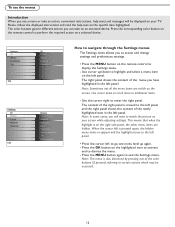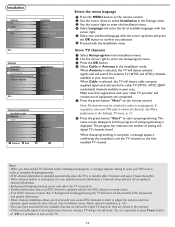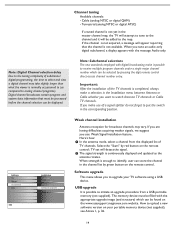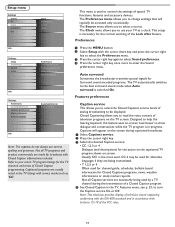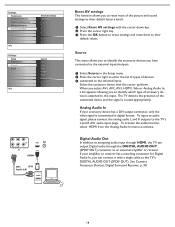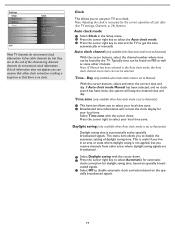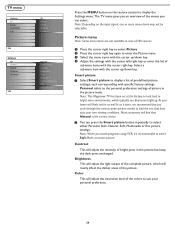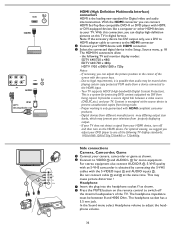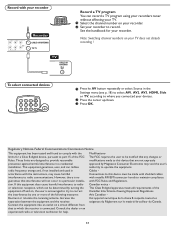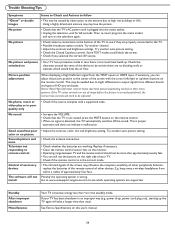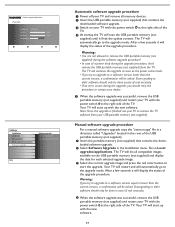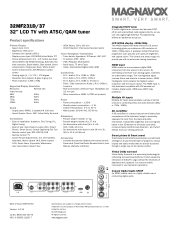Magnavox 32MF231D Support Question
Find answers below for this question about Magnavox 32MF231D - 32" LCD TV.Need a Magnavox 32MF231D manual? We have 3 online manuals for this item!
Question posted by jpride on November 25th, 2012
Yellow And Green Buttons Keep Blinking, But Tv Does Not Come On
magnavox picture does not come on
Current Answers
Related Magnavox 32MF231D Manual Pages
Similar Questions
Cant See Anything My Tv Is Black
Yes what can i do to get a picture on my tv
Yes what can i do to get a picture on my tv
(Posted by babyface723 10 years ago)
No Picture No Sound
green light blinking, screen is black,no sound
green light blinking, screen is black,no sound
(Posted by sammihabte 10 years ago)
The Power Button Blinks, Takes A Long Time To Come On. It's A Defective Part. Ho
How do i fix it. Isn't there a recall on this power supply?
How do i fix it. Isn't there a recall on this power supply?
(Posted by ericharris256 11 years ago)
Remote Is Broken And It's On Yellow
MyMagnavox 32MF231D-32-lcd-tv is on yellow which is like sleep mode and my remote broke and I don't ...
MyMagnavox 32MF231D-32-lcd-tv is on yellow which is like sleep mode and my remote broke and I don't ...
(Posted by jhovanicalvillo 12 years ago)
The On And Off Button On The Front Of Tv Is Blinking Constantly Want Come On
(Posted by ektittle 12 years ago)