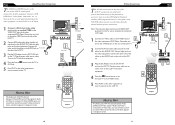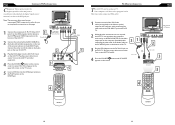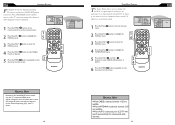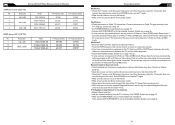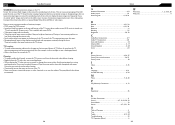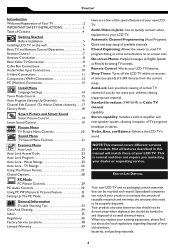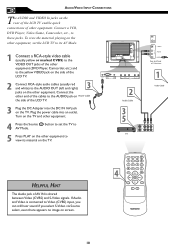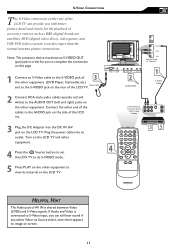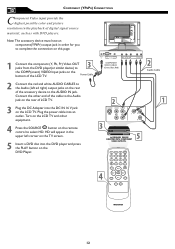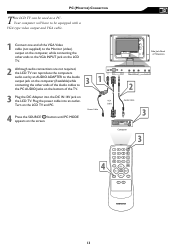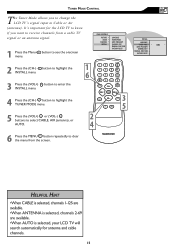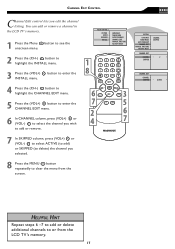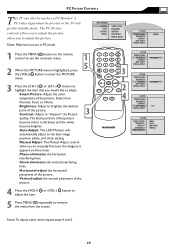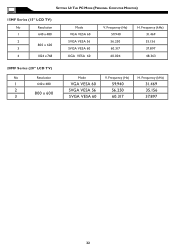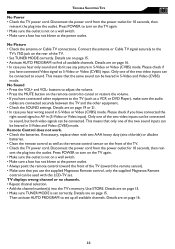Magnavox 15MF605T Support Question
Find answers below for this question about Magnavox 15MF605T - 15" Lcd Tv.Need a Magnavox 15MF605T manual? We have 4 online manuals for this item!
Question posted by attywam on July 20th, 2010
Screen Just Went Blank And Still Have Audio Any Suggestions
The person who posted this question about this Magnavox product did not include a detailed explanation. Please use the "Request More Information" button to the right if more details would help you to answer this question.
Current Answers
Related Magnavox 15MF605T Manual Pages
Similar Questions
When I Turn Tv On Screen Just Flickers. What Could Be The Problem
(Posted by Anonymous-152197 8 years ago)
I Need An Ac/dc Adapter And A Remote For A 15' Led Tv: Model No.15mf400t/37.
(Posted by paliemotz 11 years ago)
I Have A Magnavox Tv Model# 42mf521d/37 And It Just Went Blank Power Light Is On
(Posted by christygarcia 12 years ago)
I Hava A Magnavox 15mf/20mf Lcd Tv. I Can Not Access The Tint.
When I try to adjustthe Tint, the remote will not allow me to get to the Tint adjustment. It is not ...
When I try to adjustthe Tint, the remote will not allow me to get to the Tint adjustment. It is not ...
(Posted by FrankArnone 12 years ago)
15mf605t Lcd Tv
15mf605t Lcd Tv display on then off problem. I have replaced the back light inverter board same prob...
15mf605t Lcd Tv display on then off problem. I have replaced the back light inverter board same prob...
(Posted by garycanoe 13 years ago)