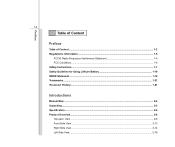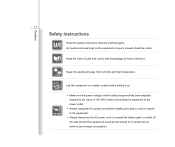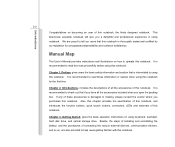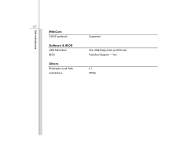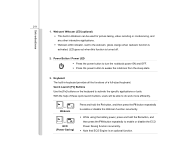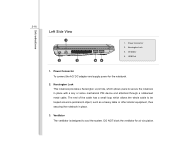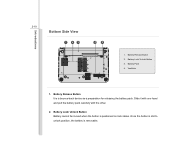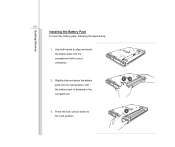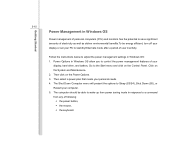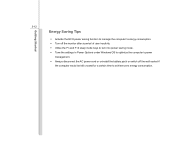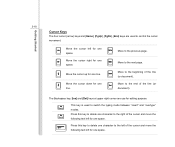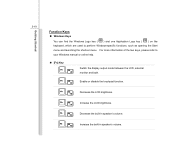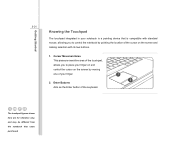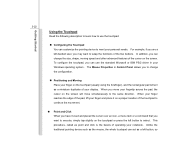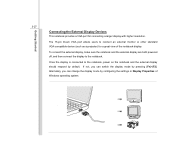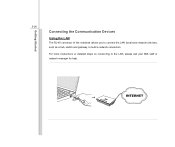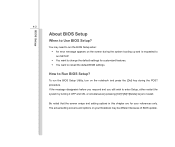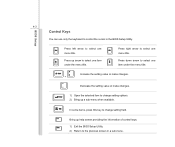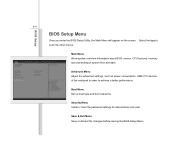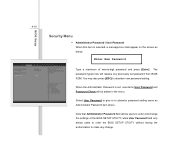MSI U135DX Support Question
Find answers below for this question about MSI U135DX.Need a MSI U135DX manual? We have 1 online manual for this item!
Question posted by gwaddell1 on August 23rd, 2012
Black Screen Problem
I switched on my MSI U135 DX laptop tonight (23/08/2012) and all I got was a black screen with a flashing white dash at the top left hand corner of the screen, just a continual flashWould you be able to tell me what that is and how I can resolve this issue if possible?Many thanksGordon Waddell
Current Answers
Related MSI U135DX Manual Pages
Similar Questions
My Msi U135dx Stuck On Black Screen
I recently recovered my notebook to factory settings as my nephew put a password on it and couldn't ...
I recently recovered my notebook to factory settings as my nephew put a password on it and couldn't ...
(Posted by Kearney13 10 years ago)
Where Do I Find A Link For Downloading Msi U135 Dx Note Book Drivers
need to format it.. cant find msi u135dx drivers
need to format it.. cant find msi u135dx drivers
(Posted by Anonymous-83791 11 years ago)
Screen Problem
My MSI U135 DX' screen is not showing anything when I got to open it fully. But when it was half-ope...
My MSI U135 DX' screen is not showing anything when I got to open it fully. But when it was half-ope...
(Posted by santosgeraldine30 11 years ago)