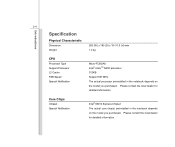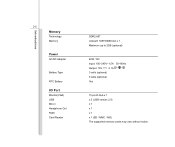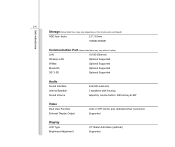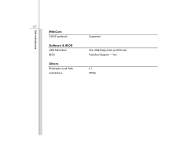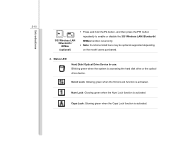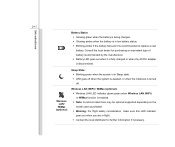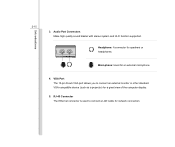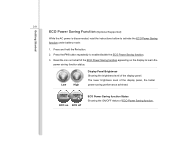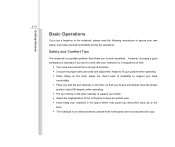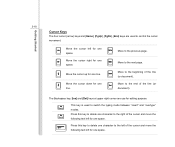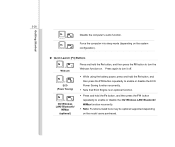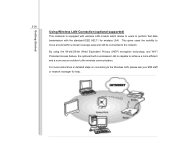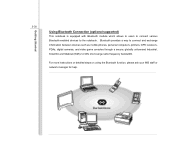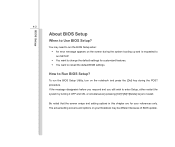MSI U135DX Support Question
Find answers below for this question about MSI U135DX.Need a MSI U135DX manual? We have 1 online manual for this item!
Question posted by Anonymous-70300 on August 10th, 2012
Home > Msi > Msi U135dx > Post A Support Question Log In Create A Free Account
The person who posted this question about this MSI product did not include a detailed explanation. Please use the "Request More Information" button to the right if more details would help you to answer this question.
Current Answers
Related MSI U135DX Manual Pages
Similar Questions
Question Has Been Submitted, You Will Have An Opportunity To Receive Immediate A
question has been submitted, you will have an opportunity to receive immediate assistance through on...
question has been submitted, you will have an opportunity to receive immediate assistance through on...
(Posted by questionsubmitted 8 years ago)
What Keyboard Driver Is Suitable For The Msi U135dx.ms-n014.my Key Problem
(Posted by gabrile 11 years ago)
Where Can I Get A Msi U135dx Screen Cable From?
Where can i get a msi u135dx screen cable from?
Where can i get a msi u135dx screen cable from?
(Posted by spfinley 11 years ago)
Msi U135dx Blutooth And Webcam Use
How can I make use of my MSI U135DX blutooth and web cam?
How can I make use of my MSI U135DX blutooth and web cam?
(Posted by crisan1123 11 years ago)