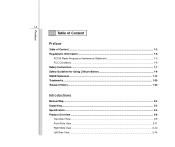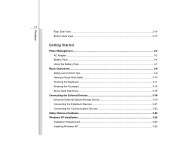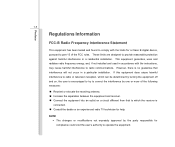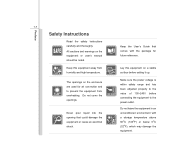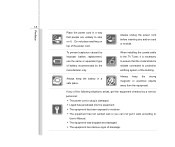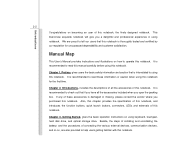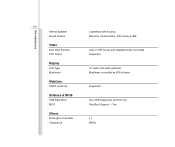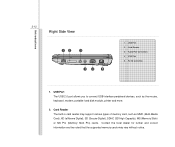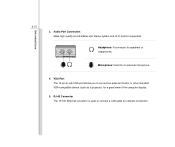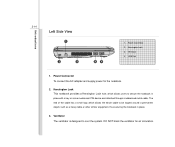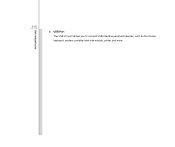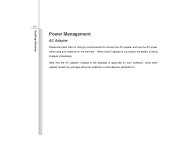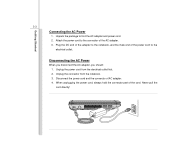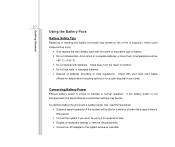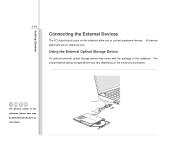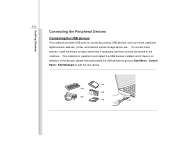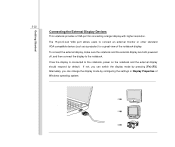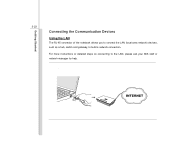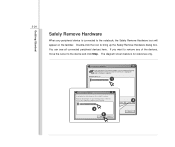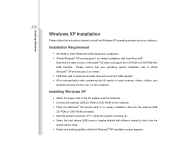MSI U100 Support Question
Find answers below for this question about MSI U100.Need a MSI U100 manual? We have 1 online manual for this item!
Question posted by anaghakanitkar on November 4th, 2012
Regarding Wifi Connections
my msi u100 ms-no11 keyboard is not working. due to this i am not able to use its function keys.and all settings related to increase decrease in volume,camera on off, wifi settings on off are on these keys. what can i do to start and use these settings without the function keys. is there anything that i can change in the internal programs.thanks
Current Answers
Related MSI U100 Manual Pages
Similar Questions
Internet Connection
Having difficulty opening the Internet. There is a button on the top that I press but get no results...
Having difficulty opening the Internet. There is a button on the top that I press but get no results...
(Posted by Mtroner 10 years ago)
I Have An Msi Laptop A6200. Now Unable To Connect Wireless To Internet.
Problem just 2 days ago started after 2 years of reliable use. Still able to connect to internet usi...
Problem just 2 days ago started after 2 years of reliable use. Still able to connect to internet usi...
(Posted by gregsonoghafua 11 years ago)
Wifi Connection Problem
my msi enjoy 10 plus tablet wifi always disconnect and reconnect every 2 minutes and 30 seconds. it ...
my msi enjoy 10 plus tablet wifi always disconnect and reconnect every 2 minutes and 30 seconds. it ...
(Posted by jharicz 11 years ago)