MSI GT60 Support Question
Find answers below for this question about MSI GT60.Need a MSI GT60 manual? We have 1 online manual for this item!
Question posted by tremaine14 on December 17th, 2013
How Do You Make The Partitioned Space On Your Hard Drive Active.
When I switch on my computer it only shows the partitioned space on which I load windows the other 54GB aren't showing at all. I have an 80GB hard drive and when I want to make the other partition space active in Disk Management it shows "disk remote" aren't loaded or something.
Current Answers
There are currently no answers that have been posted for this question.
Be the first to post an answer! Remember that you can earn up to 1,100 points for every answer you submit. The better the quality of your answer, the better chance it has to be accepted.
Be the first to post an answer! Remember that you can earn up to 1,100 points for every answer you submit. The better the quality of your answer, the better chance it has to be accepted.
Related MSI GT60 Manual Pages
User Manual - Page 2


... FCC Conditions 1-4 CE Conformity 1-4 Battery Regulations 1-5 WEEE Statement 1-5 Safety Instructions 1-6 Optical Device Drive Notice 1-8 Trademarks 1-8 Reversion History 1-8
Chapter 2: Introductions
Manual Map 2-2 Unpacking 2-2 Product Overview ... Getting Started
Begin to Use the Notebook 3-2 Power Management 3-3
AC Power 3-3 Battery Power 3-3 Power Management in Windows OS 3-7
1-2
User Manual - Page 3
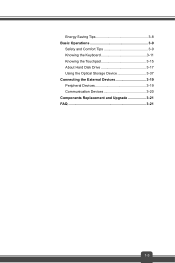
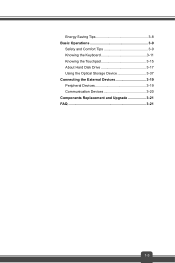
Energy Saving Tips 3-8 Basic Operations 3-9
Safety and Comfort Tips 3-9 Knowing the Keyboard 3-11 Knowing the Touchpad 3-15 About Hard Disk Drive 3-17 Using the Optical Storage Device 3-37 Connecting the External Devices 3-19 Peripheral Devices 3-19 Communication Devices 3-20 Components Replacement and Upgrade 3-21 FAQ 3-21
1-3
User Manual - Page 6
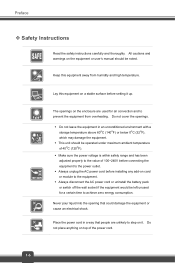
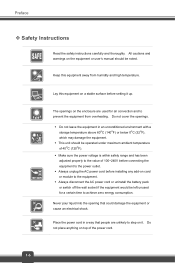
... to the equipment. Š Always disconnect the AC power cord or uninstall the battery pack or switch off the wall socket if the equipment would be operated under maximum ambient temperature of 40OC (120OF). Š Make sure the power voltage is within safety range and has been adjusted properly to the power...
User Manual - Page 8
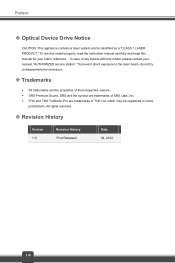
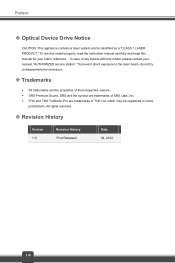
All rights reserved.
™ Revision History
Version 1.0
Revision History First Released
Date 04, 2012
1-8 Preface
™ Optical Device Drive Notice
CAUTION: This appliance contains a laser system and is classified as a "CLASS 1 LASER PRODUCT." In case of THX Ltd. which may be registered in some
...
User Manual - Page 10
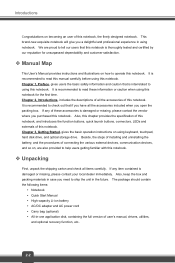
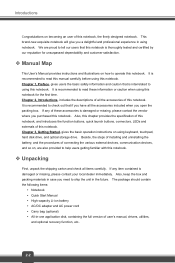
... this notebook for unsurpassed dependability and customer satisfaction.
™ Manual Map
This User's Manual provides instructions and illustrations on how to using keyboard, touchpad, hard disk drive, and optical storage drive. Chapter 1, Preface, gives users the basic safety information and caution that this notebook is interrelated to operate this notebook. and the procedures of...
User Manual - Page 12
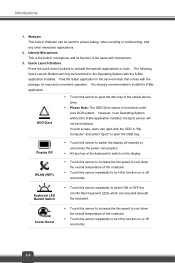
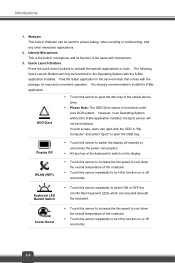
...to increase the fan speed to cool down the overall temperature of the optical device drive.
Š Please Note: The ODD Eject sensor is strongly recommended to install the...
Š Touch this sensor repeatedly to switch on or off recurrently. Internal Microphone This is the built-in -one disk that comes with the package for picture ... "Eject" to activate the specific applications or tools.
User Manual - Page 13
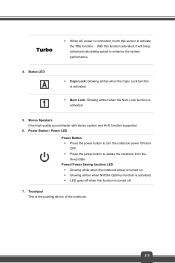
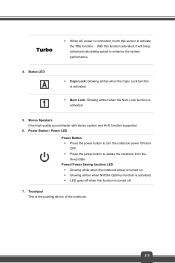
Power/ Power Saving function LED Š Glowing white when the notebook power is turned on. Š Glowing amber when NVIDIA Optimus function is activated. Š LED goes off .
7. Power Button / Power LED
Power Button Š Press the power button to turn the notebook power ON and OFF. Š Press ...
User Manual - Page 14
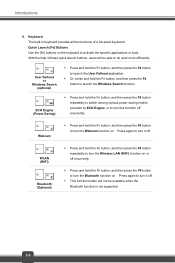
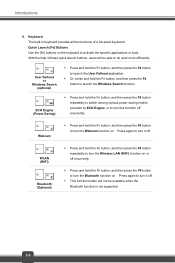
...then press the F4 button to launch the Windows Search function.
+
ECO Engine (Power Saving)
Š Press and hold the Fn button, and then press the F5 button repeatedly to switch among various power saving modes provided by ECO...; Press and hold the Fn button, and then press the F9 button to activate the specific applications or tools. Quick Launch [Fn] Buttons Use the [Fn] buttons on .
User Manual - Page 15


Front Side View
1. Status LED Bluetooth
Hard Disk/ Optical Drive Device In-use Blinking amber when the system is disconnected.
Bluetooth Š Bluetooth LED indicator glows amber when Bluetooth function is enabled. Š Warning: For flight safety consideration, make sure this LED indicator goes out when you are in Sleep state. Š LED goes out...
User Manual - Page 16
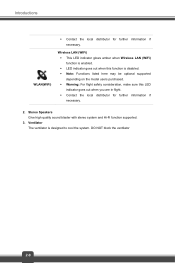
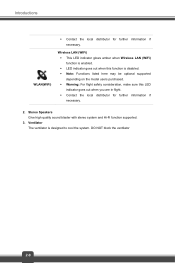
... The ventilator is disabled. Š Note: Functions listed here may be optional supported depending on the model users purchased. Š Warning: For flight safety consideration, make sure this function is designed to cool the system. Wireless LAN (WiFi) Š This LED indicator glows amber when Wireless LAN (WiFi) function is enabled...
User Manual - Page 17
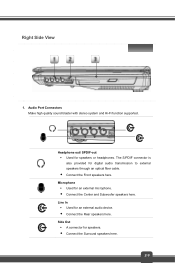
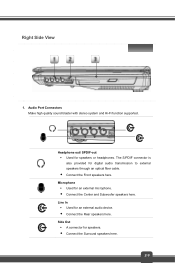
...
1.
Line In Š Used for speakers.
Š Connect the Surround speakers here.
2-9
Headphone out/ SPDIF-out Š Used for speakers or headphones. Audio Port Connectors Make high quality sound blaster with stereo system and Hi-Fi function supported.
User Manual - Page 18
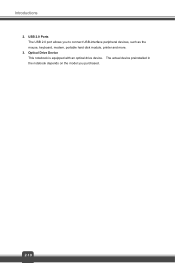
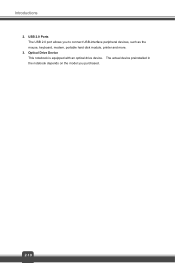
USB 2.0 Ports The USB 2.0 port allows you purchased.
2-10 The actual device preinstalled in the notebook depends on the model you to connect USB-interface peripheral devices, such as the mouse, keyboard, modem, portable hard disk module, printer and more.
3. Introductions
2. Optical Drive Device This notebook is equipped with an optical drive device.
User Manual - Page 19
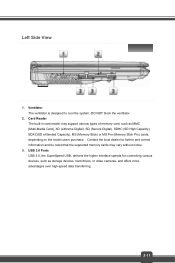
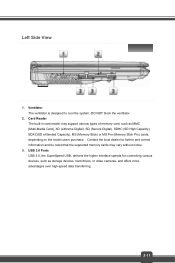
... speeds for further and correct information and be noted that the supported memory cards may support various types of memory card, such as storage devices, hard drives, or video cameras, and offers more advantages over high-speed data transferring.
2-11 Left Side View
1. Contact the local dealer for connecting various devices, such...
User Manual - Page 20
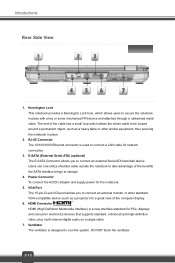
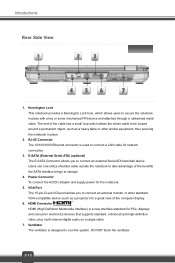
... to secure the notebook in place.
2. Introductions
Rear Side View
1. The end of the benefits the SATA interface brings to connect an external Serial ATA hard disk device. Ventilator The ventilator is a new interface standard for the notebook.
5. Users can now utilize shielded cable outside the notebook to take advantage of the...
User Manual - Page 31


... Security. To be energy efficient, turn off your display or set your PC to control the power management features of user inactivity. Power Management in Windows OS allow you to standby/hibernate mode after a period of your display, hard drive, and battery. Go to save significant amounts of electricity as well as deliver environmental benefits.
User Manual - Page 41
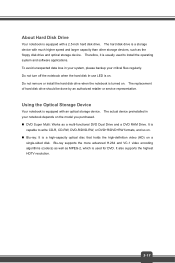
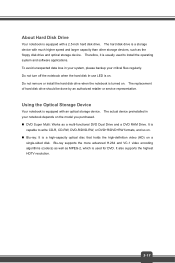
... on. To avoid unexpected data loss in your critical files regularly. The replacement of hard disk drive should be done by an authorized retailer or service representative. Blu-ray supports the more... other storage devices, such as a multi-functional DVD Dual Drive and a DVD RAM Drive. Do not remove or install the hard disk drive when the notebook is a high-capacity optical disc that holds...
User Manual - Page 45
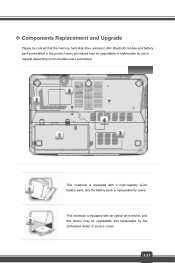
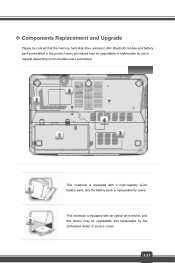
...high-capacity Li-ion battery pack, and the battery pack is equipped with an optical drive device, and this device may be upgradable and replaceable by the authorized dealer or service...center.
3-21
™ Components Replacement and Upgrade
Please be noticed that the memory, hard disk drive, wireless LAN / Bluetooth module and battery pack preinstalled in the product users purchased may ...
User Manual - Page 46
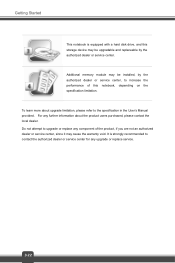
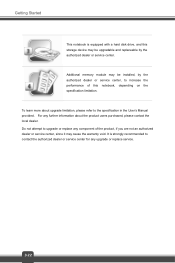
... to the specification in the User's Manual provided. To learn more about the product users purchased, please contact the local dealer. It is equipped with a hard disk drive, and this notebook, depending on the specification limitation. Additional memory module may cause the warranty void.
User Manual - Page 47
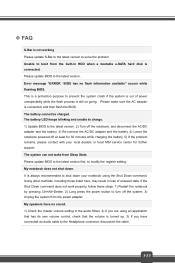
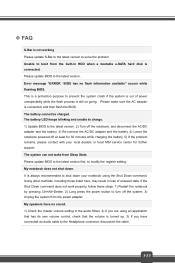
...protection purpose to prevent the system crash if the system is out of unsaved data. Please make sure the AC adaptor is still on going. The battery cannot be charged. It is always...version. Using other methods, including those listed here, may result in HDD when a bootable e-SATA hard disk is connected. The system can not wake from Sleep State. The battery LED keeps blinking and ...
User Manual - Page 48
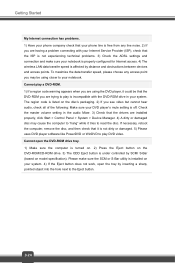
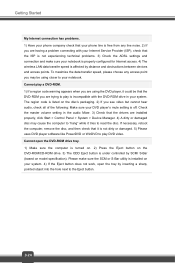
...Manager. 4) A dirty or damaged disc may be using the DVD player, it could be that the ISP is not experiencing technical problems. 3) Check the ADSL settings and connection and make sure the SCM or S-Bar utility is installed on the DVD-ROM/CD-ROM drive... between devices and access points. Cannot open the DVD-ROM drive tray. 1) Make sure the computer is turned on. 2) Press the Eject button...
Similar Questions
If I Install A Brand New Hard Drive On A, A4000 Laptop Will 8.1 Pro, Install?
(Posted by ekisnerb 10 years ago)
How To Replace A Hard Drive
How do I replace a hard drive on my MS-720 laptop
How do I replace a hard drive on my MS-720 laptop
(Posted by jeffmanngolfer 12 years ago)

