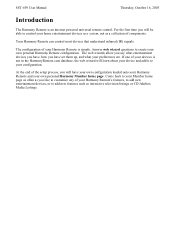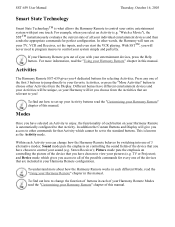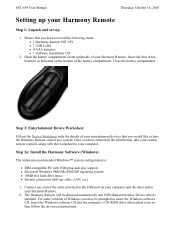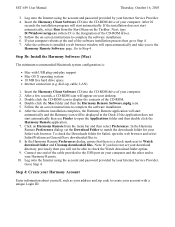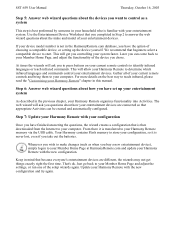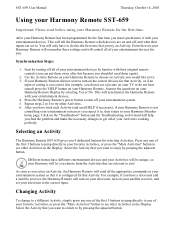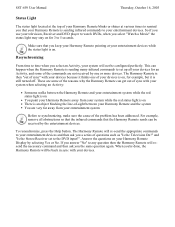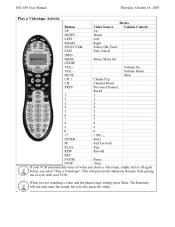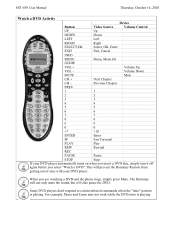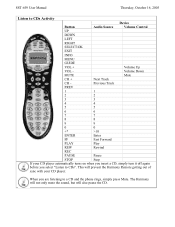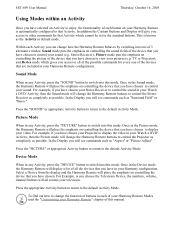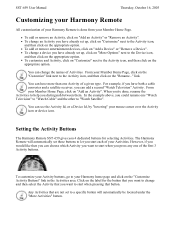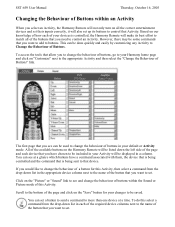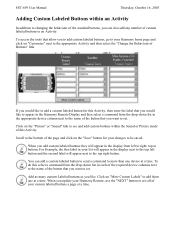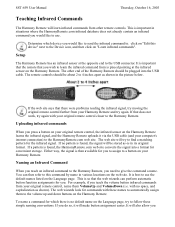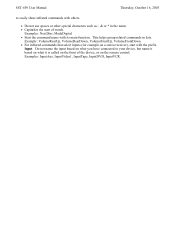Logitech SST-659 Support Question
Find answers below for this question about Logitech SST-659 - Harmony Universal Remote Control.Need a Logitech SST-659 manual? We have 1 online manual for this item!
Question posted by hellogeniuses on October 27th, 2023
Cd Rom Included With This Remote
Current Answers
Answer #1: Posted by Technicalproblemsolver on October 27th, 2023 2:53 PM
1. Visit the Logitech Website: Go to the Logitech support website (support.logi.com) and search for the SST-659 remote. Look for the product support page or the downloads section specific to the remote.
2. Download Logitech Harmony Software: Look for the Logitech Harmony software for your remote model. Ensure that you select the version compatible with Windows 10. Download the software onto your laptop.
3. Install the Logitech Harmony Software: Once the software is downloaded, locate the file on your laptop and double-click it to start the installation process. Follow the on-screen instructions to install the software.
4. Connect the Remote: Connect the Logitech SST-659 remote to your laptop using a USB cable. The remote should be automatically detected by the Logitech Harmony software.
5. Set up and Use the Remote: Launch the Logitech Harmony software, and it should guide you through the setup process for your remote. This may include selecting devices, setting up activities, and customizing your remote's settings. Follow the prompts to complete the setup.
By following these steps, you should be able to install the Logitech Harmony software and set up your SST-659 remote without needing a CD drive.
If you encounter any difficulties during the process, you can always refer to the instructions provided on the Logitech support website or reach out to their customer support for further assistance.
"Hi there,
I hope my response was helpful in addressing your question or concern. If you found it valuable, I kindly ask you to consider accepting my answer by clicking the designated button. Your support will not only acknowledge my efforts but also guide others in finding useful solutions. Thank you for your trust and I'm ready to assist you further if needed.
Best regards,
Technicalproblemsolver"
Answer #2: Posted by SonuKumar on October 28th, 2023 7:13 AM
Here are the steps:
Go to the Logitech website and download the latest drivers for the SST-659 remote.
Once the drivers have downloaded, extract the contents of the ZIP file to a folder on your laptop.
Connect the SST-659 remote to your laptop using the USB cable that came with the remote.
Open the folder where you extracted the drivers and double-click on the "Setup.exe" file.
Follow the on-screen instructions to install the drivers.
Once the drivers are installed, you will be able to use the SST-659 remote to control your computer. You can use the remote to play and pause music, control videos, launch applications, and more.
Here are some additional tips for using the SST-659 remote on Windows 10:
Make sure that the SST-659 remote is selected as the default input device in your computer's settings.
You can customize the buttons on the SST-659 remote to perform different actions. To do this, open the Logitech SetPoint software and select the "Customize Commands" tab.
If you are having trouble using the SST-659 remote, try restarting your computer.
I hope this information is helpful.
Please respond to my effort to provide you with the best possible solution by using the "Acceptable Solution" and/or the "Helpful" buttons when the answer has proven to be helpful.
Regards,
Sonu
Your search handyman for all e-support needs!!
Related Logitech SST-659 Manual Pages
Similar Questions
can the sst-659 control an ATT uverse dvr box
I've had my remote for a few years and don't have the book anymore. I recently got a new receiver an...
Just got the digitalink but really don't want 2 remotes to deal with. Will the harmony 600 still c...
Logitech Harmony remote is showing starting watch a dvd ps3. Tried to take battery out so it could...
Does this universal remote have the capability of turning on and off the room lights?