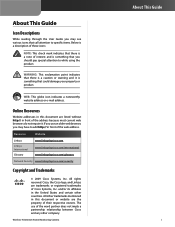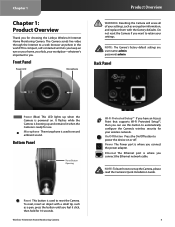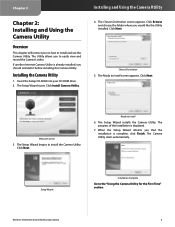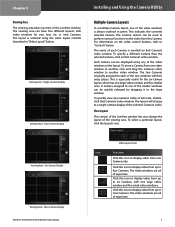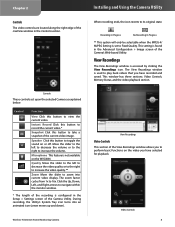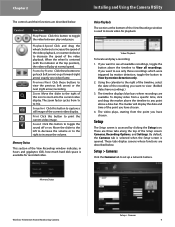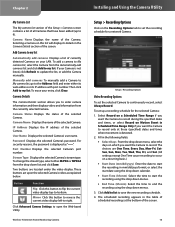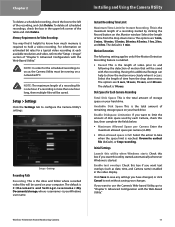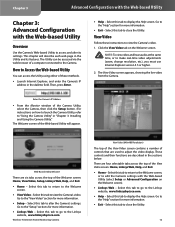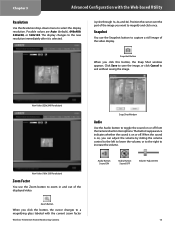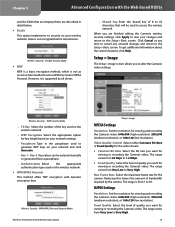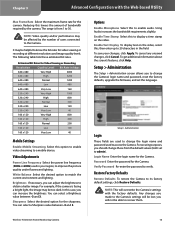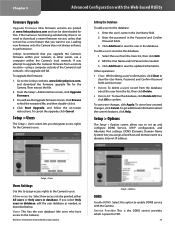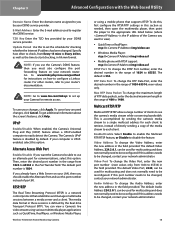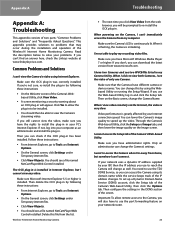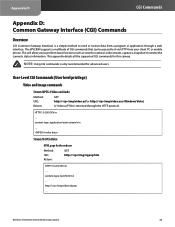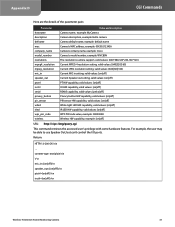Linksys WVC80N Support Question
Find answers below for this question about Linksys WVC80N - Wireless-N Internet Home Monitoring Camera Network.Need a Linksys WVC80N manual? We have 1 online manual for this item!
Question posted by kamifuc on July 20th, 2014
Can I Use Wvc80n With Skype
The person who posted this question about this Linksys product did not include a detailed explanation. Please use the "Request More Information" button to the right if more details would help you to answer this question.
Current Answers
Related Linksys WVC80N Manual Pages
Linksys Knowledge Base Results
We have determined that the information below may contain an answer to this question. If you find an answer, please remember to return to this page and add it here using the "I KNOW THE ANSWER!" button above. It's that easy to earn points!-
Setting up Remote access for your Internet Monitoring Camera using Web Based Setup.
... sure the port range is a Linksys Wireless-G Internet Home Monitoring Camera or Wireless-N Home Monitoring Camera " and click I setup remote access for the Internet Monitoring Camera? Double check your settings before it ! You are now ready to log as shown circled in red below . Please view your manual if you are using your username and password to test and... -
Installation of the WVC80N
... Step 18: The Camera installation is relatively simple, by following the guide below:- This article will verify the router's username and password. If your network uses wireless security, enter your ... the Internet Home Monitoring Camera. 20543 10/15/2009 02:41 AM Installation of the WVC80N How do not have been saved to the wireless settings of the camera. Installing the Camera Step ... -
Difference between 5Ghz and 2.4Ghz band
... and which you should I use the computer for the 2.4 GHz network using the setup CD or web GUI . In this scenario, the primary use case would be used to select this if you need to do it plug the WAP610N directly into a router or switch, configure the wireless settings for internet surfing and emailing. This...
Similar Questions
Where Can I Buy A Copy Of The Cd To Download And Set Up The Wvc8on Camera
Where can I buy a copy of the cd to download and set up the WVC8ON camera
Where can I buy a copy of the cd to download and set up the WVC8ON camera
(Posted by Mberrios9265 1 year ago)
How To Use My Wvc80n Camera For Skype
(Posted by Melazlin 9 years ago)
How Can I Use Wvc80n Camera Outside
(Posted by Brousmac 10 years ago)
Internet Setup For Camera.
Hello, I changed my internet service from Cox to Verizon. hence I am using verizon router and my bel...
Hello, I changed my internet service from Cox to Verizon. hence I am using verizon router and my bel...
(Posted by smkhaligh 10 years ago)