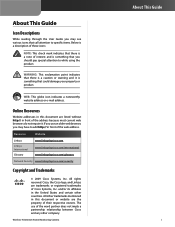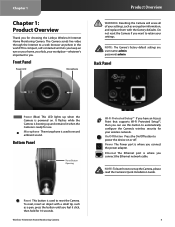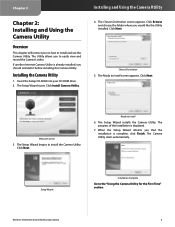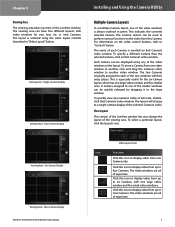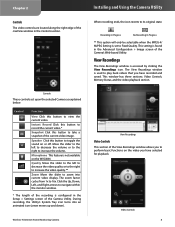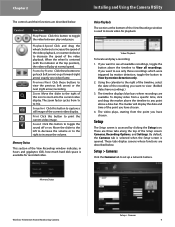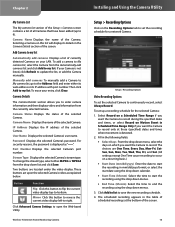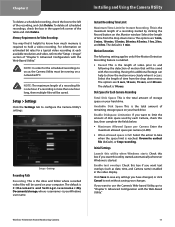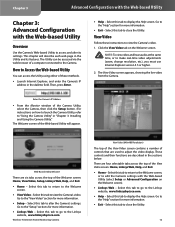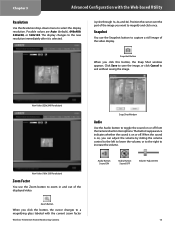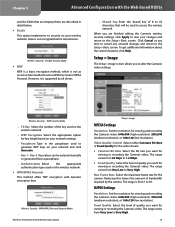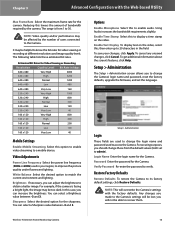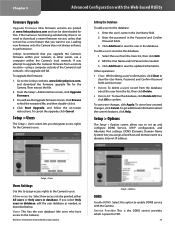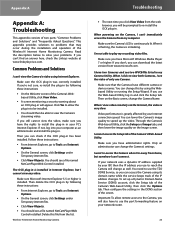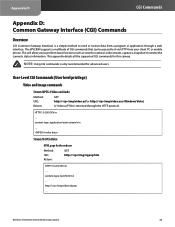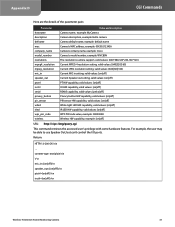Linksys WVC80N Support Question
Find answers below for this question about Linksys WVC80N - Wireless-N Internet Home Monitoring Camera Network.Need a Linksys WVC80N manual? We have 1 online manual for this item!
Question posted by Melazlin on August 8th, 2014
How To Use My Wvc80n Camera For Skype
The person who posted this question about this Linksys product did not include a detailed explanation. Please use the "Request More Information" button to the right if more details would help you to answer this question.
Current Answers
Related Linksys WVC80N Manual Pages
Linksys Knowledge Base Results
We have determined that the information below may contain an answer to this question. If you find an answer, please remember to return to this page and add it here using the "I KNOW THE ANSWER!" button above. It's that easy to earn points!-
Setting up Remote access for your Internet Monitoring Camera using Web Based Setup.
...network, use the INTERNAL IP ADDRESS; Not Connecting? Your Linksys Internet Home Monitoring Camera is set to the Static LAN IP of the Camera we set yours to your Camera over the Internet... Wireless-G Internet Home Monitoring Camera or Wireless-N Home Monitoring Camera " and click I setup remote access for your ISP blocks port 80, you type this case, we used ... -
Installation of the WVC80N
... the Internet Home Monitoring Camera. Please follow the on screen instruction. Step 10: Once completed with the configuration, a pop-up will be displayed on the screen "Your device settings have a TZO account, click the checkbox "No Thanks" and click Step 18: The Camera installation is relatively simple, by following the guide below:- If your network uses wireless security... -
WVC80N FAQ
... busy. 8. a. Please double check if your Internet is working normally. Sometimes it take a while to a wireless network, power on the WVC80N? Why does it may take so long for the live image to move/change the camera's settings. Why can't I upgrade the Firmware on the Camera with no network cable attached. Please check if you may not...
Similar Questions
Can I Use Wvc80n With Skype
(Posted by kamifuc 9 years ago)
How Can I Use Wvc80n Camera Outside
(Posted by Brousmac 10 years ago)
How To Configure Wvc80n Camera To Record On Mac
(Posted by BuzzMtris 10 years ago)
How Do I Set Up The Samba Server On The Wvc80n Camera,,,i Need Details Please
Can anyone help me please
Can anyone help me please
(Posted by normandb 11 years ago)