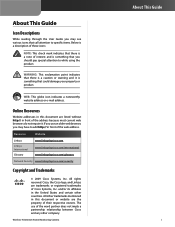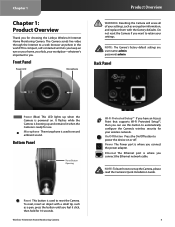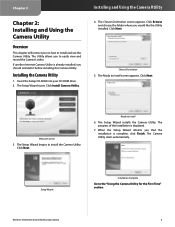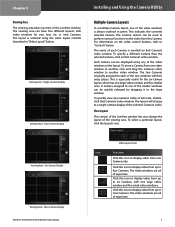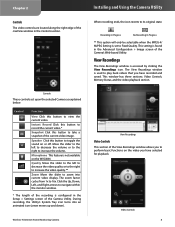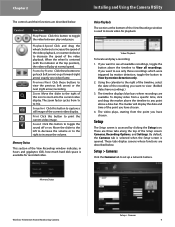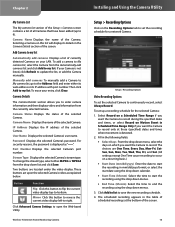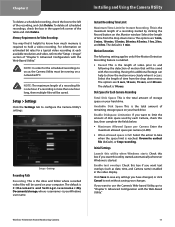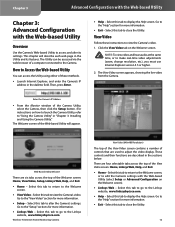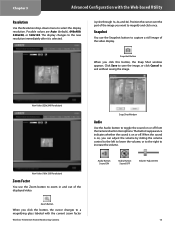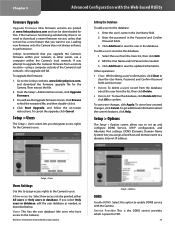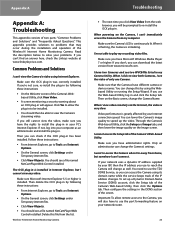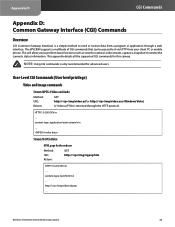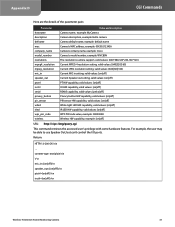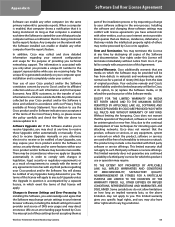Linksys WVC80N Support Question
Find answers below for this question about Linksys WVC80N - Wireless-N Internet Home Monitoring Camera Network.Need a Linksys WVC80N manual? We have 1 online manual for this item!
Question posted by Brousmac on March 30th, 2014
How Can I Use Wvc80n Camera Outside
The person who posted this question about this Linksys product did not include a detailed explanation. Please use the "Request More Information" button to the right if more details would help you to answer this question.
Current Answers
Related Linksys WVC80N Manual Pages
Linksys Knowledge Base Results
We have determined that the information below may contain an answer to this question. If you find an answer, please remember to return to this page and add it here using the "I KNOW THE ANSWER!" button above. It's that easy to earn points!-
Checking and Upgrading Current Firmware Version Running on the Camera.
... downloaded file. Step 4: Click the Status The version number of the Camera's local network-the upgrade will guide user on how to access a camera's web-based utility to upgrade the Camera's firmware from a remote location-using WVC54GCA or WVC80N , your computer has an active Internet connection. The image may lose the settings you attempt to check the... -
Setting up Remote access for your Internet Monitoring Camera using Web Based Setup.
...You should also add port 1024 if your use Internet Explorer and install the ActiveX control, you use . You should set this is not a TZO problem, there is a Linksys Wireless-G Internet Home Monitoring Camera or Wireless-N Home Monitoring Camera " and click I setup remote access for the Internet Monitoring Camera? Using a web browser, type in the screenshot below... -
Installation of the WVC80N
... the users on your system for the available wireless network in order to identify the camera on installing the Internet Home Monitoring Camera. Installing the Internet Home Monitoring Camera is complete and the Main page of the Web setup will be displayed on the screen. Click to proceed to the wireless settings of the camera. This article will appear on the screen. Once...
Similar Questions
How To Use My Wvc80n Camera For Skype
(Posted by Melazlin 9 years ago)
Can I Use Wvc80n With Skype
(Posted by kamifuc 9 years ago)
Why Can't I Hear The Audio Remotely On My Wvc80n Camera
(Posted by chrisALIC 10 years ago)
How To Configure Wvc80n Camera To Record On Mac
(Posted by BuzzMtris 10 years ago)