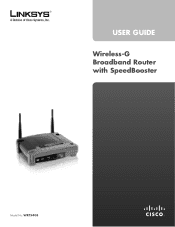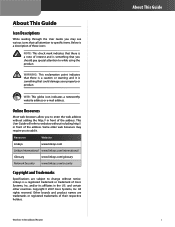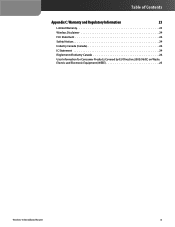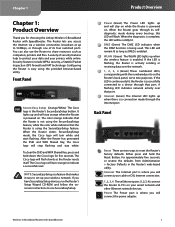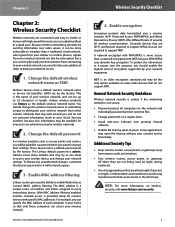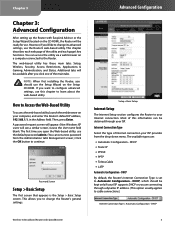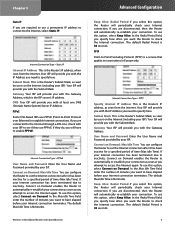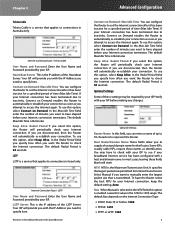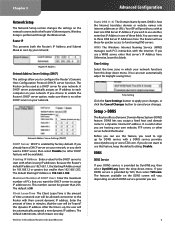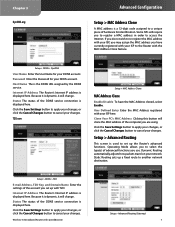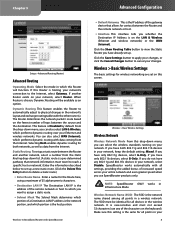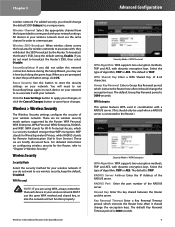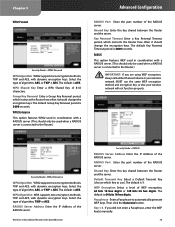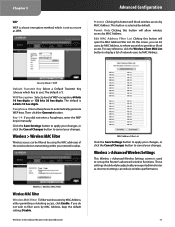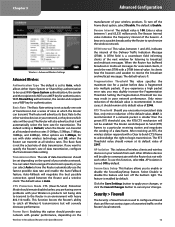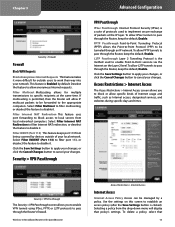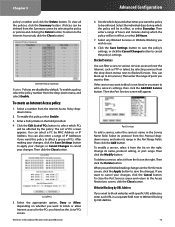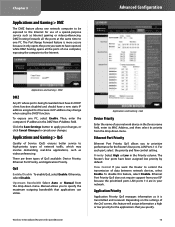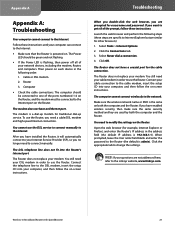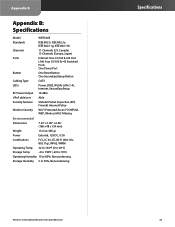Linksys WRT54GS Support Question
Find answers below for this question about Linksys WRT54GS - Wireless-G Broadband Router.Need a Linksys WRT54GS manual? We have 1 online manual for this item!
Question posted by wydera on July 28th, 2014
How To Manually Unbrick A Wrt54gs Router
The person who posted this question about this Linksys product did not include a detailed explanation. Please use the "Request More Information" button to the right if more details would help you to answer this question.
Current Answers
Related Linksys WRT54GS Manual Pages
Linksys Knowledge Base Results
We have determined that the information below may contain an answer to this question. If you find an answer, please remember to return to this page and add it here using the "I KNOW THE ANSWER!" button above. It's that easy to earn points!-
How To Set Up PPPoE DSL Connections with a Linksys Router
...format of your connections are currently powered on your login or use the steps below to manually configure your Linksys Router (labeled 1 2 3 4 , etc.). Scroll down your computer and unplug the... Follow these lights do not turn on for broadband DSL that you are not able to This article describes how to manually configure a Linksys Router for Step 4. STEP 1: Before You... -
Setting-Up the Range Expander Through a Hardwired Connection
... of your access point, click Look for them to the device. If the wireless router or access point did not meet the minimum firmware required, update your wireless router did not meet : WRT54G (all versions): at least firmware version 2.02.2 WRT54GS: at least firmware version 2.07.1 WAP54G (all versions): at least firmware version 2.07 To... -
Internet connection problems using the BEFW11S4
... : Network cables: Verify that the network cables that attach to devices coming from Step 2 fails to use with your service (Step 3 or Step 4). 6. Router configuration: Manual configuration: If the Setup Wizard CD-ROM from the BEFW11S4. This will narrow the issue down to the Internet, follow the following...
Similar Questions
How To Unbrick Wrt54gs V7
(Posted by Samuep0raz 9 years ago)
How To Unbrick Linksys Wrt54gs V7.2
(Posted by Lealp 9 years ago)
How To Download Software Manually For The Linksys Wireless Router Model Number
Wrt120n
Wrt120n
(Posted by mosfrary 10 years ago)
Is Linksys Wrt54gs Wireless-g Router W/ Speedbooster Compatible With Windows 8
(Posted by mhdlon 10 years ago)
How To Unbrick Wrt54g V8
(Posted by crajustin 10 years ago)