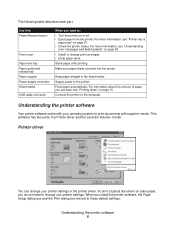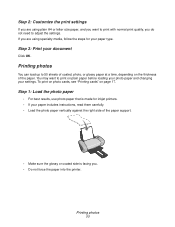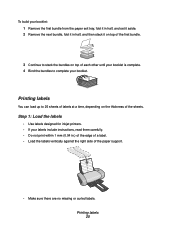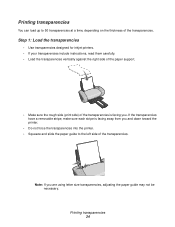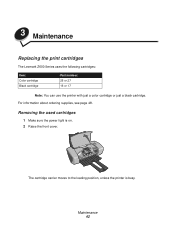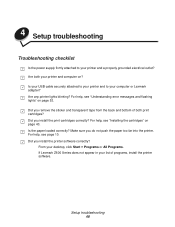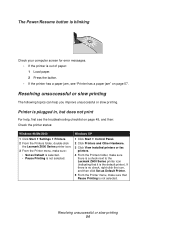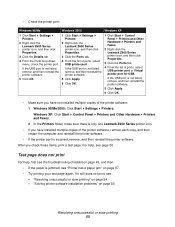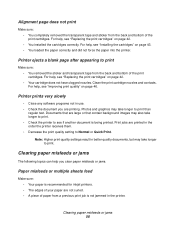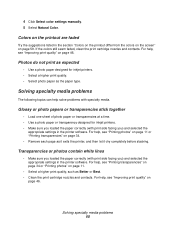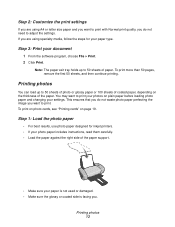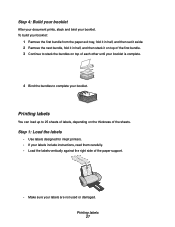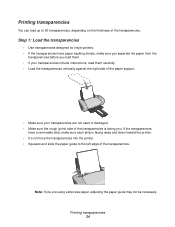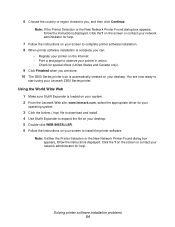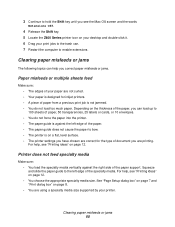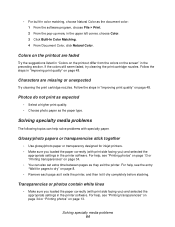Lexmark Z612 Support Question
Find answers below for this question about Lexmark Z612.Need a Lexmark Z612 manual? We have 2 online manuals for this item!
Question posted by raphirimoletsane on April 4th, 2022
Where Can I Find Power Cable Of Lexmark Z612
Current Answers
Answer #1: Posted by waleq on April 4th, 2022 3:07 PM
Please respond to my effort for providing you with possible solution to your question by "accepting the answer" and clicking the "helpful"
Yours regard,
Waleq.
Answer #2: Posted by SonuKumar on April 4th, 2022 9:46 PM
https://picclick.co.uk/Lexmark-Z612-ink-Printer-UK-Power-Cable-Plug-324447472427.html
https://fridandrussell.com/SH_productdetail.asp?Ino=1021294&Company=LEX
https://www.manualslib.com/products/Lexmark-Z612-893235.html
Please respond to my effort to provide you with the best possible solution by using the "Acceptable Solution" and/or the "Helpful" buttons when the answer has proven to be helpful.
Regards,
Sonu
Your search handyman for all e-support needs!!
Related Lexmark Z612 Manual Pages
Similar Questions
Is there a windows 10 driver for Lexmark Z612 ?where can I find it ?Thanks
Czy drukarka LEXMARK Z 612 będzie współpracować z WINDOWS 7?
Where can i get software cd for Lexmark Z612 Printer
Could you please tell me where to plug into printer with power cable