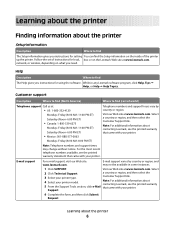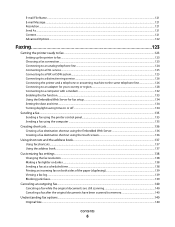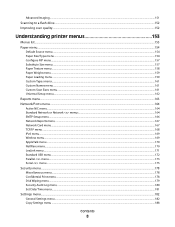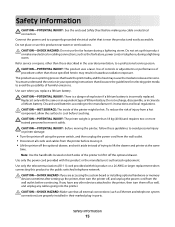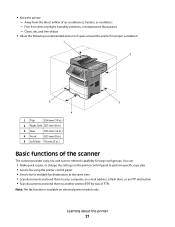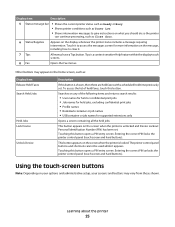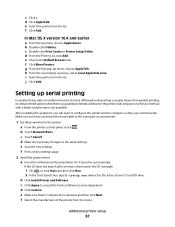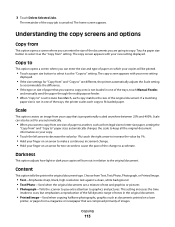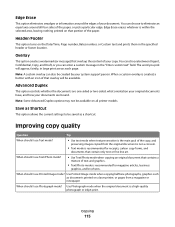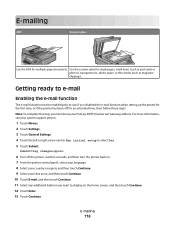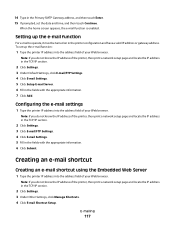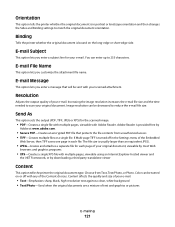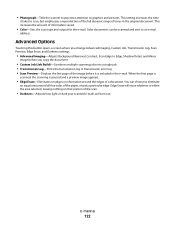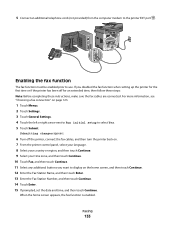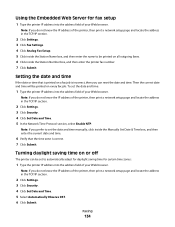Lexmark Xs463de Support Question
Find answers below for this question about Lexmark Xs463de - Mono Laser Mfp P/C/S 40Ppm 1200X.Need a Lexmark Xs463de manual? We have 2 online manuals for this item!
Question posted by cmicr on May 14th, 2012
How Do You Set The Time?
Current Answers
Answer #1: Posted by LexmarkListens on May 17th, 2012 2:48 PM
Click on Settings
Click on Security
Click on Set Date and Time
Set the time from there.
For furthe assistance, please contact Lexmark Technical support
Lexmark Listens
Phone:
USA: 1-800-539-6275
Canada: (877) 856-5540
UK: 0800 121 4726
South Africa: 0800 981 435
Related Lexmark Xs463de Manual Pages
Similar Questions
I am running Windows 11 on a Dell Inspiron 3910. I cannot figure out how to connect an OLD Lexmark X...
How do you set the date and time on a XS463de?
This comes up with a red exclamation mark when trying to fax. I need help reprogramming with a new n...