Lexmark X792 Support Question
Find answers below for this question about Lexmark X792.Need a Lexmark X792 manual? We have 33 online manuals for this item!
Question posted by witchbe on December 17th, 2013
How To Show Home Screen Icons On Lexmark X792
The person who posted this question about this Lexmark product did not include a detailed explanation. Please use the "Request More Information" button to the right if more details would help you to answer this question.
Current Answers
There are currently no answers that have been posted for this question.
Be the first to post an answer! Remember that you can earn up to 1,100 points for every answer you submit. The better the quality of your answer, the better chance it has to be accepted.
Be the first to post an answer! Remember that you can earn up to 1,100 points for every answer you submit. The better the quality of your answer, the better chance it has to be accepted.
Related Lexmark X792 Manual Pages
Common Criteria Installation Supplement and Administrator Guide - Page 3
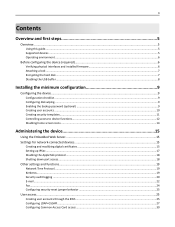
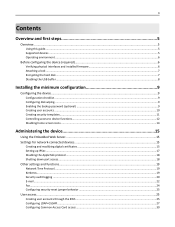
... the backup password (optional) ...9 Creating user accounts ...10 Creating security templates...11 Controlling access to device functions...12 Disabling home screen icons ...14
Administering the device 15
Using the Embedded Web Server...15 Settings for network-connected devices 15
Creating and modifying digital certificates ...15 Setting up IPSec ...17 Disabling the AppleTalk protocol...18...
Common Criteria Installation Supplement and Administrator Guide - Page 7
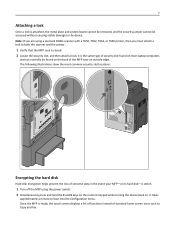
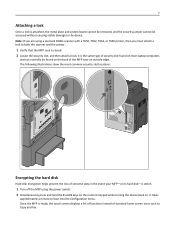
... using a Lexmark 6500e scanner with a T650, T652, T654, or T656 printer, then you must attach a lock to both the scanner and the printer.
1 Verify that the MFP case is ready, the touch screen displays a list of functions instead of standard home screen icons such as Copy and Fax. It takes
approximately a minute to the device. Once...
Common Criteria Installation Supplement and Administrator Guide - Page 9
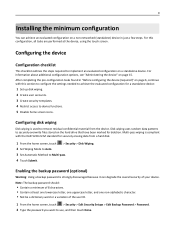
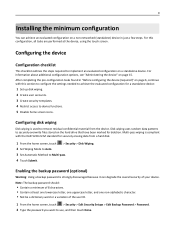
... just a few steps. Configuring disk wiping
Disk wiping is used to securely overwrite files stored on page 15. Configuring the device
Configuration checklist
This checklist outlines the steps required to device functions. 5 Disable home screen icons. Enabling the backup password (optional)
Warning: Using a backup password is compliant with this configuration, all tasks are performed at...
Common Criteria Installation Supplement and Administrator Guide - Page 14


Administrator access only Administrator access only
Disabling home screen icons
The final step is to remove unneeded icons from Home Screen Cancel Jobs at the Device PictBridge Printing Solution 1
Solutions 2‑10 New Solutions
Level of protection Disabled Authenticated users only Authenticated users only Administrator access only Not applicable-USB port ...
Common Criteria Installation Supplement and Administrator Guide - Page 15


... verification and for SSL support in the appropriate fields:
• Common Name-Type a name for the device. Note: For information about accessing the EWS, see "Using the Embedded Web Server" on the left to the home screen. Note: Leave this field blank if you want to a network, you can be configured using the...
Common Criteria Installation Supplement and Administrator Guide - Page 25
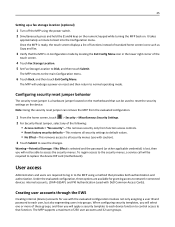
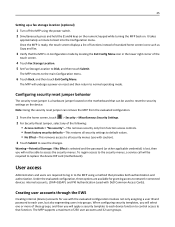
... required to log in the lower right corner of standard home screen icons such as Copy and Fax.
3 Verify that the MFP is a hardware jumper located on reset and then return to Disk, and then touch Submit. Creating user accounts through the EWS
Creating internal (device) accounts for granting access to network‑connected...
Common Criteria Installation Supplement and Administrator Guide - Page 54
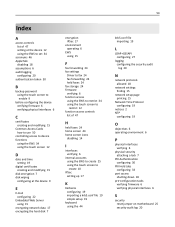
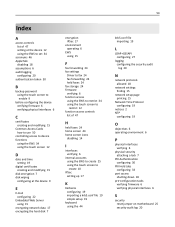
...to device functions
using the EWS 34 using the touch screen 12
D
date and time setting 19
digital certificates creating and modifying 15
disk encryption 7 disk wiping
configuring at the device 9
... the EWS to restrict 34 using the touch screen to
restrict 12 function access controls
list of 47
H
held faxes 24 home screen 44 home screen icons
disabling 14
I
interfaces verifying 6
internal accounts ...
Lexmark Document Distributor - Page 97
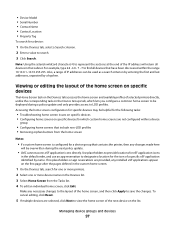
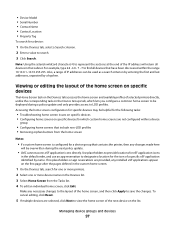
... the default order, and use an app reservation to LDD profiles. Managing device groups and devices
97 Use placeholders to provide locations for eSF application icons
in the Devices list.
3 Select Home Screen from the home screen
Notes:
• If a custom home screen is configured for a device:
1 On the Devices tab, select a Search criterion.
2 Enter a value to search.
3 Click Search. Make...
Lexmark Document Distributor - Page 127
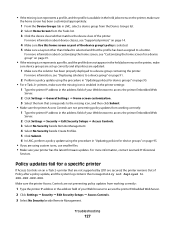
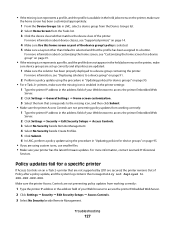
....xxx.
Troubleshooting
127 For more information about device classes, see "Deploying solutions to a device group" on page 91.
2 Perform a policy update using custom icons, use smaller files. • Make sure your printer has the latest firmware updates. For more information about customizing the home screen, see "Customizing the home screen for device groups" on the printer, make
sure...
Lexmark Document Distributor - Page 137
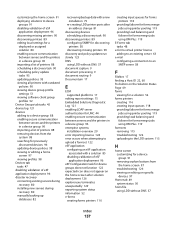
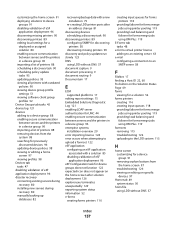
...
configuring an eSF application associated with a solution 85
disabling validation of eSF application deployment 96
eSF Configuration task for device groups does not function 122 expected icon does not appear on the home screen after solution deployment 126 explorer.exe terminates unexpectedly 129 exporting system status information 52 e-forms
creating forms printers 116
creating...
Lexmark Document Distributor - Page 100
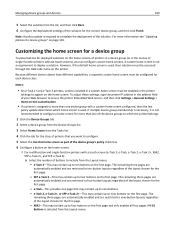
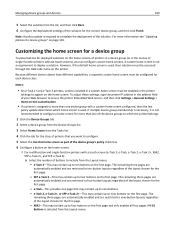
... buttons to appear on the home screen: • For multifunction and single‑function printers with a custom home screen configured, then the last
policy update determines which the printer belongs.
1 Click the Device Groups tab.
2 Select a device group from the Device Groups list.
3 Select Home Screen from the Layout menu: - Because different device classes have different capabilities...
Lexmark Document Distributor - Page 106
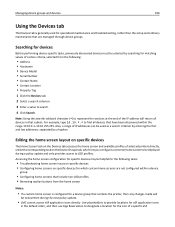
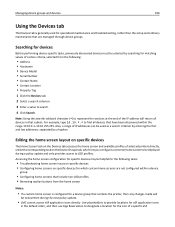
... following tasks:
• Troubleshooting home screen issues on specific devices • Configuring home screens on the Device Groups tab, which custom home screens are managed through device groups. For example, type 10.10.*.* to provide locations for eSF application icons
in that have been discovered within a device
group
• Configuring home screens that contains the printer, then...
Lexmark Document Distributor - Page 130
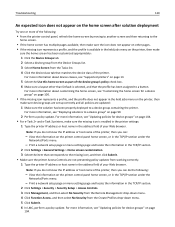
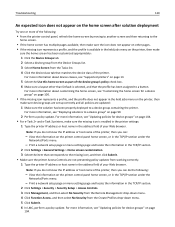
..., make
sure the home screen has been customized appropriately:
1 Click the Device Groups tab. 2 Select a device group from the Device Groups list. 3 Select Home Screen from the Tasks list. 4 Click the device class tab that matches the device class of the printer. For more information, see "Updating policies for a device group" on page 100.
• If the missing icon represents a profile...
Lexmark Document Distributor - Page 17
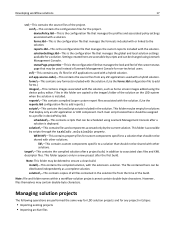
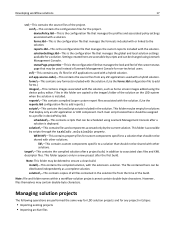
... contains the compiled solution, with a hybrid solution. The file contained here can be distributed independently as home screen images added using Lexmark Management Console. statusPage.properties-This is accessible by the current solution. target\-This contains the compiled solution ... operations are accessible by scripts and can be changed using the device policy editor.
Lexmark Document Distributor - Page 28
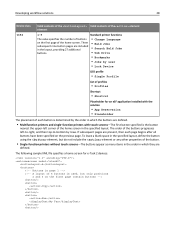
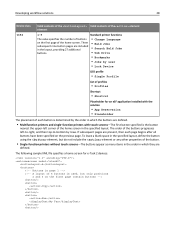
...any other properties of the home screen in the specified layout.
If subsequent pages are
defined. The order of the home screen. Developing workflow solutions
28
Device class t656
Valid contents of ...the order in which the buttons are defined.
• Multifunction printers and single‑function printers with touch screens-The first button specified is the button
nearest the upper&#...
Lexmark Document Distributor - Page 40
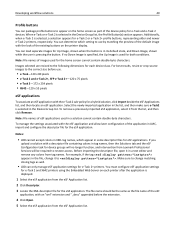
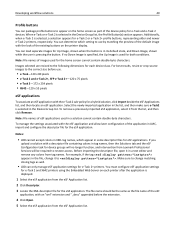
...Lexmark Professional Services will be the same as well.
• LDD can only manage eSF application settings for the home screen cannot contain double‑byte characters.
If you
upload a solution with a descriptor file containing colons in LMC, import and configure the descriptor file for device... buttons to appear on the home screen as part of the device policy for e‑Task 2...
Scan to Network and Scan to Network Premium Administrator's Guide - Page 37


... settings 11
Device Credentials configuring LDAP 17
display icons changing 6
Domain Search Order specifying 17
E
Embedded Web Server using to access configuration settings 6
exporting application configuration settings 19
H
home screen icons changing 6
Host ID local (individual) 7 network 7
I
icons changing 6
importing application configuration settings 19
L
LDAP configuring 17
Lexmark License...
User's Guide - Page 25
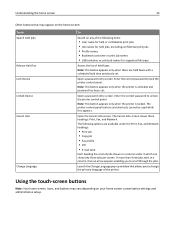
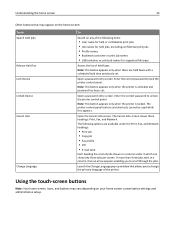
... the correct password to lock the printer control panel. Using the touch-screen buttons
Note: Your home screen, icons, and buttons may appear on the home screen:
Touch Search held jobs
Release Held Fax Lock Device Unlock Device Cancel Jobs
Change Language
To
Search on your home screen customization settings and administrative setup. Note: This button appears only when there...
User's Guide - Page 29
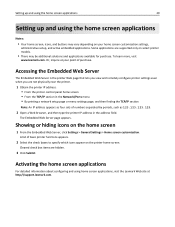
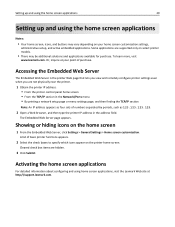
... appear on the home screen
1 From the Embedded Web Server, click Settings > General Settings > Home screen customization. The Embedded Web Server page appears.
Showing or hiding icons on the printer home screen.
Activating the home screen applications
For detailed information about configuring and using the home screen applications
Notes:
• Your home screen, icons, and buttons may...
User's Guide - Page 238
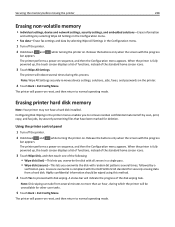
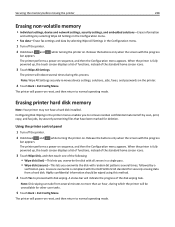
... Config Menu. A secure overwrite is fully powered up , the touch screen displays a list of functions, instead of the standard home screen icons.
3 Touch Wipe Disk, and then touch one of the following: ... moving the printer
238
Erasing non‑volatile memory
• Individual settings, device and network settings, security settings, and embedded solutions-Erase information
and settings by...
Similar Questions
How To Edit Icons On The Home Screen
how do you delete and add icons on the home screen of printer
how do you delete and add icons on the home screen of printer
(Posted by ravdavis 2 years ago)
How Do You Delete An Email Address From The Directory Of The Lexmark X792 Machin
(Posted by vhaynes 11 years ago)
Installed Fax Board, Cannot See Option On Home Screen, Why?
I installed a fax option on machine but cannot see fax iconm on home screen. no instructions came wi...
I installed a fax option on machine but cannot see fax iconm on home screen. no instructions came wi...
(Posted by zhamle01 13 years ago)

