Lexmark X7550 Support Question
Find answers below for this question about Lexmark X7550.Need a Lexmark X7550 manual? We have 2 online manuals for this item!
Question posted by biggie121970 on January 18th, 2012
Driver Compatible
just got a new toshiba laptop and have the lexmark x7550 all in one printer cant find disk for driver info any updates thx
Current Answers
Answer #1: Posted by eugeneua on January 18th, 2012 7:56 PM
This answer was accepted by the poster of the original question.
Related Lexmark X7550 Manual Pages
User's Guide - Page 3
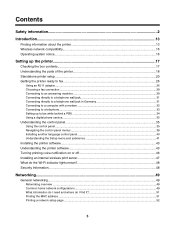
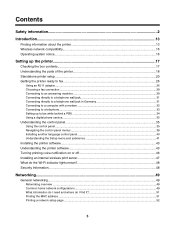
Contents
Safety information...2
Introduction...13
Finding information about the printer 13 Wireless network compatibility...16 Operating system notice...16
Setting up the printer 17
Checking the box contents...17 Understanding the parts of the printer 18 Standalone printer setup...20 Getting the printer ready to fax...26
Using an RJ11 adapter...26 Choosing a fax connection ...29 Connecting...
User's Guide - Page 4


... wireless setup...55 Creating an ad hoc wireless network using Windows 55 Adding a printer to an existing ad hoc wireless network using Windows 56
Loading paper and original ... device 67 Pausing print jobs ...68 Canceling print jobs ...68
Printing specialty documents...68 Choosing compatible specialty paper types 68 Printing envelopes ...68 Printing greeting cards, index cards, photo cards, and...
User's Guide - Page 10


... able to communicate with the computer 175 Problems when copying, scanning, or faxing 175 Wrong printer is attached ...176 Updating the printer software ...176 Bidirectional communication is not established 176 Experiencing poor quality or incorrect output 176 Cannot print from digital camera using PictBridge 177 Jams and ...
User's Guide - Page 16


....
16 If you faster:
• Machine Type number • Serial number • Date purchased • Store where purchased
Wireless network compatibility
Your printer contains an IEEE 802.11g wireless print server. For complete descriptions: • Windows users-See the User's Guide. • Macintosh users-If your router manufacturer ...
User's Guide - Page 42
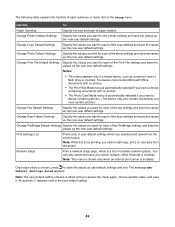
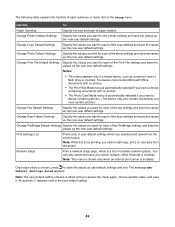
... Setup
Print a network setup page, which you cannot start copy, print, or scan jobs from the control panel. Change Printer Default Settings
Specify the values you want for the printer settings and save the values as the new user default settings.
Notes:
• This menu appears only if a media device, such as the...
User's Guide - Page 43


... Install icon. 5 Follow the instructions on the computer screen to the Lexmark Web site at www.lexmark.com. 2 From the home page, navigate through the menu selection, and then click Drivers & Downloads. 3 Choose the printer and the printer driver for your printer, and do many other tasks. Understanding the printer software
Using the software that came with your...
User's Guide - Page 45


...Programs or All Programs ΠLexmark 7500 Series. 3 Select Solution Center.
From here
You can:
How To
• Learn how to
change printer settings and troubleshooting. Print projects ...
• Learn tips about the current status. • Solve printer problems. • View ink levels and order new print cartridges.
45
Use basic features. -
At the bottom left...
User's Guide - Page 46


.... • Troubleshoot other ink problems.
Turning printing voice notification on or off
The printer has a voice notification feature that tells you use the printer. • Obtain software version information. • View ink levels and order new print cartridges.
• Install a new print cartridge. Note: Wait until scanning is completed. From here Advanced
Maintenance
You...
User's Guide - Page 56


...Write down the network name you chose so you want to give your computer to recognize the new settings.
Note: For more information about passwords (security keys), see "Check your network: a... a Click the network to be prompted to connect the printer to the computer again using Windows
1 Click Programs or All Programs ΠLexmark 7500 Series. 2 Click Wireless Setup. 3 Follow the ...
User's Guide - Page 68


...-A clear, plastic media primarily used for overhead projectors. • Card stock-A very thick paper used specifically for Lexmark inkjet
printers, but compatible with all brands of inkjet printers. It is used for use with Lexmark printers, but compatible with all inkjet printers. 6 Press to save your changes.
7 Press again to return to the Print Files mode.
8 Press to...
User's Guide - Page 70
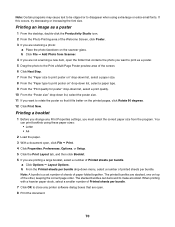
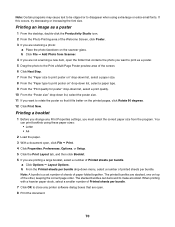
a Click Options ΠLayout Options. The printed bundles are not scanning a new item, open . 8 Print the document.
70
You can be clipped or to make a booklet. Printing a booklet
1 Before you change any printer software dialog boxes that are open the folder that it fits better on the printed pages, click Rotate 90 degrees...
User's Guide - Page 84


... for it: 1 Enter the PIN using the computer
1 Insert a memory card into the printer with the label facing the printer control panel. The Productivity Studio software launches automatically on the computer screen. Transferring all of the photos you just transferred, click the check box and enter a name. 9 Click Next. 10 If you want...
User's Guide - Page 85


....
c Click OK. 9 If you want to assign a prefix to all of the printer.
85 b Select the folder you just transferred, select the check box and enter a name. 10 Click Next. 11 Remove the ... . 3 Press repeatedly until Save Photos is the number of photos on the memory card detected by the printer.) • Save Recent Date Photos • Save Date Range
9 Press . 10 Follow the instructions on...
User's Guide - Page 93


...
9 You can select more photos for printing.
7 If you want to edit the photo, view the photo in Printer drop-down list. d Press .
8 Press or to select the number of the photo: a Press .
4 From...print your photo greeting card, select Print your selections using a different style and/or photo, click Add New Card, and
repeat step 3 on the right side of the screen. 5 Click the text area to...
User's Guide - Page 107


...application. The photo is connected to a computer, and both the printer and the computer are powered on. 2 Load an original document...text you can edit with a wordprocessing application.
1 Make sure the printer is placed in the current folder in Work with Documents and Photos
...text for editing
1 Make sure the printer is connected to a computer, and both the printer and the computer are on. 2 ...
User's Guide - Page 123


...the fax number, and the Speed Dial number of the following as needed:
Use this New Contact New Group Edit Delete Add Contact to a fax list.
Using the computer Phone Book
Address ... to your operating system appear as you do on a telephone or cell phone. The printer automatically assigns a new entry a Speed Dial number.
Add Group
Create a group name, and select previously defined...
User's Guide - Page 147


...not met. Most major functions may need to check for drivers or downloads. 3 Select your printer family. 4 Select your printer model. 5 Select your operating system. 6 Select the file... Lexmark 7500 Series. 3 Select Uninstall. 4 Follow the instructions on the computer screen to remove the printer software. 5 Restart the computer before reinstalling the printer software. 6 Click Cancel on all New ...
User's Guide - Page 164
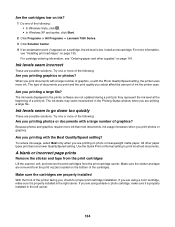
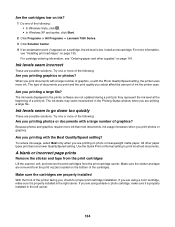
...printer uses more ink. When you print documents with a large number of the following:
• In Windows Vista, click . • In Windows XP and earlier, click Start. 2 Click Programs or All Programs Œ Lexmark...bottom of a print job. If you are not updated during a print job; Install a new cartridge. Try one or more of the printer facing you are using a color cartridge, make ...
User's Guide (Mac) - Page 148


... the print cartridges
• Keep new cartridges in an airtight container. Do not use Lexmark Photo Paper or Lexmark PerfectFinish Photo Paper. Your print cartridges are not compatible with water. 2 Gently wipe the...If print quality is dry before placing the document on page 144. Maintaining the printer
148 For more information, see "Aligning print cartridges" on page 149. The
...
User's Guide (Mac) - Page 174


Check paper condition
Use only new, unwrinkled paper.
Try one or more of the following:
Check minimum print settings
Unless ...of the page
These are not compatible with color variations. Make sure paper size matches the printer setting 1 From the software application, click File ΠPage Setup. 2 From the "Format for best results use Lexmark Premium Photo Paper. Removing and ...
Similar Questions
How Do I Set Up My Toshiba Laptop To My Lexmark Pro 901 Wireless Printer
(Posted by aimeeRo 10 years ago)
I Just Installed New Ink Cartridges But My Pages Come Out All Yellow & Black
(Posted by danatemple63 11 years ago)


