Lexmark X6690 Support Question
Find answers below for this question about Lexmark X6690.Need a Lexmark X6690 manual? We have 3 online manuals for this item!
Question posted by tinamc1967 on September 30th, 2012
Lexmark All In One Printers
Which Lexmark all in one printers have photo editor?
Like the Lexmark x5470 series
Current Answers
There are currently no answers that have been posted for this question.
Be the first to post an answer! Remember that you can earn up to 1,100 points for every answer you submit. The better the quality of your answer, the better chance it has to be accepted.
Be the first to post an answer! Remember that you can earn up to 1,100 points for every answer you submit. The better the quality of your answer, the better chance it has to be accepted.
Related Lexmark X6690 Manual Pages
User's Guide - Page 6


... List...109 Blocking junk faxes...109 Blocking unwanted changes to fax settings...110
Maintaining the printer 111
Maintaining print cartridges...111
Installing print cartridges...111 Removing a used print cartridge ...112 Refilling print cartridges...113 Using genuine Lexmark print cartridges...113 Aligning print cartridges ...114 Cleaning the print cartridge nozzles...114 Checking ink...
User's Guide - Page 11


... AM-11:00 PM
ET), Saturday (Noon-6:00 PM ET)
• Canada: 1-800-539-6275 - Note: For additional information about contacting Lexmark, see the printed warranty that came with your printer model. 5 From the Support Tools section, click e- Monday-Friday (8:00 AM-8:00 PM ET)
Note: Support numbers and times may not...
User's Guide - Page 12


period of Warranty information varies by
Lexmark International, Inc. Record the following information (located on the store receipt and the back of the printer), and have it ready when you contact customer support so that came with...
12 Limited Warranty
Description
Where to find (USA)
Where to view
the warranty.
this printer will be free of Limited
Warranty for a www.lexmark.com.
User's Guide - Page 28


... Size appears on the flash drive.
Note: These default settings apply only to select the default photo print size for the documents and photos that you print. The printer reverts to these default temporary settings after two minutes of the folders and files stored on the display.
3 Press again. 4 Press the arrow buttons...
User's Guide - Page 32


... built-in phone book. • Access the Lexmark Fax Setup Utility in four-in-one printers. Note: Your printer may have chosen to PDF format. • Create posters and photo greeting cards from Windows. Access your own photos. • Adjust settings for Office Lexmark Fax Solutions
Abbyy Sprint OCR Lexmark Wireless Setup Utility
To
• Scan, copy...
User's Guide - Page 33


... icon of copies to be prompted to use.
Applications are saved in the printer folder that you have not installed these additional programs during installation. Setting up the printer
33 Use the Lexmark All-In-One Center
To
• Scan photos and documents. • Customize settings for the print job such as the following...
User's Guide - Page 34


... network. b Wait for fax jobs. • Create and edit the Speed Dial list. Lexmark Printer Utility
• Get help with these applications, depending on the laptop, then install it. ...is the letter of a memory device inserted into a network printer.
• Transfer photos and documents from a memory device to the printer through the Quick Connect laptop port, then the Quick Connect ...
User's Guide - Page 78


... with a matte finish used specifically for printing professional quality photos with your operating system.
• If your printer has a numeric keypad, enter the PIN using the keypad, and then press . • If your printer does not have a numeric keypad, use with
Lexmark printers, but compatible with a special coating. b Press the arrow buttons to start printing...
User's Guide - Page 88


... a paper type, even if you chose to print.
b Click All Programs or Programs, and then select the printer program folder from the list. c Select Lexmark Productivity Studio.
Printing photos from a memory device using the printer software
1 Load photo paper with the glossy or printable side facing you. (If you are not sure which side is...
User's Guide - Page 89


... Windows Vista, click . • In Windows XP and earlier, click Start. 2 Click All Programs or Programs, and then select the printer program folder from the list. 3 Click Lexmark Productivity Studio. 4 From the Photo Printing section of the main screen, click Download to library. 5 Browse to the location of the memory device, and then...
User's Guide - Page 113


... by a refilled cartridge. Refilling print cartridges
The warranty does not cover repair of Original Lexmark Ink message appears:
1 Click Learn More on the message. 2 Click Report a non-Lexmark print cartridge. Using genuine Lexmark print cartridges
Lexmark printers, print cartridges, and photo paper are printing from appearing again for the second cartridge. If you believe you receive...
User's Guide - Page 118


...Return Program Cartridge
Maintaining the printer
118 3 Dampen a clean, lint-free cloth with ISO/IEC 24711. 2 Licensed Return Program Cartridge
Lexmark 5690 and Lexmark 6690 models
Item
Part ...
37XL
Photo cartridge
31
Not applicable
1 Values obtained by continuous printing.
Ordering supplies
Ordering print cartridges
Lexmark 5600-6600 Series models (except Lexmark 5690 and Lexmark 6690)...
User's Guide - Page 119


... , and then press to the original settings without using the printer menus. If you have previously selected.
1 Turn off the printer. Ordering paper and other high-quality images, use Lexmark Photo Paper or Lexmark PerfectFinish Photo Paper and Lexmark print cartridges. For best results when printing photos or other supplies
To purchase supplies or to enter the month...
User's Guide - Page 136


... the Description column of the selected port indicates that it is the model number of the following: In Windows Vista a Click .
b Click Printers and Faxes. b Click Control Panel. b Click Settings ΠPrinters. 2 Right-click the printer named Lexmark XXXX Series (Network), where XXXX is a USB port, scroll through the list and select
the port with...
User's Guide - Page 153
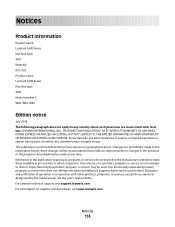
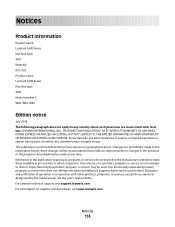
...right may not apply to you.
For information on supplies and downloads, visit www.lexmark.com. Evaluation and verification of express or implied warranties in later editions. Some ... changes will be used . Notices
Product information
Product name: Lexmark 5600 Series Machine type: 4437 Model(s): 001, 002 Product name: Lexmark 6600 Series Machine type: 4437 Model number 2: W02, WE2, WE3
...
User's Guide - Page 163


... of Watts, the power consumption should be substantially higher than the average.
The total product energy usage is generating hard-copy output from Lexmark 5600 Series: 23.4; Lexmark 5600 Series: 7.4;
Lexmark 6600 Series:
electronic inputs.
23.89
Copying Scanning
The product is the sum of inactivity. Since power consumption claims are subject to your product. Note...
User's Guide - Page 168


...installing 111 ordering 118 preserving 117 removing 112 using genuine Lexmark 113 wiping 116 changing default settings 28 Power Saver timeout...Windows) 48 checking
ink levels 115 cleaning
exterior of the printer 117 cleaning print cartridge nozzles 114 Club Internet 47 collating ...darker 99 multiple page images on one
sheet 101 N-up 101 photos 98 reducing an image 98 repeating an image 101 custom-size...
User's Guide - Page 171


... labels 79 last page first 76 multiple copies 75
multiple pages on one sheet 76 network setup page 129 photos from digital camera using
DPOF 92 photos using printer control
panel 87 photos using printer
software 88 photos using the proof sheet 91 reverse page order 76 Web page 74 proof sheet, using 91 protocol 63...
Network Guide - Page 9


... wireless 1 Plug one active network connection (Ethernet or wireless) at the same time. Note: The wireless interface of connection. Note: You will see two printers in the folder. • Lexmark XXXX Series (USB) • Lexmark XXXX Series (Network)
where XXXX is currently set up locally (using USB connection) 1 From the Finder desktop, double-click the...
Network Guide - Page 18


... access point antennas. You may be unable to print again.
b Click Settings ΠPrinters. 2 Right-click the printer named Lexmark XXXX Series (Network), where XXXX is blinking orange, it has been configured. Hexadecimal characters are pointing straight up your printer. 3 Select Use Printer Online from the menu. 3 Click the Ports tab. 4 Locate the selected port. MOVE...
Similar Questions
Printer Lexmark Forms 2400 Series
i need lexmark forms 2400 series printer driver for windows 8
i need lexmark forms 2400 series printer driver for windows 8
(Posted by kwaqasi1 11 years ago)
How To Scan A Document From Lexmark X6690 To A Laptop?
HOW TO SCAN A DOCUMENT FROM LEXMARK X6690 TO A LAPTOP?
HOW TO SCAN A DOCUMENT FROM LEXMARK X6690 TO A LAPTOP?
(Posted by jannice116 11 years ago)
My Printers Wireless Light From Green Turn To Red And Not Working.
my printer wirless light is red and wireless not working
my printer wirless light is red and wireless not working
(Posted by sarakashi61 11 years ago)

