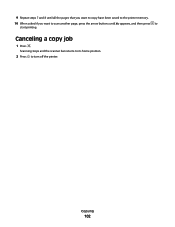Lexmark X6650 Support Question
Find answers below for this question about Lexmark X6650 - LEX ALL IN ONE PRINTER WIRELESS.Need a Lexmark X6650 manual? We have 3 online manuals for this item!
Question posted by drjoduncan on May 24th, 2014
How To Turn On My Wifi On Lexmark Printer X6650
The person who posted this question about this Lexmark product did not include a detailed explanation. Please use the "Request More Information" button to the right if more details would help you to answer this question.
Current Answers
Related Lexmark X6650 Manual Pages
Similar Questions
How To Print To Lexmark Prevail 705 Wifi Printer From Ipad
(Posted by dogfabag 9 years ago)
Can I Print From My Ipad 3 To My Lexmark X4650 Wifi Printer?
(Posted by AMcr 10 years ago)
How To Set Up Wireless Printer X6650
(Posted by noryba 10 years ago)
Information On How To Download Lexmark Printer X6650
(Posted by colegMyJee 10 years ago)
How Do I Print A Fax From Memory On Lexmark Printer X6650?
How Do I Print A Fax From Memory on Lexmark Printer x6650?
How Do I Print A Fax From Memory on Lexmark Printer x6650?
(Posted by theresa88492 12 years ago)