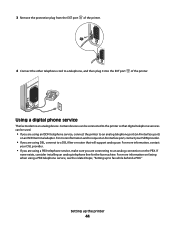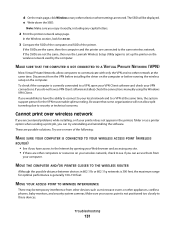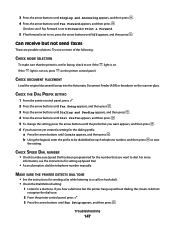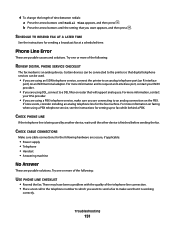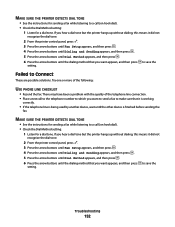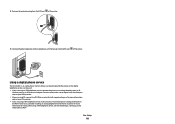Lexmark X6650 Support Question
Find answers below for this question about Lexmark X6650 - LEX ALL IN ONE PRINTER WIRELESS.Need a Lexmark X6650 manual? We have 3 online manuals for this item!
Question posted by leivl on October 24th, 2013
How To Make Lexmark X6650 Printer Dose Between Faxes
The person who posted this question about this Lexmark product did not include a detailed explanation. Please use the "Request More Information" button to the right if more details would help you to answer this question.
Current Answers
Related Lexmark X6650 Manual Pages
Similar Questions
How To Setup Wifi Netowrk On A Lexmark X6650 Printer Video
(Posted by katiehfoluch 9 years ago)
How To Make My Printer Wireless Lexmark X5650 For Mac
(Posted by isagaleri 10 years ago)
I Have A New Computer With Windows 8 But I Have A Lexmark X6650 Printer With Win
windows vista. Can i still use my printer and how do i ? Thanks
windows vista. Can i still use my printer and how do i ? Thanks
(Posted by vmwswan 11 years ago)
X6650 Printer Will Not Turn On. Power Adapter Connecting To Cord Turns On.
I transported my x6650 InkJet printer to my office. Connected it, but front panel will not turn on. ...
I transported my x6650 InkJet printer to my office. Connected it, but front panel will not turn on. ...
(Posted by rpaganc 12 years ago)