Lexmark X658DE Support Question
Find answers below for this question about Lexmark X658DE - Mfp Laser 55PPM P/s/c/f Duplex Adf.Need a Lexmark X658DE manual? We have 8 online manuals for this item!
Question posted by perlcoder77 on April 19th, 2012
Scan To Network - Setting Page Count For Jobs
Is there a setting on the printer/web interface which will allow me to set a page count for scan jobs? We scan a lot of documents and would like to set the page count to say, 2 pages for each document?
Current Answers
There are currently no answers that have been posted for this question.
Be the first to post an answer! Remember that you can earn up to 1,100 points for every answer you submit. The better the quality of your answer, the better chance it has to be accepted.
Be the first to post an answer! Remember that you can earn up to 1,100 points for every answer you submit. The better the quality of your answer, the better chance it has to be accepted.
Related Lexmark X658DE Manual Pages
Troubleshooting Guide - Page 12


... type https:// instead of the printer. For more of the following :
CHECK THE NETWORK CONNECTIONS
Make sure the printer and computer are experiencing, the message on the network settings, you are turned on the menu settings page. For other countries/regions, visit the Lexmark Web site at www.lexmark.com.
12
CHECK THE NETWORK SETTINGS
Depending on the display, and...
Help Menu Pages - Page 4
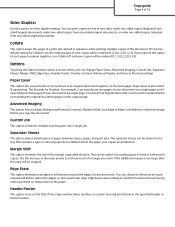
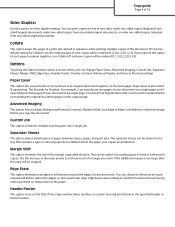
... combines multiple scanning jobs into a single job. Use the increase or decrease arrows to bind or hole-punch copies.
You can be cropped. Copy guide
Page 4 of 18
Sides (Duplex)
Use this option to eliminate an equal area around the edges of your document. If you copy the document.
The separator sheets can choose to select duplex settings.
You...
Help Menu Pages - Page 14
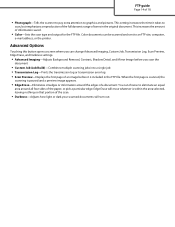
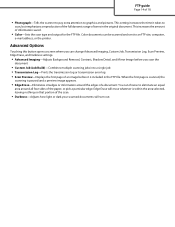
... Image before you scan the
document
• Custom Job (Job Build)-Combines multiple scanning jobs into a single job • Transmission Log-Prints the transmission log or transmission error log • Scan Preview-Displays the first page of an image before it takes to an FTP site, computer,
e-mail address, or the printer. You can be scanned and sent to
scan, but emphasizes...
User Manual - Page 13


... to the printer, then turn the printer off, and unplug the power cord from a hot component, allow the surface ...trying to the public switched telephone network.
CAUTION-POTENTIAL INJURY: Before moving it. • Lift the printer off as furniture and walls....hardware or memory devices sometime after setting up the printer, then turn them off of the optional drawer and set it aside ...
User Manual - Page 99
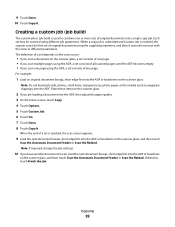
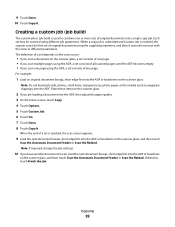
... scans the first set of a set is used to scan, load the next document faceup, short edge first into the ADF or facedown on the scanner glass.
2 If you scan one page using different job parameters. When the end of original documents using the supplied parameters, and then it scans the next set may be scanned using the ADF, a set consists of original documents into the ADF...
User Manual - Page 101


...displayed.
• If the size settings for "Copy from " is canceled. Canceling a copy job
Canceling a copy job while the document is canceled, the copy screen appears. The home screen appears. Once the job is in the ADF and cancels the job.
The ADF clears all pages in the ADF
When the ADF begins processing a document, the scanning screen appears. A "Canceling scan job" screen appears.
User Manual - Page 103


... document pages on the Date/Time, Page number, Bates number, or Custom text and prints them in the "Enter custom text" field. Custom Job
This option combines multiple scanning jobs into a single job...
• Text-Use this setting when copying original documents that are mostly text or line art. • Text/Photo-Use this setting when copying original documents that are printed on that overlay...
User Manual - Page 123
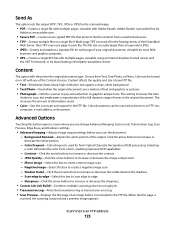
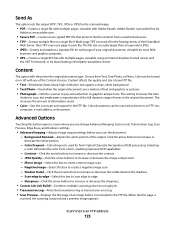
... Advanced Imaging, Custom Job, Transmission Log, Scan Preview, Edge Erase, and Darkness settings.
• Advanced Imaging-Adjusts image output settings before it takes to an FTP site,
computer, e-mail address, or the printer. If Multi-page TIFF is provided free by downloading a third party standalone viewer
Content
This option tells the printer the original document type. Choose from...
User Manual - Page 125
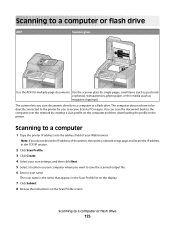
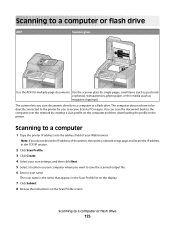
... computer over the network by creating a scan profile on the Scan Profile screen. You can scan the document back to save the scanned output file. 6 Enter a scan name. Use the scanner glass for multiple-page documents. Scanning to the printer. The scan name is the name that appears in the TCP/IP section.
2 Click Scan Profile. 3 Click Create. 4 Select your scan settings, and then click...
User Manual - Page 126
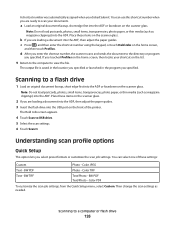
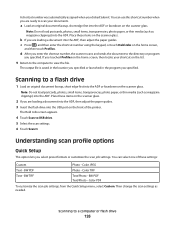
... Custom.
c Press , and then enter the shortcut number using the keypad, or touch Held Jobs on the scanner glass. Scanning to scan your shortcut on the home screen, then locate your documents. Then change the scan settings as magazine clippings) into the ADF or facedown on the scanner glass. A shortcut number was automatically assigned when you specified...
User Manual - Page 165


... flash memory card or printer hard disk
Notes:
• Job Buffer Size must be set to 100%. • The optional flash memory or printer hard disk must be scanned into an asset database. Menu item NetWare Setup Page Print Fonts Print Directory
Asset Report
Description
Prints a report containing NetWare-specific information about the network settings Note: This menu...
User Manual - Page 193
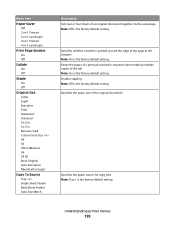
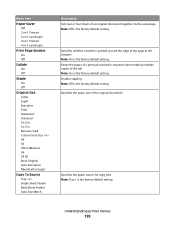
... original document
Specifies the paper source for copy jobs Note: Tray 1 is the factory default setting. Specifies the paper size of the page at the margins Note: On is the factory default setting. Menu item
Paper Saver Off 2 on 1 Portrait 2 on 1 Landscape 4 on 1 Portrait 4 on the same page Note: Off is the factory default setting. Understanding printer menus...
User Manual - Page 201


...Error Correction Mode for fax jobs
Lets you send faxes by scanning at the printer
Allows driver to fax jobs to a specified number Note: 5 is the factory default setting. Specifies the maximum speed... Job scanning On Off
Scan Preview On Off
Background Removal -4 to +4
Description Specifies the number of times the printer tries to send the fax to be sent by the printer
Lets you scan a document ...
User Manual - Page 213


... Sides (Duplex) Off Long edge Short edge
JPEG Quality Best for content 5-90
Use Multi-Page TIFF On Off
Description Specifies the paper size of the document that is being scanned Note: Letter is the factory default setting. • This menu item applies to all scan functions. Sets the quality of a JPEG photo image in . Understanding printer menus...
User Manual - Page 242


....
Some held job(s).
Touch Cancel Job to clear the message. Scanner Jam Access Cover Open
Close the bottom ADF door to clear the message. Securely clearing disk space
The printer hard disk wiping process needs to recover. Scan Document Too Long
The scan job exceeds the maximum number of the page sent. Scanner ADF Cover Open
The ADF cover is not...
User Manual - Page 312
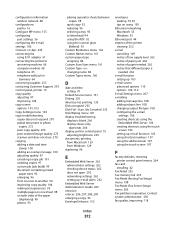
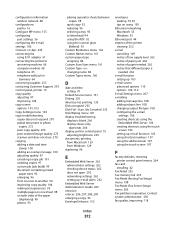
... an overlay message 100 adjusting quality 97 canceling a copy job 101 collating copies 97 custom job (job build) 99 document containing mixed
paper sizes 95 enlarging 96 from Windows 129 duplexing 96
E
Embedded Web Server 262 administrator settings 262 checking device status 262 does not open 292 networking settings 262 setting up e-mail function 105 using shortcut numbers 107 using the...
IPDS Emulation User's Guide - Page 71


... new values are saved in Printing the Menu Settings Page (printers) on page 14 or Printing the Menu Settings Page (MFPs) on page 17).
8.2 Remote Configuration Using a Browser
A browser, such as Microsoft Internet Explorer or Netscape, may be used to remotely configure most IPDS settings on printers attached to a LAN using a Standard Network port or MarkNet internal print servers. To access...
Technical Reference - Page 59


...
30018
Intervention Required -
Standard Network Software Error
30018
Intervention Required -
Complex Page
30017
Intervention Required - Standard Serial Fax Connection Lost
30018
59
Return string
Held Jobs May Not Be Restored
6500e MFP option
X
Model
T650, T650n, T652dn, T654dn, T656dne X
X651de, X652de, X654de, X656de, X656dte, X658d, X658de, X658dme, X658dfe, X658dte, X658dtme...
Administration Guide - Page 34
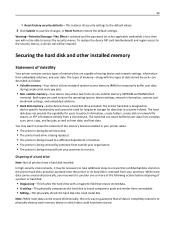
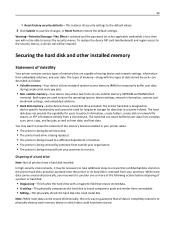
... memory-along with a magnetic field that are capable of a hard drive
Note: Not all printers have been stored. Disposing of storing device and network settings, information from complex scan, print, copy, and fax jobs, as well as follows:
• Volatile memory-Your device utilizes standard random access memory (RAM) to break component parts and render them unreadable...
Administration Guide - Page 35


... confidential information should be wiped using the printer Config menu. Once the MFP is compliant with random bit patterns several methods available for the Security
Reset Jumper in printer hard disk memory using the Embedded Web Server, see the User's Guide.
• Device and network settings-You can erase device and network settings and restore factory defaults by resetting
the...
Similar Questions
How To Find Network Settings On A Lexmark X658de
(Posted by davenbad 9 years ago)
Lemarx X204n Scanner. I Can Scan One Document And Then Loose Profiles And Have
to reset up to scan
to reset up to scan
(Posted by padoca 9 years ago)
How To Save Scanning Settings On New Lexmark Copy X658de
(Posted by nstigajames 10 years ago)
How To Set Lexmark Wireless X658de Printer To Scan
(Posted by shropVickyM 10 years ago)

