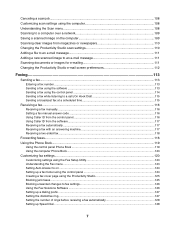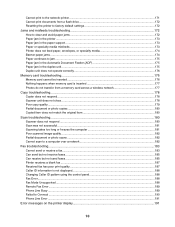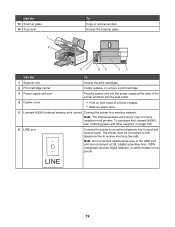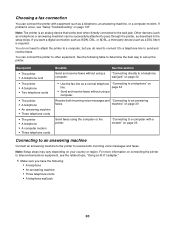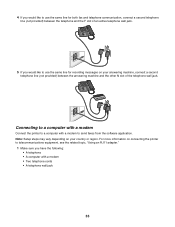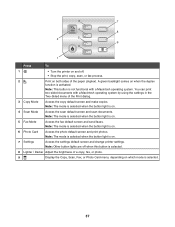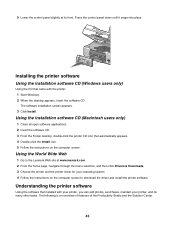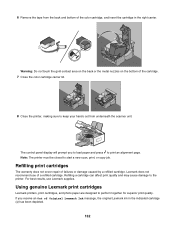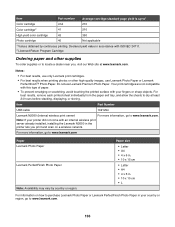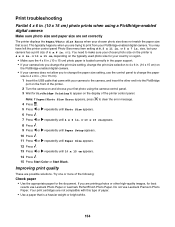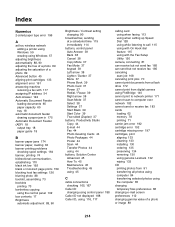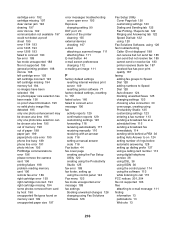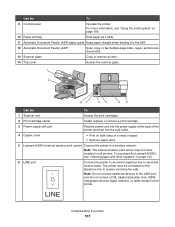Lexmark X6570 Support Question
Find answers below for this question about Lexmark X6570 - MULTIFUNCTION - COLOR.Need a Lexmark X6570 manual? We have 2 online manuals for this item!
Question posted by wilNARAUZ on May 30th, 2014
How To Send A Fax Using A Lexmark X6570
The person who posted this question about this Lexmark product did not include a detailed explanation. Please use the "Request More Information" button to the right if more details would help you to answer this question.
Current Answers
Related Lexmark X6570 Manual Pages
Similar Questions
Can't Scan Or Send Fax. Says Out Of Ink
I bought this S405 because I needed a way to send faxes, and also wanted to scan. The extra features...
I bought this S405 because I needed a way to send faxes, and also wanted to scan. The extra features...
(Posted by jyetterlexmark 10 years ago)
How Do I Install This Printer To My Windows 8 Laptop Without Using A Disk
is it even compatible with windows 8 and why wont the wifi pick it up when searching for the printin...
is it even compatible with windows 8 and why wont the wifi pick it up when searching for the printin...
(Posted by Anonymous-97873 11 years ago)
I Have A Lexmark X6570 Reading Clear Carrier Jam. Nothing Appears Obstructed And
I have performed all the tests on Lexmarks web. Still reading the same when the carrier does move it...
I have performed all the tests on Lexmarks web. Still reading the same when the carrier does move it...
(Posted by sbr7408976 12 years ago)