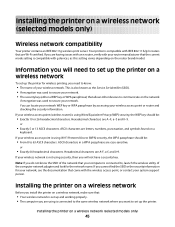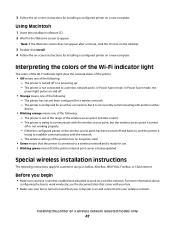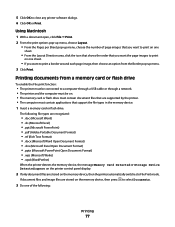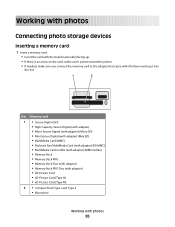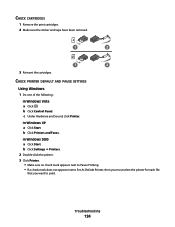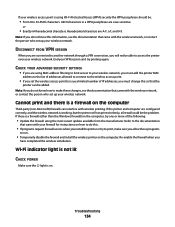Lexmark X5650 Support Question
Find answers below for this question about Lexmark X5650 - AIO Printer.Need a Lexmark X5650 manual? We have 3 online manuals for this item!
Question posted by thode on August 26th, 2012
Ink Doesn't Work
new black ink was added but printer still says "Black - 0%".
color is empty but I just want black so I can make black & white cioies.
Current Answers
Related Lexmark X5650 Manual Pages
Similar Questions
How To Make A Lexmark Pro705 Printer Print Without Using Color Ink
(Posted by asareallewa 9 years ago)
How To Change Language On Lexmark S405 Aio Printer?
(Posted by Potjaribadc 10 years ago)
How Do I Reset The Printer Memory On A Lexmark X5650 Aio Printer
(Posted by paitdawit 10 years ago)
Printer Says To Replace Black Ink Cart Even After New Cartridge Inserted
Bought a new 36xl black ink cartridge for my X5650, inserted it in the printer however the printer c...
Bought a new 36xl black ink cartridge for my X5650, inserted it in the printer however the printer c...
(Posted by Anonymous-89173 11 years ago)
I Need A Free Download Of Installation Cd For The Lexmark X5650 Aio Printer
I misplaced my software installation cd for my Lexmark X5650 AIO Printer. The computer that my softw...
I misplaced my software installation cd for my Lexmark X5650 AIO Printer. The computer that my softw...
(Posted by mohlerkenda 11 years ago)