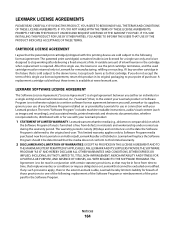Lexmark X5650 Support Question
Find answers below for this question about Lexmark X5650 - AIO Printer.Need a Lexmark X5650 manual? We have 3 online manuals for this item!
Question posted by sergo on August 16th, 2014
What Type Of Ink Cartridge Does Lexmark X5650 Use
The person who posted this question about this Lexmark product did not include a detailed explanation. Please use the "Request More Information" button to the right if more details would help you to answer this question.
Current Answers
Related Lexmark X5650 Manual Pages
Similar Questions
Can The Lexmark X5650 Printer Use Number 82 Ink Cartridge
(Posted by Suljame 9 years ago)
How Do I Change My Ink Cartridge On My Lexmark Printer X5650
(Posted by manistocks 10 years ago)
Where Is The Reset Button On The X5650 I Refilled The Ink Cartridge
where is the reset button on the x5650 i refilled the ink cartridge
where is the reset button on the x5650 i refilled the ink cartridge
(Posted by coxgirl 11 years ago)
What # Ink Cartridge Would I Use For The Lexmark X2600?
(Posted by manya1957 11 years ago)
Ink Cartridge And Power Cord
where does the power cord plug in at on the lexmark x6650? also where is the ink cartridge located?
where does the power cord plug in at on the lexmark x6650? also where is the ink cartridge located?
(Posted by tiff261 12 years ago)