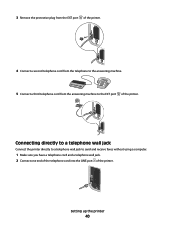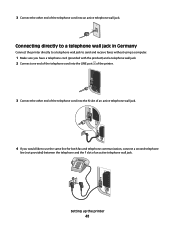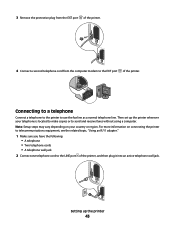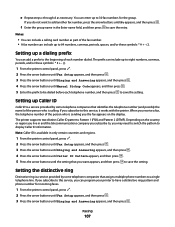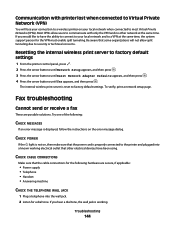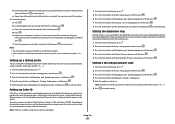Lexmark X5650 Support Question
Find answers below for this question about Lexmark X5650 - AIO Printer.Need a Lexmark X5650 manual? We have 3 online manuals for this item!
Question posted by caldwdoug on April 8th, 2014
How To Send Multiple Pages In A Fax On Lexmark X5650
The person who posted this question about this Lexmark product did not include a detailed explanation. Please use the "Request More Information" button to the right if more details would help you to answer this question.
Current Answers
Related Lexmark X5650 Manual Pages
Similar Questions
How To Capture Multiple Pages N A Pdf On Lexmarkx1270
I want to scan multiple pages into one file to transmit it via email
I want to scan multiple pages into one file to transmit it via email
(Posted by Meaccapecd 8 years ago)
How To Scan Multiple Pages Into One Pdf File Lexmark X5650
(Posted by sachlaxste 10 years ago)
How To Scan Multiple Pages Lexmark X5650
(Posted by bhovanch 10 years ago)
Is There Any Way To Scan A Multiple-page Document Into Only One File?????
Will scan more a more-than-one page document as multiple scanned files...we need to scan a multiple-...
Will scan more a more-than-one page document as multiple scanned files...we need to scan a multiple-...
(Posted by alixrobb 10 years ago)