Lexmark X5650 Support Question
Find answers below for this question about Lexmark X5650 - AIO Printer.Need a Lexmark X5650 manual? We have 3 online manuals for this item!
Question posted by timmbassa on March 3rd, 2014
How To Scan Multiple Pages With X5650
The person who posted this question about this Lexmark product did not include a detailed explanation. Please use the "Request More Information" button to the right if more details would help you to answer this question.
Current Answers
There are currently no answers that have been posted for this question.
Be the first to post an answer! Remember that you can earn up to 1,100 points for every answer you submit. The better the quality of your answer, the better chance it has to be accepted.
Be the first to post an answer! Remember that you can earn up to 1,100 points for every answer you submit. The better the quality of your answer, the better chance it has to be accepted.
Related Lexmark X5650 Manual Pages
User's Guide - Page 5


...the last page first (reverse page order)...76 Printing multiple pages on ...printer software 88 Printing photos from a memory device using the printer software 88 Printing photos from a PictBridge-enabled digital camera 90 Printing photos stored on a memory device using the proof sheet 91 Printing photos from a digital camera using DPOF ...92
Scanning 93
Scanning original documents...93 Scanning...
User's Guide - Page 6


Copying multiple pages on one sheet (N-Up)...101 Canceling a copy job...102
Faxing 103
Sending a fax...103
Sending a fax using the printer control panel...103 Sending a fax while listening ......109 Blocking junk faxes...109 Blocking unwanted changes to fax settings...110
Maintaining the printer 111
Maintaining print cartridges...111
Installing print cartridges...111 Removing a used print cartridge...
User's Guide - Page 20


Setting up the printer
20 Load paper. Scan, copy, or fax multiple-page letter-, legal-, and A4-size documents.
Keep paper straight when feeding. Understanding the parts of the printer
2
4
3
5
6
1
7
8 9
10
W I
F I PRINTING
WI F I PRINTING
15
14
Use the 1 Paper adjustment lever 2 Paper support 3 Paper guides 4 Paper feed guard 5 Automatic Document Feeder (ADF)
11
13
12
...
User's Guide - Page 21


...to the printer.
15 Wi-Fi indicator
Check wireless status:
Note: Your printer model may not have wireless • Off indicates that the printer has not yet been configured for scanning, copying, or faxing multiple-page documents.
The... to communicate with another ad hoc device.
• Orange blinking indicates that the printer is
configured but is unable to a
wireless network.
User's Guide - Page 24


... Type numbers to enter or edit the date and time shown on the display.
6 Display
View:
• Printer status • Messages • Menus
Notes:
• The display times out after two minutes of numbers.
3... photos.
8
Access the fax menu and send faxes.
9
Access the scan menu and scan documents.
Note: The Copy, Scan, and Photo button lights are off when this button is turned off in...
User's Guide - Page 30


... the arrow buttons until Device Setup appears, and then press . 3 Press the arrow buttons until you want to set up the printer.
b Click Run. Setting up the printer. Note: If you exit Setup, or press another mode button. Change the Power Saver timeout to avoid interruptions when doing multiple jobs on your CD or...
User's Guide - Page 33


... the installation software CD, run the installation software, and then select Install Additional Software from the Web, depending
on your printer model.
Use the Lexmark All-In-One Center
To
• Scan photos and documents. • Customize settings for the print job such as the following:
• Select the number of the...
User's Guide - Page 76
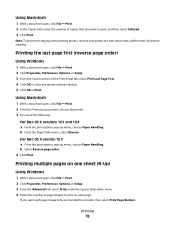
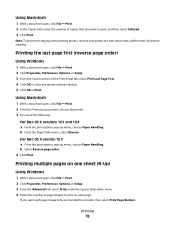
..., and then select Collated. 3 Click Print.
Printing
76
Note: To prevent smudging when printing photos, remove each photo as it exits the printer, and then let it dry before stacking. b Select Reverse page order. 4 Click Print. Printing multiple pages on each page. If you want each page image to be surrounded by a border, then select Print...
User's Guide - Page 100


... have been saved to the printer memory. 11 When prompted if you print multiple copies of pages (not collated).
Notes:
• Do not load postcards, photos, small items, transparencies, photo paper, or thin media (such as groups of a document, then you want to scan another page, press . 9 Load the next page of the original document facedown...
User's Guide - Page 101


... into the ADF. For example, you can print the same page image multiple times on one sheet of paper.
Note: If you are copying four pages in landscape format, scan pages 3 and 4 first, and then scan pages 1 and 2.
6 Press to save the image of the page to the printer memory. 7 When prompted if you want to copy on a sheet...
User's Guide - Page 102
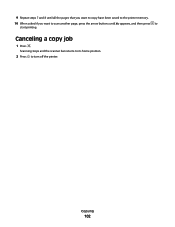
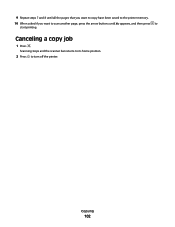
Scanning stops and the scanner bar returns to its home position.
2 Press to
start printing. Copying
102
9 Repeat steps 7 and 8 until all the pages that you want to copy have been saved to the printer memory. 10 When asked if you want to scan another page, press the arrow buttons until No appears, and then press to turn off the printer. Canceling a copy job
1 Press .
User's Guide - Page 103


... fax feature during a lightning storm.
appears after each page is on the scanner glass. b Repeat steps 4 through a speaker on the scanned image. 3 From the printer control panel, press . 4 Enter a fax number, or press Address Book to avoid dark edges on the printer.
Note: If you entered multiple numbers and you must navigate an automated answering...
User's Guide - Page 168


... receive fax 146 canceling
copying 102 print jobs 83 scan job 96 cannot send or receive fax 144 cards loading...printer to
answering machine 39 computer modem 42 telephone 43 telephone wall jack in
Germany 41 connection
configurations 62 copy
making 98 copy quality, adjusting 99 copying 98
adjusting quality 99 collating copies 100 enlarging an image 98 making a copy lighter or
darker 99 multiple page...
User's Guide - Page 171


...page first 76 multiple copies 75
multiple pages on one sheet 76 network setup page 129 photos from digital camera using
DPOF 92 photos using printer control
panel 87 photos using printer
software 88 photos using the proof sheet 91 reverse page order 76 Web page... loading documents 70
scanner unit 20 scanning
canceling a scan 96 making color or black-and-white
scan 95 over a network 96 photos for...
Fax Guide - Page 6


.... Place these items on and off , is powering up, or is configured for scanning, copying, or faxing multiple-page documents.
Recommended for an ad hoc connection, but is not communicating with another ad hoc device.
• Orange blinking indicates that the printer is configured but is unable to communicate with the wireless network.
• Green...
Fax Guide - Page 14


... to receive both incoming voice messages "Connecting to other telecommunications devices in your home (such as telephones or answering machines) may vary depending on page 27. Note: Do not remove the plug. You can connect the printer to an answering
and faxes.
Note: The printer is a plug installed in the EXT port of the...
Fax Guide - Page 21


...then press the arrow buttons until Yes appears.
Note: If you entered multiple numbers and you to load another page? It is useful when you want to send a fax to a group...manual dialing feature lets you dial a telephone number while listening to scan the pages, the message Scan another page on the scanned image.
3 From the printer control panel, press .
4 Press until Schedule Fax appears.
5...
Fax Guide - Page 32


...See the instructions for future faxes until you reset the transmission speed. Certain devices can be connected to the printer so that you are using DSL, connect to a DSL filter or ...or more information on the PBX. For more of the telephone line connection. LOWER THE SCAN RESOLUTION
1 From the printer control panel, press . 2 Press until Quality appears. 3 Press the arrow buttons until...
Network Guide - Page 24


... of the Ethernet cable into the printer. MAKE SURE THE PRINTER HAS VALID NETWORK SETTINGS
Print a network setup page from the printer and check the following. Firmly plug the other connecting devices are turned on.
MAKE SURE THE PRINTER POWER IS ON
Make sure the printer is connected to the network printer
CHECK THE ETHERNET CABLE
• Check...
Network Guide - Page 33


... security settings are WPA and WPA2. It offers secure network setup with each other over a network
A device that connects multiple devices on a wired network
network name
See "SSID (Service Set Identifier)" on the network. A device that lets computers and printers talk to each other.
WPA is available, an AutoIP address may be assigned by a network...
Similar Questions
How To Scan Multiple Documents With Lexmark X5650
(Posted by tomtiazh 9 years ago)
How To Scan Multiple Pages Into One Pdf File Lexmark X5650
(Posted by sachlaxste 10 years ago)
How Do I Scan Multiple Pages Into One Document Lexmark X264dn
(Posted by eslogf 10 years ago)
How To Scan Multiple Pages Lexmark X5650
(Posted by bhovanch 10 years ago)

