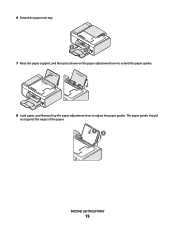Lexmark X5650 Support Question
Find answers below for this question about Lexmark X5650 - AIO Printer.Need a Lexmark X5650 manual? We have 3 online manuals for this item!
Question posted by farBill on August 29th, 2013
How To Replace The Paper Sensor In The Lexmark X5650
The person who posted this question about this Lexmark product did not include a detailed explanation. Please use the "Request More Information" button to the right if more details would help you to answer this question.
Current Answers
Related Lexmark X5650 Manual Pages
Similar Questions
How Do I Reset The Printer Memory On A Lexmark X5650 Aio Printer
(Posted by paitdawit 10 years ago)
I Need A Free Download Of Installation Cd For The Lexmark X5650 Aio Printer
I misplaced my software installation cd for my Lexmark X5650 AIO Printer. The computer that my softw...
I misplaced my software installation cd for my Lexmark X5650 AIO Printer. The computer that my softw...
(Posted by mohlerkenda 11 years ago)
How Do You Clear A Paper Jam Inside The Printer When You Cannot See The Paper?
(Posted by minton56 12 years ago)
Paper Jam
Located where paper is fed into printer. It is under the roller bars & clamped down with a black...
Located where paper is fed into printer. It is under the roller bars & clamped down with a black...
(Posted by akf1128 12 years ago)