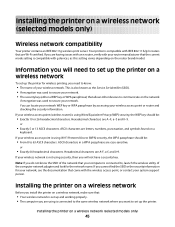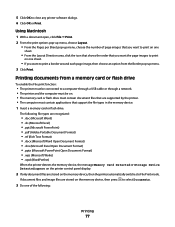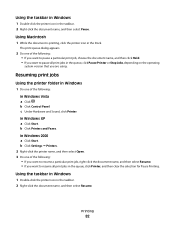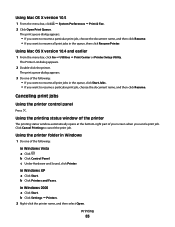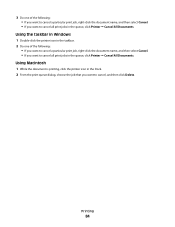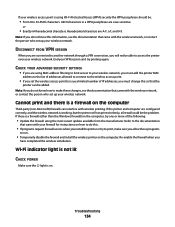Lexmark X5650 Support Question
Find answers below for this question about Lexmark X5650 - AIO Printer.Need a Lexmark X5650 manual? We have 3 online manuals for this item!
Question posted by isamoSchom on November 2nd, 2013
How To Print From An Ipad To An Lexmark Printer X5650
The person who posted this question about this Lexmark product did not include a detailed explanation. Please use the "Request More Information" button to the right if more details would help you to answer this question.
Current Answers
Related Lexmark X5650 Manual Pages
Similar Questions
Where Are Printing Preference On X5650 Lexmark
(Posted by erangog 10 years ago)
Can You Use Two Black Cartridges To Print With A X5650
(Posted by HPpewei 10 years ago)
How To Print The Printer Network Configuration Page For A Lexmark Universal Ps3
(Posted by Sparkanaf 10 years ago)
When I Try To Print, The Printer Goes Offline.
if I delete the job, the printer goes back online, and appears to be ready. But trying to print, it ...
if I delete the job, the printer goes back online, and appears to be ready. But trying to print, it ...
(Posted by murrayoden 11 years ago)