Lexmark X5650 Support Question
Find answers below for this question about Lexmark X5650 - AIO Printer.Need a Lexmark X5650 manual? We have 3 online manuals for this item!
Question posted by pranMMWDC1 on September 24th, 2014
Lexmark X5650 How To Scan A Muli Page Document
The person who posted this question about this Lexmark product did not include a detailed explanation. Please use the "Request More Information" button to the right if more details would help you to answer this question.
Current Answers
There are currently no answers that have been posted for this question.
Be the first to post an answer! Remember that you can earn up to 1,100 points for every answer you submit. The better the quality of your answer, the better chance it has to be accepted.
Be the first to post an answer! Remember that you can earn up to 1,100 points for every answer you submit. The better the quality of your answer, the better chance it has to be accepted.
Related Lexmark X5650 Manual Pages
User's Guide - Page 5


... from a memory device using the printer software 88 Printing photos from a PictBridge-enabled digital camera 90 Printing photos stored on a memory device using the proof sheet 91 Printing photos from a digital camera using DPOF ...92
Scanning 93
Scanning original documents...93 Scanning color or black-and-white original documents 95 Scanning photos for editing...95 Scanning to a computer...
User's Guide - Page 20


Scan, copy, or fax multiple-page letter-, legal-, and A4-size documents.
Understanding the parts of the printer
2
4
3
5
6
1
7
8 9
10
W I
F I PRINTING
WI F I PRINTING
15
14
Use the 1 Paper adjustment lever 2 Paper support 3 Paper guides 4 Paper feed guard 5 Automatic Document Feeder (ADF)
11
13
12
To Adjust the paper guides. Load paper. Setting up the printer
20
Notes...
User's Guide - Page 21


... not yet been configured for a wireless network.
- cable. indicates that the printer is configured for scanning, copying, or faxing multiple-page documents. In Power Saver mode,
the power light pulses on the scanner glass.
7 Automatic Document Feeder (ADF) output tray Hold documents as it exits.
11 Memory card slots
Insert a memory card.
12 Quick Connect...
User's Guide - Page 22


... modem to access the port. Connect additional devices, such as a data/fax modem, telephone, or answering machine, to receive incoming fax calls. The printer must be available in all countries or regions... port
5 6
7
8
9
To Access the scanner glass. Setting up the printer
22
Scan and copy photos and documents.
• Access the print cartridges. • Remove paper jams.
Install, replace...
User's Guide - Page 24


...the fax menu and send faxes.
9
Access the scan menu and scan documents. Press any button to make.
Press the arrow ...buttons to wait for an outside line or get
through an automated answering system. 11
10 9
87
1 23 4
5
6
Press
To
1 Setup
Access the setup menu and change printer settings. Note: The Copy, Scan...
User's Guide - Page 28


... . 8 Press the arrow buttons to print, copy, and scan jobs that you initiate from the printer.
1 From the printer control panel, press . 2 Press the arrow buttons until you...Changing temporary settings into new default settings
The printer has default temporary settings for the documents and photos that contains document files into the printer. The printer reverts to a network)
• USB ...
User's Guide - Page 32


... or some additional programs. The following table provides an overview of the printer.
Note: This program is installed automatically with the printer software if the printer has wireless capability.
Use the LexmarkTM Productivity Studio
Lexmark Fast Pics Lexmark Toolbar
Lexmark Tools for the printer. Scan a document and produce text that you purchased. You may not come with a word...
User's Guide - Page 33


... installed on the Finder desktop after installation.
1 From the Finder desktop, double-click the printer folder. 2 Double-click the icon of copies to use. Setting up the printer
33
Use the Lexmark All-In-One Center
To
• Scan photos and documents. • Customize settings for the print job such as the following:
• Select...
User's Guide - Page 34


...up the printer on the features of a memory device inserted into a network printer.
• Transfer photos and documents from the Quick Connect laptop port while a memory device is being accessed by the printer.
3 ...the printer is the letter of the printer.
The active print jobs on the laptop, then install it.
Lexmark Network Card Reader
• View the contents of the printer that...
User's Guide - Page 70
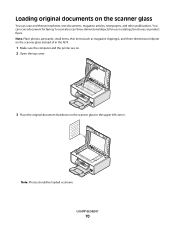
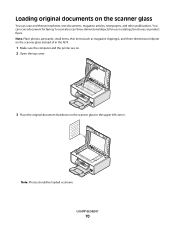
... scanner glass in the upper left corner. You can scan and then print photos, text documents, magazine articles, newspapers, and other publications.
You can scan a document for use in the ADF.
1 Make sure the computer and the printer are on. 2 Open the top cover.
3 Place the original document facedown on the scanner glass
You can also...
User's Guide - Page 90
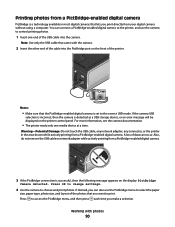
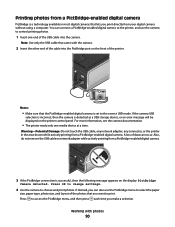
... the cable into the camera.
For more information, see the camera documentation.
• The printer reads only one end of the printer.
Press to access the PictBridge menu, and then press each time you want to control printing photos.
1 Insert one media device at a time. Also, do not remove the USB cable or network...
User's Guide - Page 93


... media (such as magazine
clippings) into the Automatic Document Feeder (ADF) or facedown on the display. Scan to avoid dark edges on scanning and customizing scanned images, see the Help associated with the programs installed with the printer software. e Press . Using the printer control panel
1 Load an original document faceup into the ADF. c Press the arrow buttons...
User's Guide - Page 94


... not remove the memory device until the computer name of the following:
• In Windows Vista, click . • In Windows XP and earlier, click Start. 4 Click All Programs or Programs, and then select the printer program folder from the list. 5 Click Lexmark Productivity Studio. 6 From the main screen, click Scan. 7 Follow the instructions on...
User's Guide - Page 96


... server or through a wireless network connection. • The printer, the print server (if used), and the computer receiving the scanned image are all turned on the computer.
6 From the list of the original document. • When using the keypad, and then press . • If your printer does not have a numeric keypad, use the arrow...
User's Guide - Page 105


...arrow buttons until Fax Setup appears, and then press . e If Auto Answer is on :
a From the printer control panel, press . Receiving a fax with an answering machine
1 Make sure that Auto Answer is on. ...line. 2 Make sure that you set is on .
When a telephone ring is connected to start scanning the document. 9 If necessary, repeat step 8 and then press until a maximum of 30 fax numbers have...
User's Guide - Page 168


... a printer 53 creating using Macintosh 51 creating using Windows 51 additional computers installing wireless printer 46 Address Book setting up 106 ADF (Automatic Document Feeder) loading documents 71 ...scan job 96 cannot send or receive fax 144 cards loading 66 memory card 85 cartridges, print aligning 114 cleaning 114 installing 111 ordering 118 preserving 117 removing 112 using genuine Lexmark...
User's Guide - Page 171


... 76 ring patterns, setting 107 RJ11 adapter 35
S
safety information 9 saving
settings 28 scanner glass 20
cleaning 117 loading documents 70
scanner unit 20 scanning
canceling a scan 96 making color or black-and-white
scan 95 over a network 96 photos for editing 95 to a computer 93 to a flash drive 93 to a memory card 93...
Fax Guide - Page 19


...-dimensional objects on the scanner glass instead of in the ADF. 1 Make sure the computer and the printer are on. 2 Open the top cover.
3 Place the original document facedown on the scanner glass
You can scan a document for use the fax feature during a lightning storm. Using Fax
19 Using Fax
CAUTION-SHOCK HAZARD: Do...
Fax Guide - Page 22


... to save
the setting. 3 Set the number of times the telephone rings before the printer automatically receives faxes:
a Press the arrow buttons until Pick-up the telephone. To check if Auto Answer is connected to start scanning the document. For example, if you are three fax-forwarding values or settings:
• Off-(Default...
Network Guide - Page 33


....
WPA is being received
SSID (Service Set Identifier)
The name of a Windows computer
A hardware address that lets computers and printers talk to a wireless network. If the device is set to a wireless network. A device that uniquely identifies each other over a network without an access point or router
A wireless network that helps prevent unauthorized access...
Similar Questions
How To Scan A Document From Lexmark X5650
(Posted by Dluskzo 10 years ago)
How To Scan A Document From(lexmark Printer X5650 ) To Computer
(Posted by rkpatdea 10 years ago)
How To Scan A Document Using Your Lexmark Printer X5650
(Posted by creedskiwi 10 years ago)
How To Scan A Document Using Lexmark X5650
(Posted by Elvguy3d 10 years ago)

