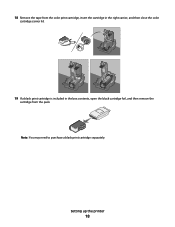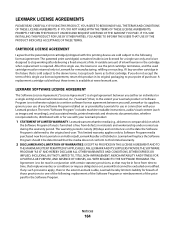Lexmark X5650 Support Question
Find answers below for this question about Lexmark X5650 - AIO Printer.Need a Lexmark X5650 manual? We have 3 online manuals for this item!
Question posted by Gemlde on February 2nd, 2014
Will Lexmark X5650 Printer Not Work If Cartridge Needs Replaced
The person who posted this question about this Lexmark product did not include a detailed explanation. Please use the "Request More Information" button to the right if more details would help you to answer this question.
Current Answers
Related Lexmark X5650 Manual Pages
Similar Questions
Can The Lexmark X5650 Printer Use Number 82 Ink Cartridge
(Posted by Suljame 9 years ago)
What Do I Need To Make A Lexmark X5650 Printer Wireless
(Posted by roberta041420 10 years ago)
What Is A Photo Ink Cartridge Needed For Lexmark X5650es
(Posted by jacluvmyc 10 years ago)
Printing Will Not Print Until The Yellow Cartridge Is Replaced.
(Posted by muhumar25 11 years ago)
Printer Showing Print Cartridge Needed
I have x7500 printer which shows change printer cartridges; however, both have been change but it do...
I have x7500 printer which shows change printer cartridges; however, both have been change but it do...
(Posted by cryopp 12 years ago)