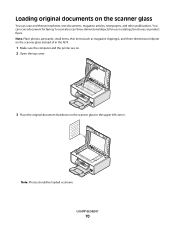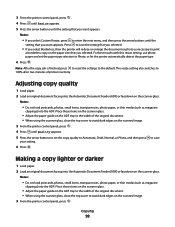Lexmark X5630 Support Question
Find answers below for this question about Lexmark X5630.Need a Lexmark X5630 manual? We have 3 online manuals for this item!
Question posted by Anonymous-96637 on January 31st, 2013
How Do I Get To Scan A Document To My Computer?
Current Answers
Answer #1: Posted by tintinb on January 31st, 2013 9:05 AM
If you have more questions, please don't hesitate to ask here at HelpOwl. Experts here are always willing to answer your questions to the best of our knowledge and expertise.
Regards,
Tintin
Answer #2: Posted by LexmarkListens on January 31st, 2013 11:26 PM
Lexmark Listens
Phone:
USA: 1-800-539-6275
Canada: (877) 856-5540
UK: 0800 121 4726
South Africa: 0800 981 435
Related Lexmark X5630 Manual Pages
Similar Questions
i am looking for the ocr software for Lexmark x5630.i would want to scan documents to word but i can...
I have a mac, and haven't had trouble with this printer before. It's prints perfectly fine, but it w...