Lexmark X5470 Support Question
Find answers below for this question about Lexmark X5470.Need a Lexmark X5470 manual? We have 4 online manuals for this item!
Question posted by THIVsilv on September 8th, 2014
How To Dismantle Lexmark X5470
The person who posted this question about this Lexmark product did not include a detailed explanation. Please use the "Request More Information" button to the right if more details would help you to answer this question.
Current Answers
There are currently no answers that have been posted for this question.
Be the first to post an answer! Remember that you can earn up to 1,100 points for every answer you submit. The better the quality of your answer, the better chance it has to be accepted.
Be the first to post an answer! Remember that you can earn up to 1,100 points for every answer you submit. The better the quality of your answer, the better chance it has to be accepted.
Related Lexmark X5470 Manual Pages
User's Guide - Page 5
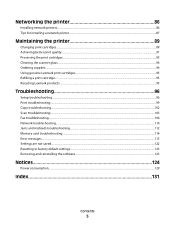
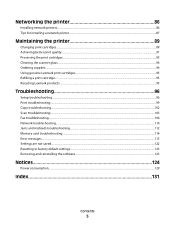
Networking the printer 86
Installing network printers...86 Tips for installing a network printer...87
Maintaining the printer 89
Changing print cartridges...89 Achieving better print quality...91 Preserving the print cartridges...93 Cleaning the scanner glass...94 Ordering supplies...94 Using genuine Lexmark print cartridges...95 Refilling a print cartridge...95 Recycling Lexmark products...95
...
User's Guide - Page 7


... receive a Getting Started booklet or a Setup Solutions booklet, see the Mac Help:
1 From the Finder desktop, double-click the Lexmark
5400 Series folder.
2 Double-click the printer Help icon.
Finding information about the printer
Setup sheet
Description
Where to find
The Setup sheet gives you instructions for setting up hardware and software (on...
User's Guide - Page 8
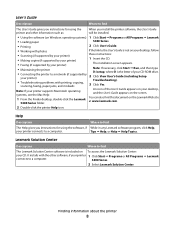
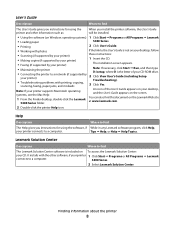
...: If necessary, click Start ΠRun, and then type D:\setup, where D is included on the Lexmark Web site at www.lexmark.com.
5400 Series folder.
2 Double-click the printer Help icon.
Finding information about the printer
8 User's Guide
Description
Where to find
The User's Guide gives you instructions for using the When you instructions...
User's Guide - Page 9
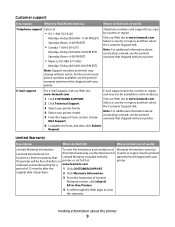
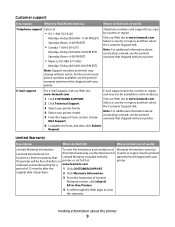
... Customer Support link.
For the most recent phone numbers available, see the printed warranty statement that shipped with your printer. Visit our Web site at www.lexmark.com. this printer will be available in printer, or set forth at
• US: 1-800-332-4120
Monday-Friday (8:00 AM-11:00 PM EST) Saturday (Noon...
User's Guide - Page 32
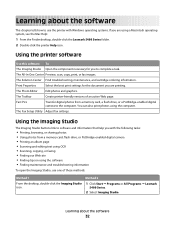
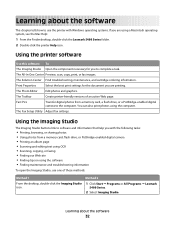
... the software • Finding maintenance and troubleshooting information
To open the Imaging Studio, use the printer with the following tasks:
• Printing, browsing, or sharing photos • Using photos ... the Lexmark 5400 Series folder. 2 Double-click the printer Help icon. Print Properties
Select the best print settings for you are using the computer. Using the printer software
...
User's Guide - Page 34


...; Select the scan quality.
Method 2
1 Click Start ΠPrograms or All Programs ΠLexmark
5400 Series.
2 Select All-In-One Center.
To open the All-In-One Center, use one... scan, copy, and fax documents. Note: Click Display Advanced Copy Settings to keep the printer working properly. Click
To
Details
Find maintenance and troubleshooting information and tools to view all settings...
User's Guide - Page 36
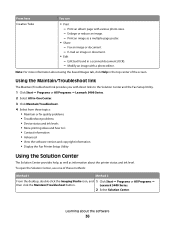
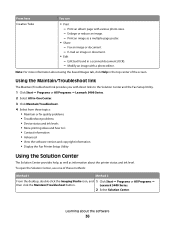
...Solution Center and the Fax Setup Utility.
1 Click Start ΠPrograms or All Programs ΠLexmark 5400 Series.
2 Select All-In-One Center.
3 Click Maintain/Troubleshoot.
4 Select from these ...Œ Programs or All Programs Œ
then click the Maintain/Troubleshoot button.
Learning about the printer status and ink level. Print an album page with a photo editor. Modify an image with...
User's Guide - Page 39
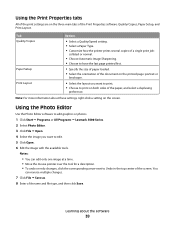
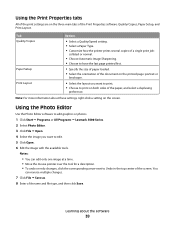
...8226; Select a Quality/Speed setting. • Select a Paper Type. • Customize how the printer prints several copies of a single print job:
collated or normal.
• Choose Automatic Image Sharpening. ...Editor software to edit graphics or photos.
1 Click Start ΠPrograms or All Programs ΠLexmark 5400 Series. 2 Select Photo Editor. 3 Click File ΠOpen. 4 Select the image you ...
User's Guide - Page 50
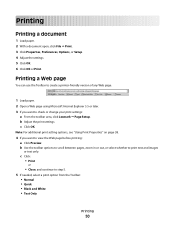
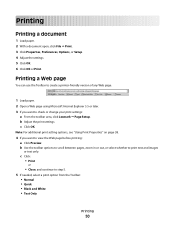
... 38.
4 If you want to check or change your print settings:
a From the toolbar area, click Lexmark ΠPage Setup.
c Click: • Print
or
• Close, and continue to print text ...and images
or text only. Printing a Web page
You can use the Toolbar to create a printer-friendly version of any Web page.
1 Load paper. 2 Open a Web page using Microsoft Internet Explorer 5.5...
User's Guide - Page 51
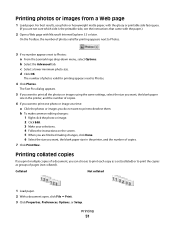
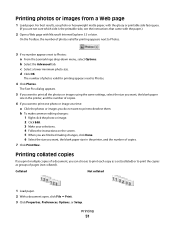
... to print all the photos or images using the same settings, select the size you want , the blank paper size in the printer, and the number of photos valid for printing appears next to Photos.
3 If no number appears next to Photos.
4 Click Photos...) or to print the copies as groups of photos valid for printing appears next to Photos: a From the Lexmark logo drop-down menu, select Options.
User's Guide - Page 55


...Note: Make sure you connect the memory card to the adapter that the printer settings are set photo print settings, see "Using the Photo Card menu" on the card, make...Layout, Paper Size, Paper Type, Photo Size, and Quality.
• For best results, use Lexmark Premium Photo Paper or Lexmark Photo Paper. • To prevent smudging, avoid touching the surface of a printed photo. Working with...
User's Guide - Page 86
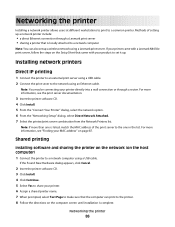
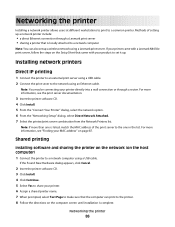
.... 3 Click Install. 4 Click Continue. 5 Select Yes to share your product to the network using a Lexmark print server. If your printer came with a Lexmark N4050e print server, follow the steps on the Setup Sheet that came with your printer. 6 Assign a shared printer name. 7 When prompted, select Test Page to make sure that is complete.
Note: If...
User's Guide - Page 91
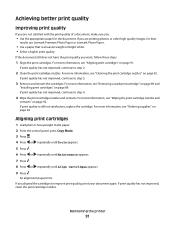
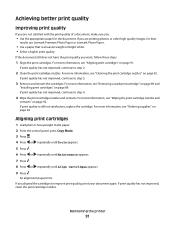
...print cartridge nozzles. For more information, see "Aligning print cartridges" on page 94. Maintaining the printer
91 For more information, see "Ordering supplies" on page 91. If the document still does... print quality you :
• Use the appropriate paper for best
results use Lexmark Premium Photo Paper or Lexmark Photo Paper.
• Use a paper that is still not satisfactory, replace ...
User's Guide - Page 94


... 35 31
Ordering paper and other supplies
To order paper and other high-quality images, use Lexmark Premium Photo Paper or
Lexmark Photo Paper.
• To prevent smudging, avoid touching the surface of a printed photo.
Notes...
1 Values obtained by continuous printing.
Maintaining the printer
94
Declared yield value in accordance with water. 2 Gently wipe the scanner glass clean.
User's Guide - Page 95
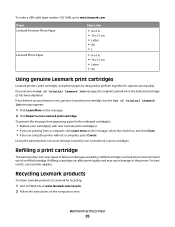
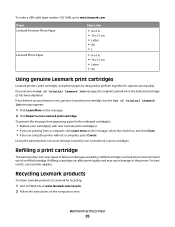
...;L
• 4 x 6 in the indicated cartridge (s) has been depleted.
For best results, use of Original Lexmark Ink message, the original Lexmark ink in . • 10 x 15 cm • Letter • A4
Using genuine Lexmark print cartridges
Lexmark printers, print cartridges, and photo paper are designed to Lexmark for the indicated cartridge(s):
• Replace your cartridge(s) with new...
User's Guide - Page 98
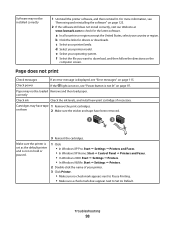
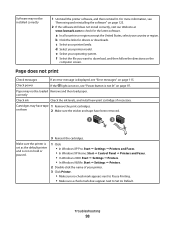
...Make sure the printer is set as the default printer and is not on page 123.
2 If the software still does not install correctly, visit our Web site at
www.lexmark.com to download...print cartridges. c Select your country or region. d Select your operating system. e Select your printer model.
correctly
Check ink
Check the ink levels, and install new print cartridges if necessary. ...
User's Guide - Page 99


... graphic quality" on page 115. a In all countries or regions except the United States, select your operating system. d Select your printer family. For more information, see "Error messages" on page 100 • "Poor quality at
www.lexmark.com to download, and then follow the directions on page 102
Troubleshooting
99 c Select your...
User's Guide - Page 101
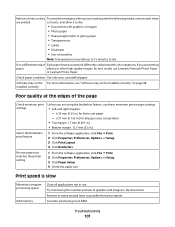
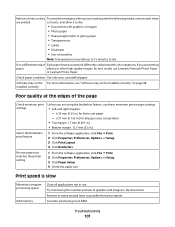
... mm (0.067 in.) • Bottom margin: 12.7 mm (0.5 in use Lexmark Premium Photo Paper
or Lexmark Photo Paper. Software may not be For more RAM.
Consider purchasing more information, ...page
Check minimum print settings
Select the Borderless print feature
Be sure paper size matches the printer setting
Unless you are using the borderless feature, use these minimum print margin settings:
...
User's Guide - Page 104
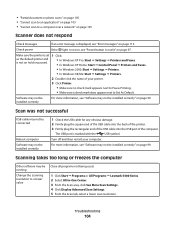
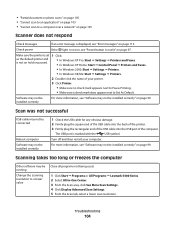
...any obvious damage. 2 Firmly plug the square end of the USB cable into the back of the printer. 3 Firmly plug the rectangular end of the USB cable into the USB port of your computer....to a lower value
Close all programs not being used.
1 Click Start ΠPrograms or All Programs ΠLexmark 5400 Series. 2 Select All-In-One Center. 3 From the Scan area, click See More Scan Settings. 4 ...
User's Guide - Page 123
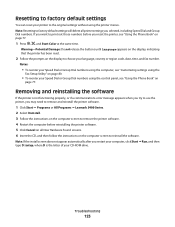
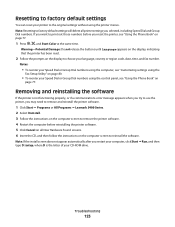
... type D:\setup, where D is not functioning properly, or if a communications error message appears when you try to use the printer, you may need to remove and reinstall the printer software.
1 Click Start ΠPrograms or All Programs ΠLexmark 5400 Series. 2 Select Uninstall. 3 Follow the instructions on the computer screen to remove the...
Similar Questions
Lexmark Printer Models X5470 Manual The Feeder Does Not Work
(Posted by brHZ 10 years ago)
Printer X5470 Doesn't Restart
by mistake I have installed the firmware of X4500 and the printer x5470 doesn't restartany more, NOW...
by mistake I have installed the firmware of X4500 and the printer x5470 doesn't restartany more, NOW...
(Posted by domenicomiceli 10 years ago)
Can A Driver Be Downloaded For Widows Seven And A X5470 Printer
(Posted by oldpropman 10 years ago)
How Do I Find The Fax Number Of X5470 Lexmark Printer?
i just setup a used x5470 printer. how do I find the fax number?
i just setup a used x5470 printer. how do I find the fax number?
(Posted by colleenxjhaskins 12 years ago)

