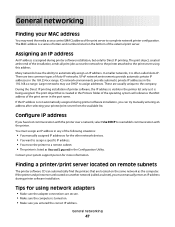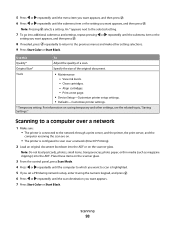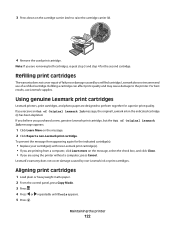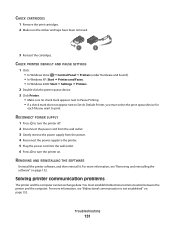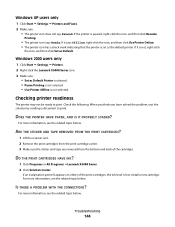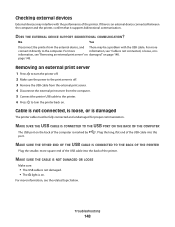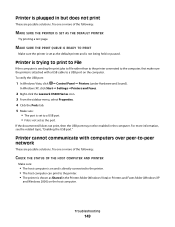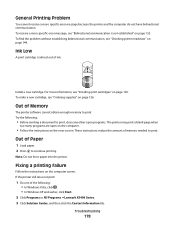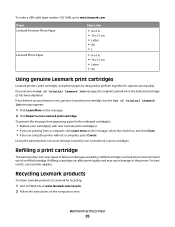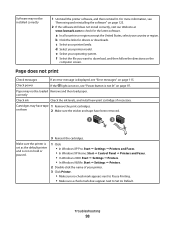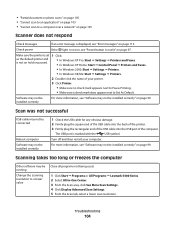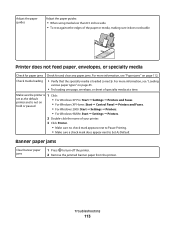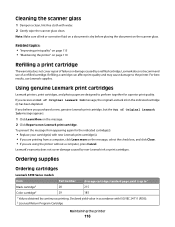Lexmark X5450 Support Question
Find answers below for this question about Lexmark X5450.Need a Lexmark X5450 manual? We have 5 online manuals for this item!
Question posted by rozkay on March 21st, 2013
Usb Device Not Recognized
Current Answers
Answer #1: Posted by tintinb on March 23rd, 2013 5:56 PM
Also, reinstall the driver software because it might be corrupted. Download the driver software here:
- http://www1.lexmark.com/US/en/view/US-Printers%20&%20MultiFunction/Lexmark-X5450/catId=cat170005-category&prodId=3728-product
- http://support.lexmark.com/index?page=product&segment=SUPPORT&productCode=LEXMARK_X5450&locale=en&userlocale=EN#1
If you have more questions, please don't hesitate to ask here at HelpOwl. Experts here are always willing to answer your questions to the best of our knowledge and expertise.
Regards,
Tintin
Related Lexmark X5450 Manual Pages
Similar Questions
I send 2 docs to printer. It prints 1 then have to shut down to get other to print.
will not print files but unable to complelety delete files
My printer leaves blank anything with colors just prints the black letters. It just started this a c...