Lexmark X544 Support Question
Find answers below for this question about Lexmark X544.Need a Lexmark X544 manual? We have 8 online manuals for this item!
Question posted by maRShu on September 8th, 2013
How To Remove Fuser Lexmark X544
The person who posted this question about this Lexmark product did not include a detailed explanation. Please use the "Request More Information" button to the right if more details would help you to answer this question.
Current Answers
There are currently no answers that have been posted for this question.
Be the first to post an answer! Remember that you can earn up to 1,100 points for every answer you submit. The better the quality of your answer, the better chance it has to be accepted.
Be the first to post an answer! Remember that you can earn up to 1,100 points for every answer you submit. The better the quality of your answer, the better chance it has to be accepted.
Related Lexmark X544 Manual Pages
Wireless Setup Guide - Page 21
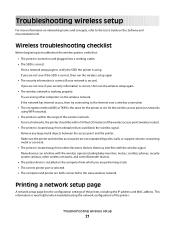
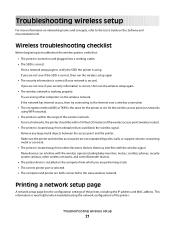
...support columns containing metal or concrete.
• The printer is located away from other electronic devices that may interfere with the wireless signal, including baby monitors, motors, cordless phones, security...setup again.
• The security information is correct (if your network is secure). Remove any large metal objects between the access point and the printer.
If the network ...
User's Guide - Page 44


... document by the temperature in the printer fuser • Preprinted papers that require a registration...lexmark.com. You can be adjusted with a software application to sustainable forestry practices. To gain a better understanding of the impact of printers on the environment, the company commissioned a number of life cycle assessments and found at risk for the Endorsement of a device...
User's Guide - Page 89
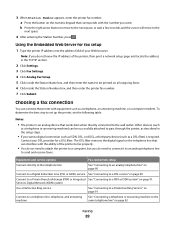
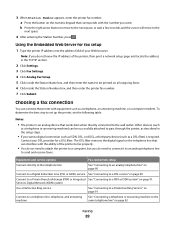
...machine to be successfully attached to pass through the printer, as a DSL filter) is an analog device that can interfere with the ability of the printer to fax properly.
• You do not...Station Number box, and then enter the printer fax number. 7 Click Submit. The DSL filter removes the digital signal on the numeric keypad that corresponds with equipment such as a telephone or answering ...
User's Guide - Page 93


... bottom EXT port of the adapter.
Use this adapter to connect an answering machine, telephone, or other telecommunications devices in the box. If you have a serial phone system or wish to connect a phone or answering machine ...the telephone cable to the printer. Faxing
93 Note: Do not remove the plug if you remove it, then other telecommunications equipment to the wall outlet.
User's Guide - Page 96


... the top LINE port on the back of the
printer.
2 Connect the other telecommunications devices in your location.
It will fit the telephone jack used in the bottom EXT port of the printer. Note: Do not remove the plug. Germany
There is necessary for the proper functioning of the fax function and...
User's Guide - Page 115


... door. 4 Pull Tray 1 out. Inspect the area under
the cover, and then remove any jams.
2 Open the fuser cover. Understanding jam numbers and locations
When a jam occurs, a message indicating the jam location appears.
Inspect the tray area, and then
remove any jams.
5 Verify that the paper is not supported.
1 Open the front door...
User's Guide - Page 118


Note: Make sure all paper fragments are removed.
4 Close the front door. 5 Press . Clearing jams
118 2 Grasp the green lever, and then pull the fuser cover toward you.
3 Hold the fuser cover down, and then remove the jammed paper.
The fuser cover closes when released.
User's Guide - Page 166
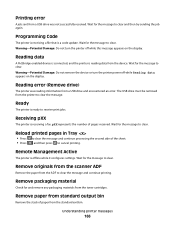
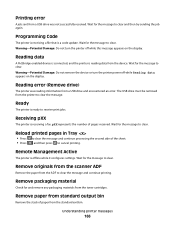
... , and then press to clear and then try sending the job again. Reading data
A PictBridge enabled device is connected, and the printer is offline while it configures settings. Warning-Potential Damage: Do not remove the device or turn the printer off while Reading data appears on the display. Remote Management Active
The printer...
User's Guide - Page 172
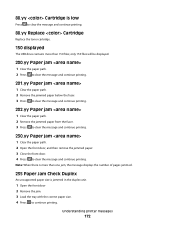
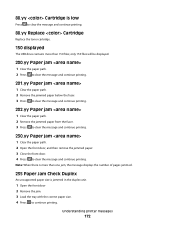
... message and continue printing.
201.yy Paper jam
1 Clear the paper path. 2 Remove the jammed paper below the fuser. 3 Press to clear the message and continue printing.
202.yy Paper jam
1 Clear the paper path. 2 Remove the jammed paper from the fuser. 3 Press to clear the message and continue printing.
230.yy Paper jam...
User's Guide - Page 173


... pages jammed.
250.yy Paper jam
1 Clear the paper path. 2 Open the front door, and then remove the jammed paper. 3 Hold the fuser cover down, and then remove the jammed paper from inside the fuser. 4 Close the fuser cover, and then close the front door. 5 Press to clear the message and continue printing.
290-292...
User's Guide - Page 177


... assume printing on letter- Note: All life estimates for information about Lexmark authorized supplies dealers in the U.S., contact Lexmark at www.lexmark.com or contact the place where you must replace the specified toner ...C540H2YG C544X1KG C544X1CG
C540, C543, and X543 series
C544, X544, and X546 series
Not supported Not supported
Maintaining the printer
177 Ordering supplies
To order supplies...
User's Guide - Page 178


... Cartridge Black Extra High Yield Toner Cartridge
Part number C544X1MG
C544X1YG
C544X2KG C544X2CG C544X2MG C544X2YG C546U1KG C546U2KG
C540, C543, and X543 series
Not supported
C544, X544, and X546 series
Not supported
Not supported Not supported Not supported Not supported Not supported Not supported
Ordering imaging kits
When Replace black and color...
User's Guide - Page 207


... system support person to return the
CHECK TO SEE IF THE STANDARD EXIT BIN IS FULL
Remove the stack of the printer software are secure.
Job takes longer than expected to print. ... more of pages in the tray. Try one or more information, visit the Lexmark Web site at www.lexmark.com.
Troubleshooting
207 Try one or more information, see the setup documentation that ...
User's Guide - Page 234


... OF MERCHANTABILITY OR FITNESS FOR A PARTICULAR PURPOSE. This publication could include technical inaccuracies or typographical errors. For Lexmark technical support, visit support.lexmark.com. All rights reserved. Notices
Product information
Product name: Lexmark X543, X544, X544n, X544dn, X544dw, X544dtn, X546dtn Machine type: 7525, 4989 Model(s): 131, 133, 138, 332, 333, 336, 337...
User's Guide - Page 245


...slušné ustanovenia smernice 1999/5/ES.
Statement of Limited Warranty
Lexmark X543, X544, X544n, X544dn, X544dw, X544dtn, X546dtn
Lexmark International, Inc., Lexington, KY
This limited warranty applies to in...ar to this product only if it was originally purchased for resale, from Lexmark or a Lexmark Remarketer, referred to the United States and Canada. For customers outside the ...
User's Guide - Page 246
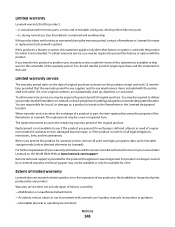
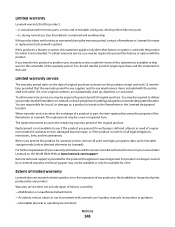
... the purchase receipt and ends 12 months later provided that the warranty period for any supplies and for warranty service, remove all legal obligations, restrictions, liens, and encumbrances. Limited warranty
Lexmark warrants that this product: -Is manufactured from defects in material and workmanship If this product does not function as shown on...
User's Guide - Page 256


... Tray Low 167 Tray Missing 168 Unsupported Mode 168 Unsupported USB device, please
remove 168 Unsupported USB hub, please
remove 168 USB drive disabled 168 Use camera controls to print 168 Waiting...166 Reading error 166 Ready 166 Receiving pXX 166 recycled paper
using 43 recycling 237
Lexmark packaging 47 Lexmark products 47 toner cartridges 47 WEEE statement 236 reducing a copy 79 reducing noise ...
Maintenance Manual - Page 4


...C540H1YG C540H2KG C540H2CG C540H2MG C540H2YG C544X1KG C544X1CG
C540, C543, and X543 series C544, X544, and X546 series
Not supported Not supported
Maintaining the printer
4 Ordering toner ...Cartridge low appears, order a new cartridge.
Note: All life estimates for information about Lexmark authorized supplies dealers in your area. When 88 Replace Cyan Cartridge, 88 Replace Magenta ...
Maintenance Manual - Page 5


... Program Toner Cartridge Black Extra High Yield Toner Cartridge
Part number C544X1MG
C544X1YG
C544X2KG C544X2CG C544X2MG C544X2YG C546U1KG C546U2KG
C540, C543, and X543 series C544, X544, and X546 series Not supported
Not supported
Not supported Not supported Not supported Not supported Not supported Not supported
Ordering imaging kits
When Replace black...
Maintenance Manual - Page 21


...the imaging kit. Maintaining the printer
21 Note: Degraded print quality may result from using non-Lexmark toner cartridges.
1 Make sure the printer is on and Ready or 88 Replace Cartridge appears..., and set it near the printer. 3 Open the top door.
4 Remove the toner cartridge by use of a non-Lexmark toner cartridge is replaced. The printer will not continue printing until the specified ...
Similar Questions
How To Remove Fuser Lexmark X658de
(Posted by john6jef 10 years ago)
Lexmark X544 Will Not Print Duplex Following Fuser Replacement
(Posted by frelagy 10 years ago)

