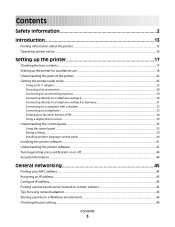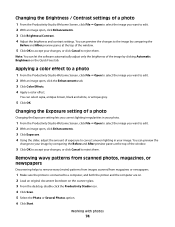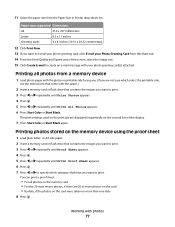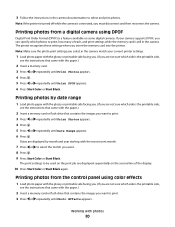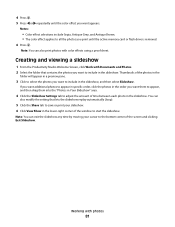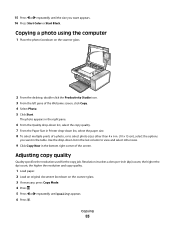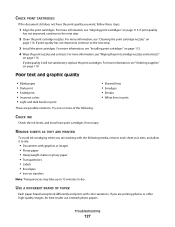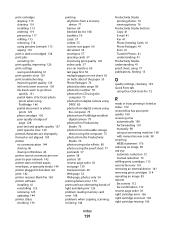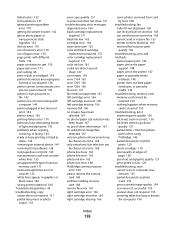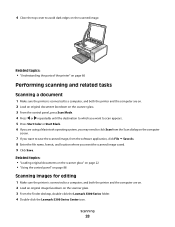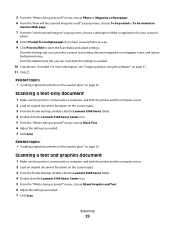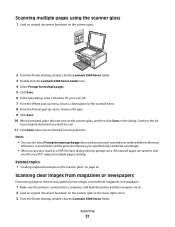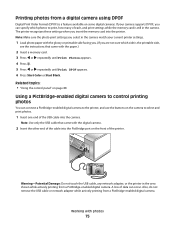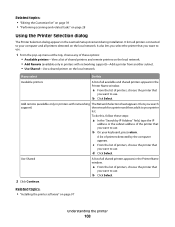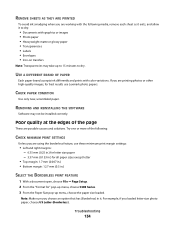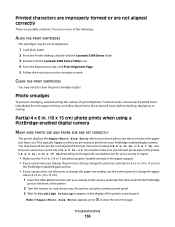Lexmark X5340 Support Question
Find answers below for this question about Lexmark X5340 - USB 2.0 All-in-One Color Inkjet Printer Scanner Copier Fax Photo.Need a Lexmark X5340 manual? We have 2 online manuals for this item!
Question posted by Sampixam on August 8th, 2014
How To Scan With A Mac From A Lexmark X5340
The person who posted this question about this Lexmark product did not include a detailed explanation. Please use the "Request More Information" button to the right if more details would help you to answer this question.
Current Answers
Related Lexmark X5340 Manual Pages
Similar Questions
What Size Ink Do X5340 Use?
forget the size of the ink cartridge to use in the X5340 hadn't used it in awhile want to know the s...
forget the size of the ink cartridge to use in the X5340 hadn't used it in awhile want to know the s...
(Posted by hunterlameka 11 years ago)
Lexmark X5340
what website can I download the software to get my lexmark X5340 to work?
what website can I download the software to get my lexmark X5340 to work?
(Posted by antonioatrillo 11 years ago)
How Do I Download The Lexmark X5340 With Out A Disk?
how do i download the lexmark x5340 with out a disk
how do i download the lexmark x5340 with out a disk
(Posted by madmoney911 12 years ago)
Usb Port On My X264dn Printer. Is There One? If So, Where Is It?
I can't find a USB port on my X264dn printer. Is there one? if so, where is it?
I can't find a USB port on my X264dn printer. Is there one? if so, where is it?
(Posted by gmomburns 12 years ago)