Lexmark X5320 Support Question
Find answers below for this question about Lexmark X5320.Need a Lexmark X5320 manual? We have 2 online manuals for this item!
Question posted by nmengel on October 15th, 2012
How To Uninstall
How to uninstall Lexmark x5320 driver on Windows 7 machine?
Current Answers
There are currently no answers that have been posted for this question.
Be the first to post an answer! Remember that you can earn up to 1,100 points for every answer you submit. The better the quality of your answer, the better chance it has to be accepted.
Be the first to post an answer! Remember that you can earn up to 1,100 points for every answer you submit. The better the quality of your answer, the better chance it has to be accepted.
Related Lexmark X5320 Manual Pages
User's Guide - Page 5
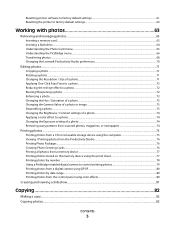
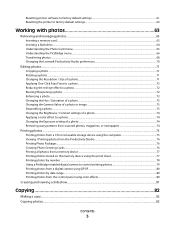
... factory default settings ...61 Resetting the printer to factory default settings...62
Working with photos 63
Retrieving and managing photos...63
Inserting a memory card ...63 Inserting a flash drive ...64 Understanding the Photo Card menu...65 Understanding the PictBridge menu...66 Transferring photos ...68 Changing the Lexmark Productivity Studio preferences 70
Editing photos...
User's Guide - Page 28
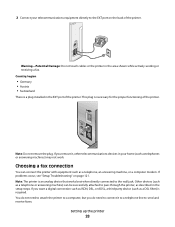
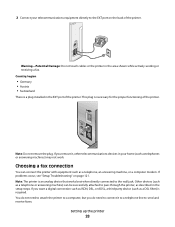
... you want a digital connection such as ISDN, DSL, or ADSL, a third-party device (such as a telephone, an answering machine, or a computer modem. Other devices (such as a telephone or answering machine) can connect the printer with equipment such as a DSL filter) is a plug installed in the area shown while actively sending or receiving a fax.
User's Guide - Page 41
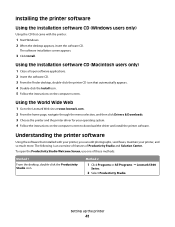
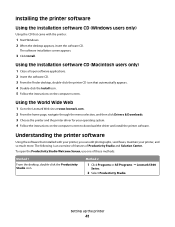
.... 4 Follow the instructions on the computer screen.
Method 2
1 Click Programs or All Programs ΠLexmark 5300
Series.
2 Select Productivity Studio.
Setting up the printer
41
Using the World Wide Web
1 Go to download the driver and install the printer software. The software installation screen appears.
3 Click Install. Using the installation software CD (Macintosh users...
User's Guide - Page 101


... the control panel, press Phone Book. 2 Press or repeatedly until the entry you set the printer to receive your faxes.
To set up to 64 numbers, commas, periods, and/or these ...sends it receives the fax and disconnects the answering machine. • If the printer does not detect a fax, the answering machine receives the call .
• If the printer detects a fax, it to save the setting...
User's Guide - Page 123


... is not on, see "Error messages on the computer screen" on the computer screen to install the software. UNINSTALL AND REINSTALL SOFTWARE
Uninstall the printer software, and then reinstall it.
DISABLE ANTI-VIRUS PROGRAMS (FOR WINDOWS USERS ONLY)
1 Close all open software applications. 2 Disable any anti-virus programs. 3 Double-click the My Computer icon...
User's Guide - Page 124
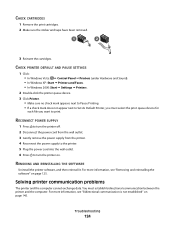
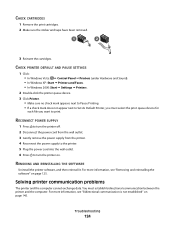
... AND REINSTALLING THE SOFTWARE
Uninstall the printer software, and then reinstall it.
RECONNECT POWER SUPPLY
1 Press to turn the printer on page 125.
CHECK PRINTER DEFAULT AND PAUSE SETTINGS
1 Click: • In Windows Vista: Œ Control Panel Œ Printers (under Hardware and Sound). • In Windows XP: Start Œ Printers and Faxes. • In Windows 2000: Start Œ...
User's Guide - Page 125
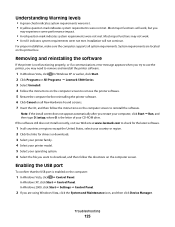
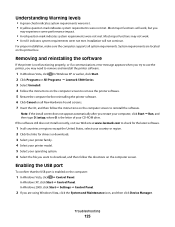
..., visit our Web site at www.lexmark.com to check for the latest software.
1 In all countries or regions except the United States, select your country or region. 2 Click the links for drivers or downloads. 3 Select your printer family. 4 Select your printer model. 5 Select your CD-ROM drive. In Windows 2000, click Start ΠSettings...
User's Guide - Page 140
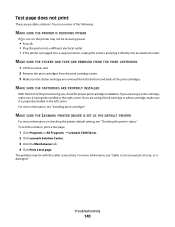
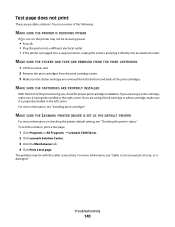
... problem may not be with the cable connections. If you , check for proper print cartridge installation. MAKE SURE THE LEXMARK PRINTER DRIVER IS SET AS THE DEFAULT PRINTER
For more information, see "Checking the printer status." Test page does not print
These are removed from the print cartridge carrier. 3 Make sure the sticker and tape...
User's Guide - Page 143
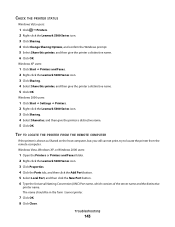
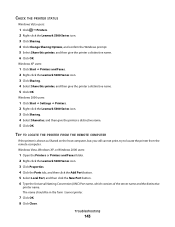
... Series icon. 3 Click Sharing. 4 Click Change Sharing Options, and confirm the Windows prompt. 5 Select Share this printer, and then give the printer a distinctive name. 5 Click OK. Windows Vista, Windows XP, or Windows 2000 users:
1 Open the Printers or Printers and Faxes folder. 2 Right-click the Lexmark 5300 Series icon. 3 Click Properties. 4 Click the Ports tab, and then click the...
User's Guide (Mac) - Page 42


... setup steps.
"Connecting to a telephone" on page 48
Send faxes using a computer.
See the following table to determine the best way to set up the printer. machine" on page 47
Receive both incoming voice messages and "Connecting to fax
CAUTION-SHOCK HAZARD: Do not use the fax feature during a lightning storm. If...
User's Guide (Mac) - Page 55
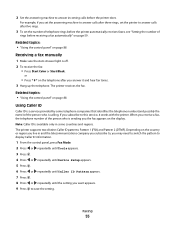
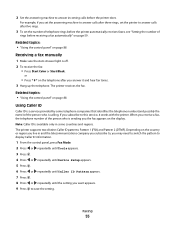
...the telephone.
If you set the answering machine to answer calls after three rings, set the number of telephone rings before the printer automatically receives faxes, see "Setting the number... or repeatedly until the setting you receive a fax, the telephone number of
rings before the printer does. Depending on the country or region you live in some telephone companies that identifies the ...
User's Guide (Mac) - Page 97
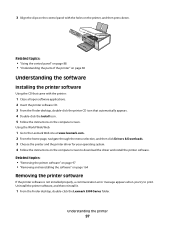
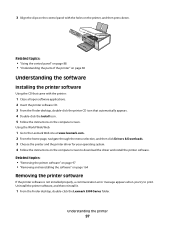
... CD that came with the holes on the printer, and then press down. Using the World Wide Web:
1 Go to the Lexmark Web site at www.lexmark.com. 2 From the home page, navigate through the menu selection, and then click Drivers & Downloads. 3 Choose the printer and the printer driver for your operating system. 4 Follow the instructions on...
User's Guide (Mac) - Page 98
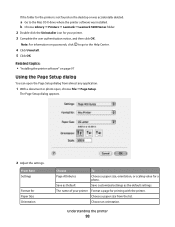
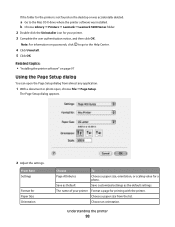
... the Page Setup dialog from the list. The name of your printer Format a page for your printer. 3 Complete the user authentication notice, and then click OK.
b Choose Library ΠPrinters ΠLexmark ΠLexmark 5300 Series folder. 2 Double-click the Uninstaller icon for printing with the printer.
Note: For information on the desktop or was accidentally deleted...
User's Guide (Mac) - Page 102


.... Print a document to the Utility. Print a document.
Related topics: • "Using the Page Setup dialog" on installed files.
From here Printer Services
Choose
To
Lexmark 5300 Series Utility Go to file and create a PDF. Troubleshooting
Open the Help Center. Preview
Note: This option is available only if the file opened ...
User's Guide (Mac) - Page 106


... Series Utility.
The Utility has two tabs with different links under each tab:
- Maintenance Tab
Understanding the printer
106
• Contact Customer Support. • Check for special offers. Double-click the Lexmark 5300 Series Utility icon.
• From an application:
For Mac OS X version 10.3 or later:
1 With a document open the Utility...
User's Guide (Mac) - Page 127
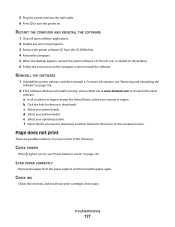
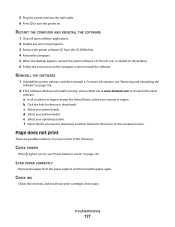
...
Troubleshooting
127 d Select your printer family. CHECK INK
Check the ... SOFTWARE
1 Uninstall the printer software, and then reinstall it. c Select your printer model. Try... any anti-virus programs. 3 Remove the printer software CD from the paper support, and...When the desktop appears, reinsert the printer software CD. The CD icon is...lexmark.com to turn the printer on the computer screen.
5...
User's Guide (Mac) - Page 129
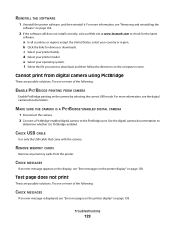
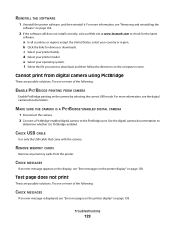
REINSTALL THE SOFTWARE
1 Uninstall the printer software, and then reinstall it is displayed, see the digital camera documentation. f Select the file you want to the PictBridge port.
See the digital camera documentation to check for drivers or downloads. CHECK USB CABLE
Use only the USB cable that came with the camera.
REMOVE MEMORY CARDS...
User's Guide (Mac) - Page 130
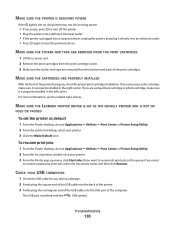
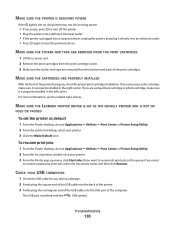
...carrier. 3 Make sure the sticker and tape are removed from the bottom and back of printers, double-click your printer. 3 Click the Make Default icon. if you want to resume a particular print job... see the related topic below. MAKE SURE THE LEXMARK PRINTER DRIVER IS SET AS THE DEFAULT PRINTER AND IS NOT ON
HOLD OR PAUSED
To set the printer as default 1 From the Finder desktop, choose ...
User's Guide (Mac) - Page 143


... print job, select the document name, and then click Resume. UNINSTALL AND REINSTALL SOFTWARE
For more of your printer. 3 Click the Make Default icon.
CHECK ORIGINAL SIZE SETTING
Make...the Finder desktop, choose Applications ΠUtilities ΠPrint Center or Printer Setup Utility. 2 From the list of printers, double-click the name of the following :
CHECK DOCUMENT PLACEMENT
Make ...
User's Guide (Mac) - Page 164
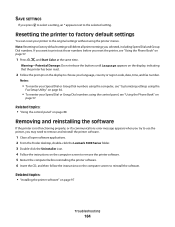
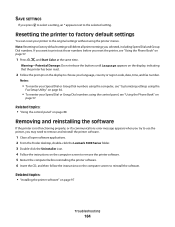
... you press to select a setting, an * appears next to factory default settings will delete all open software applications. 2 From the Finder desktop, double-click the Lexmark 5300 Series folder. 3 Double-click the Uninstaller icon. 4 Follow the instructions on the computer screen to remove the printer software. 5 Restart the computer before you reset the...
Similar Questions
What Cartridges Does The Lexmark X5320 All In One Printer Take Losted Manuals
(Posted by latanyalatricedorn 9 years ago)
Lexmark Printer E260d Will Not Let Drivers Load
(Posted by stcalza 10 years ago)
How Can I Retrieve The Fax From My X5320 Lexmark Printer Its In Memory
(Posted by ccooperyoung 11 years ago)

