Lexmark X5320 Support Question
Find answers below for this question about Lexmark X5320.Need a Lexmark X5320 manual? We have 2 online manuals for this item!
Question posted by aatamponv on August 29th, 2014
Why I Cannot Scan Using X5320
The person who posted this question about this Lexmark product did not include a detailed explanation. Please use the "Request More Information" button to the right if more details would help you to answer this question.
Current Answers
There are currently no answers that have been posted for this question.
Be the first to post an answer! Remember that you can earn up to 1,100 points for every answer you submit. The better the quality of your answer, the better chance it has to be accepted.
Be the first to post an answer! Remember that you can earn up to 1,100 points for every answer you submit. The better the quality of your answer, the better chance it has to be accepted.
Related Lexmark X5320 Manual Pages
User's Guide - Page 5
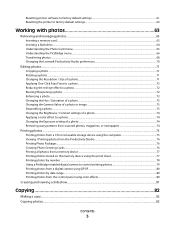
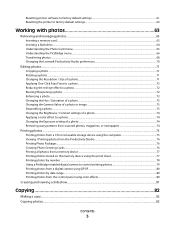
... to factory default settings ...61 Resetting the printer to factory default settings...62
Working with photos 63
Retrieving and ...the Exposure setting of a photo ...74 Removing wavy patterns from scanned photos, magazines, or newspapers 74
Printing photos...75
Printing photos from a CD or removable storage device using the computer 75 Viewing / Printing photos from the Productivity Studio ...
User's Guide - Page 9
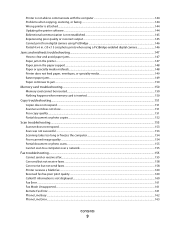
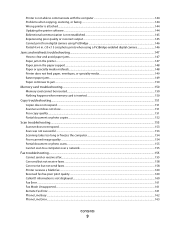
... the computer 144 Problems when copying, scanning, or faxing ...144 Wrong printer is attached...144 Updating the printer software ...144 Bidirectional communication is not established...145 Experiencing poor quality or incorrect output ...145 Cannot print from digital camera using PictBridge ...146 Partial 4 x 6 in. (10 x 15 cm) photo prints when using a PictBridge-enabled digital camera 146...
User's Guide - Page 13
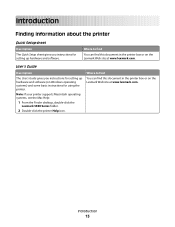
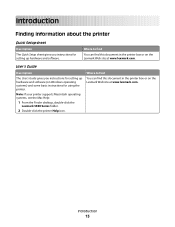
...Finder desktop, double-click the
Lexmark 5300 Series folder.
2 Double-click the printer Help icon. Introduction
Finding information about the printer
Quick Setup sheet
Description The Quick Setup sheet gives you instructions for setting ...and software. Where to find
You can find this document in the printer box or on the Lexmark Web site at www.lexmark.com.
User's Guide
Description
The...
User's Guide - Page 14
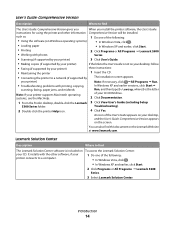
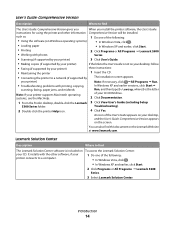
...:
of the following :
• Using the software (on Windows operating systems)
• In Windows Vista, click .
• Loading paper
• In Windows XP and earlier, click Start.
• Printing
2 Click Programs or All Programs ΠLexmark 5300
• Working with photos
Series.
• Scanning (if supported by your printer)
3 Click User's Guide.
•...
User's Guide - Page 43


... numbers
The Solution Center is a complete guide to : - Troubleshooting
• Learn tips about the current status. • Solve printer problems. • View ink levels and order new print cartridges.
Print, scan, copy, and fax. -
Use basic features. - Advanced
• Change the appearance of the following methods. The Solution Center appears with us regarding...
User's Guide - Page 62
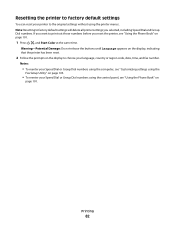
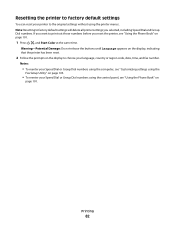
....
2 Follow the prompts on page 101.
1 Press , , and Start Color at the same time. Resetting the printer to factory default settings
You can reset your printer to the original settings without using the control panel, see "Using the Phone Book" on
page 101. Notes:
• To reenter your Speed Dial or Group Dial numbers...
User's Guide - Page 115


... cartridges. 3 Press down on the cartridge carrier latch to perform together for superior print quality. Using genuine Lexmark print cartridges
Lexmark printers, print cartridges, and photo paper are designed to raise the cartridge carrier lid.
4 Remove the used print cartridge. To prevent the message from appearing again for the second cartridge. Refilling print...
User's Guide - Page 122
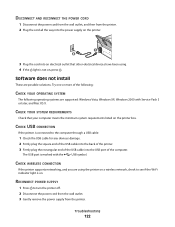
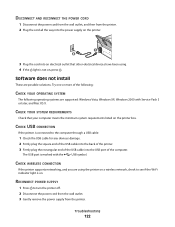
...Windows 2000 with the
USB symbol.
The USB port is not on the printer box. Software does not install
These are using . 4 If the light is marked with Service Pack 3 or later,...wall outlet, and then from the printer.
CHECK YOUR SYSTEM REQUIREMENTS
Check that other electrical devices have been using the printer on . CHECK USB CONNECTION
If the printer is on a wireless network, ...
User's Guide - Page 125
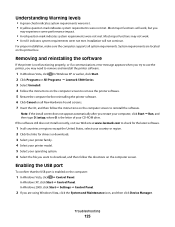
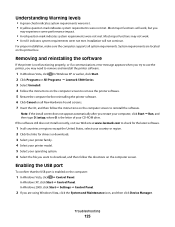
... continue. Enabling the USB port
To confirm that the USB port is not functioning properly, or if a communications error message appears when you try to use the printer, you
may need to reinstall the software.
Most major functions may not work , but you may experience some performance impact.
• A red question mark...
User's Guide - Page 131
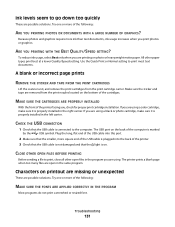
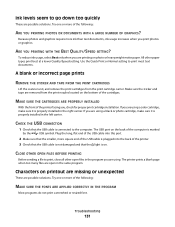
....
The USB port on the back of the following :
ARE YOU PRINTING PHOTOS OR DOCUMENTS WITH A LARGE NUMBER OF GRAPHICS? The printer prints a blank page when too many files are using a black or photo cartridge, make sure it is connected to print most text documents. Try one or more square end of...
User's Guide - Page 187


... custom-size paper, printing 60
D
defaults Fax menu 105 Photo Card menu 65 resetting factory defaults 62 resetting printer software to factory defaults 61 Scan menu 91
descreening 74 Despeckle
change setting 73 digital camera
printing photos using the computer 75
distinctive ring patterns 110 documents
attaching to e-mail 94 e-mailing 94 faxing...
User's Guide (Mac) - Page 35


...position.
2 Press to be saved. 11 Click Save. Scanning
35 Related topics: • "Using the control panel" on page 0
Managing scan jobs
Canceling a scan job
To cancel a scan using the software:
1 From the Finder desktop, double-click ... spaces. 7 Press or repeatedly until the number you want the scanned image to turn off the printer. To cancel a scan using the control panel:
1 Press .
User's Guide (Mac) - Page 108
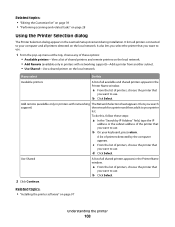
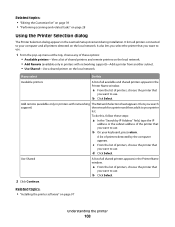
... the Customize list" on page 39 • "Performing scanning and related tasks" on page 97
Understanding the printer
108 It also lets you select the printer that you want to use. Add remote (available only in printers with networking support)-Add a printer from another subnet. • Use Shared-Use a shared printer on the local network. • Add Remote (available...
User's Guide (Mac) - Page 109


Using the Printer Setup Complete dialog
The Printer Setup Complete dialog provides helpful options after successful installation. From here you can:
• Check for special offers. • Print a test page. Related topics: • "Installing the printer software" on page 97
Understanding the printer
109
User's Guide (Mac) - Page 110
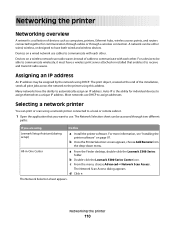
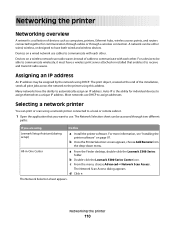
... through a wireless connection. Many networks have both wired and wireless devices.
b Once the Printer Selection screen appears, choose Add Remote from
the drop-down menu. b Double-click the Lexmark 5300 Series Center icon. d Click +. A network can print or scan using DHCP. Auto-IP is a collection of cables to communicate with each other .
c From...
User's Guide (Mac) - Page 111
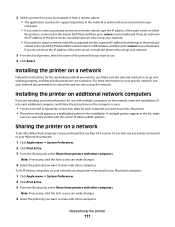
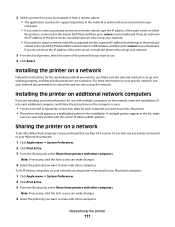
... a network
Follow the instructions for the networking method you are installing your network printer for use with the correct IP address/MAC address. Installing the printer on additional network computers
If you want to use any printer connected to your Macintosh computer:
1 Click Apple menu ΠSystem Preferences. 2 Click Print & Fax. 3 From the Sharing tab...
User's Guide (Mac) - Page 119


... on the message, select the check box, and click Close. • If you are printing from appearing again for superior print quality.
Using genuine Lexmark print cartridges
Lexmark printers, print cartridges, and photo paper are using the printer without a computer, press Cancel.
Related topics: • "Improving print quality" on page 118 • "Maintaining the...
User's Guide (Mac) - Page 121
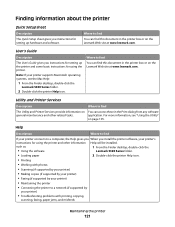
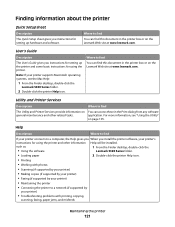
... installed. such as:
1 From the Finder desktop, double-click the
• Using the software
Lexmark 5300 Series folder.
• Loading paper
2 Double-click the printer Help icon.
• Printing
• Working with printing, copying,
scanning, faxing, paper jams, and misfeeds
Maintaining the printer
121 User's Guide
Description
The User's Guide gives you instructions for...
User's Guide (Mac) - Page 137
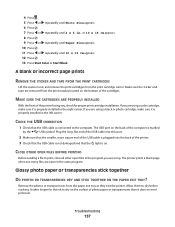
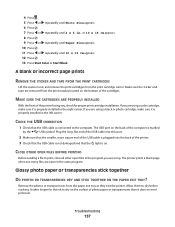
... scanner unit, and remove the print cartridges from the paper exit tray as they exit the printer. Make sure the sticker and tape are removed from the print nozzles located on the back ... x 6 in the same program.
The printer prints a blank page when too many files are using a color cartridge, make sure it is connected to dry on the surface of the printer.
3 Check that the USB cable is ...
User's Guide (Mac) - Page 164
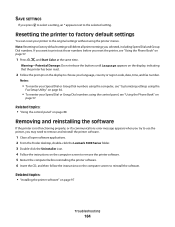
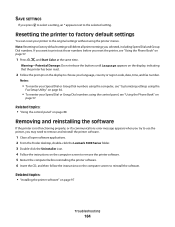
... the computer before you press to select a setting, an * appears next to reinstall the software.
Resetting the printer to factory default settings
You can reset your printer to the original settings without using the control panel, see "Customizing settings using the
Fax Setup Utility" on page 88
Removing and reinstalling the software
If the...
Similar Questions
What Cartridges Does The Lexmark X5320 All In One Printer Take Losted Manuals
(Posted by latanyalatricedorn 9 years ago)

