Lexmark X4500 Support Question
Find answers below for this question about Lexmark X4500 - MFP - Option.Need a Lexmark X4500 manual? We have 2 online manuals for this item!
Question posted by DBES on April 13th, 2012
Programming Issues
Is it possible to program email addresses into the scanner to make scanning easier? At this point the email address is typed in at every use.
Current Answers
There are currently no answers that have been posted for this question.
Be the first to post an answer! Remember that you can earn up to 1,100 points for every answer you submit. The better the quality of your answer, the better chance it has to be accepted.
Be the first to post an answer! Remember that you can earn up to 1,100 points for every answer you submit. The better the quality of your answer, the better chance it has to be accepted.
Related Lexmark X4500 Manual Pages
MFP X4500 Option Setup Guide - Page 6
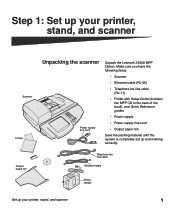
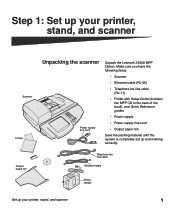
Make sure you have the following items:
• Scanner
• Ethernet cable (RJ-45)
• Telephone fax line cable (RJ-11)
• Folder with Setup Guide (includes the MFP CD in... set up your printer, stand, and scanner
Scanner
Folder Output paper bin
Unpacking the scanner
Power supply line cord
Unpack the Lexmark X4500 MFP Option. Telephone fax line cable
Ethernet cable
Power...
MFP X4500 Option Setup Guide - Page 7
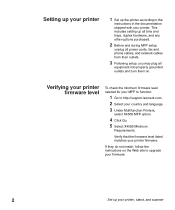
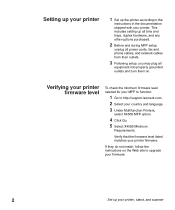
... level listed matches your printer, stand, and scanner Verifying your printer firmware level
To check the minimum firmware level needed for your MFP to function:
1 Go to the
instructions in the documentation shipped with your country and language. 3 Under Multifunction Printers,
select X4500 MFP option.
4 Click Go. 5 Select X4500 Minimum
Requirements. This includes setting up all bins...
MFP X4500 Option Setup Guide - Page 8
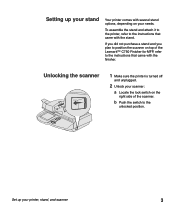
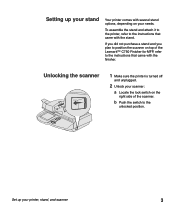
... comes with several stand options, depending on top of the scanner.
Setting up your printer, stand, and scanner
3 Unlocking the scanner
1 Make sure the printer is turned off
and unplugged.
2 Unlock your scanner:
a Locate the lock switch on the
right side of the Lexmark™ C750 Finisher for MFP, refer to position the scanner on your needs.
To...
MFP X4500 Option Setup Guide - Page 13
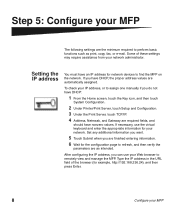
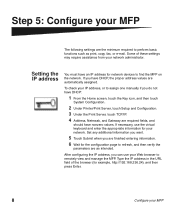
... press Enter.
8
Configure your network.
Type the IP address in the URL field of these settings may require assistance from your Web browser to find the MFP on the network. Some of the browser (for your MFP After configuring the IP address, you are finished entering information.
6 Wait for network devices to remotely view and manage...
MFP X4500 Option Setup Guide - Page 14
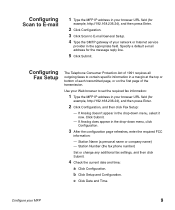
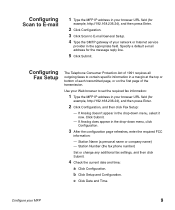
...Click Configuration. b Click Setup and Configuration.
c Click Date and Time. Use your Web browser to set the required fax information:
1 Type the MFP IP address in the drop-down menu, click Configuration.
3 After the configuration page ... and then click Fax Setup:
- Configuring Scan to E-mail
1 Type the MFP IP address in your browser URL field (for the message reply line.
5 Click Submit.
MFP X4500 Option Setup Guide - Page 15
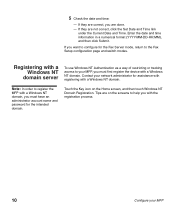
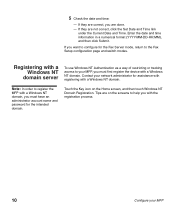
...network administrator for assistance with registering with the registration process.
10
Configure your MFP, you must first register the device with a Windows NT domain, you are not correct, click the Set... name and password for the Fax Server mode, return to your MFP Registering with a Windows NT
domain server
To use Windows NT Authentication as a way of restricting or tracking access to...
MFP X4500 Option Setup Guide - Page 26


... cause harmful interference, in which the X4500 is operated in which case the user will be required to this equipment. Use of this equipment in a residential area is in a violation of the compliance statement Canadian Interference-Causing Equipment Regulations.
Emission notices The following two conditions: (1) this device may not cause harmful interference, and...
MFP X4500 Option Setup Guide - Page 29


... and found to all the devices does not exceed 5.
Lexmark does not currently know of successful operation on every PSTN network termination point.
The termination of an interface...device provides an indication of the maximum number of problems, you should ensure for their own protection that the sum of the RENs of all X4500 MFP Options which bear the following jack: CA11A. Do not make...
MFP X4500 Option Setup Guide - Page 168
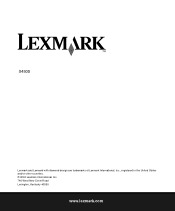
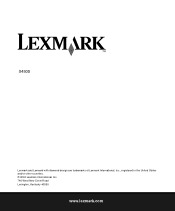
X4500
Lexmark and Lexmark with diamond design are trademarks of Lexmark International, Inc., registered in the United States and/or other countries. © 2002 Lexmark International, Inc. 740 West New Circle Road Lexington, Kentucky 40550
www.lexmark.com
X4500, X7500 MFP Options User's Guide - Page 6
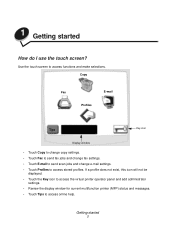
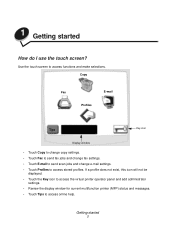
...; Touch Fax to send fax jobs and change fax settings. • Touch E-mail to send scan jobs and change e-mail settings. • Touch Profiles to access functions and make selections. Getting started
How do I use the touch screen? Use the touch screen to access stored profiles. 1 Getting started 1
If a profile does not exist, this...
X4500, X7500 MFP Options User's Guide - Page 12
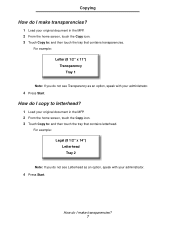
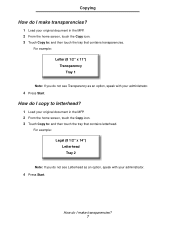
Copying
How do I make transparencies?
1 Load your original document in the MFP. 2 From the home screen, touch the Copy icon. 3 Touch Copy to : and then touch the tray that contains transparencies.
For example:
Letter (8 1/2" x 11") Transparency Tray 1
Note: If you do not see Letterhead as an option, speak with your administrator.
4 Press Start. For...
X4500, X7500 MFP Options User's Guide - Page 21
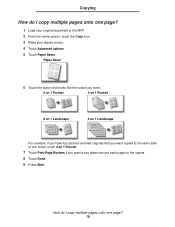
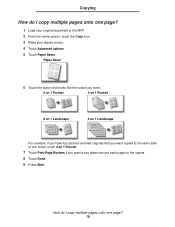
... one sheet, touch 4 on the copies 8 Touch Done. 9 Press Start. Copying
How do I copy multiple pages onto one page?
1 Load your original document in the MFP. 2 From the home screen, touch the Copy icon. 3 Make your duplex choice. 4 Touch Advanced options. 5 Touch Paper Saver.
X4500, X7500 MFP Options User's Guide - Page 22
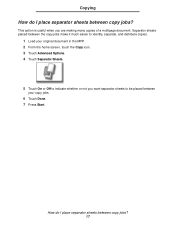
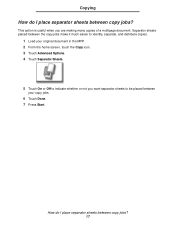
... I place separator sheets between
your original document in the MFP. 2 From the home screen, touch the Copy icon. 3 Touch Advanced Options. 4 Touch Separator Sheets.
5 Touch On or Off to indicate whether or not you are making many copies of a multipage document. This option is useful when you want separator sheets to be placed between copy...
X4500, X7500 MFP Options User's Guide - Page 23
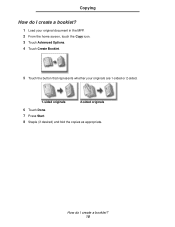
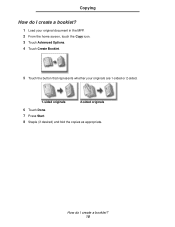
Copying
How do I create a booklet?
1 Load your original document in the MFP. 2 From the home screen, touch the Copy icon. 3 Touch Advanced Options. 4 Touch Create Booklet.
5 Touch the button that represents whether your originals are 1-sided or 2-sided.
1-sided originals
2-sided originals
6 Touch Done. 7 Press Start. 8 Staple (if ...
X4500, X7500 MFP Options User's Guide - Page 24
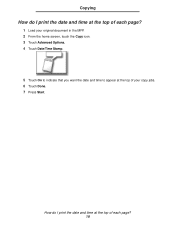
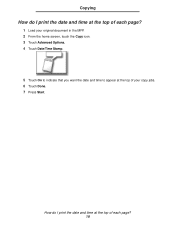
How do I print the date and time at the top of each page? 19 Copying
How do I print the date and time at the top of each page?
1 Load your original document in the MFP. 2 From the home screen, touch the Copy icon. 3 Touch Advanced Options. 4 Touch Date/Time Stamp.
5 Touch On to indicate that you want the date and time to appear at the top of your copy jobs. 6 Touch Done. 7 Press Start.
X4500, X7500 MFP Options User's Guide - Page 25
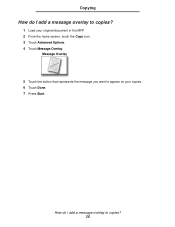
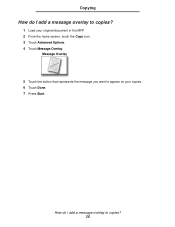
How do I add a message overlay to copies? 20
Copying
How do I add a message overlay to copies?
1 Load your copies. 6 Touch Done. 7 Press Start.
Message Overlay
5 Touch the button that represents the message you want to appear on your original document in the MFP. 2 From the home screen, touch the Copy icon. 3 Touch Advanced Options. 4 Touch Message Overlay.
X4500, X7500 MFP Options User's Guide - Page 26
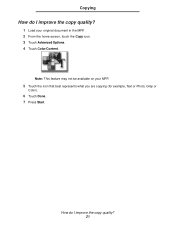
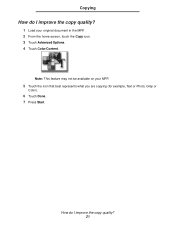
How do I improve the copy quality? 21
Copying
How do I improve the copy quality?
1 Load your MFP.
5 Touch the icon that best represents what you are copying (for example, Text or Photo, Gray or
Color).
6 Touch Done. 7 Press Start. Note: This feature ...
X4500, X7500 MFP Options User's Guide - Page 28
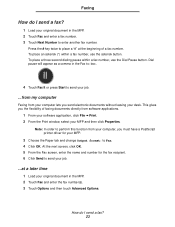
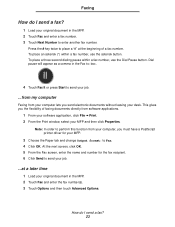
... the fax number(s). 3 Touch Options and then touch Advanced Options. How do I send a fax? 23 Faxing
How do I send a fax?
1 Load your original document in the MFP. 2 Touch Fax and enter a fax number. 3 Touch Next Number to enter another fax number. To place an asterisk (*) within a fax number, use the asterisk button.
Dial pause...
X4500, X7500 MFP Options User's Guide - Page 46
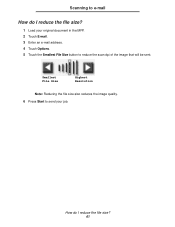
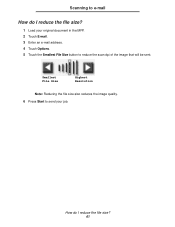
... job. Smallest File Size
Highest Resolution
Note: Reducing the file size also reduces the image quality.
6 Press Start to send your original document in the MFP. 2 Touch E-mail. 3 Enter an e-mail address. 4 Touch Options. 5 Touch the Smallest File Size button to reduce the scan dpi of the image that will be sent.
X4500, X7500 MFP Options User's Guide - Page 47
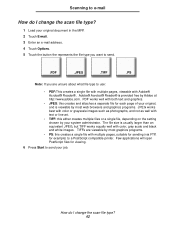
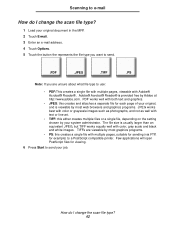
How do I change the scan file type?
1 Load your original document in the MFP. 2 Touch E-mail. 3 Enter an e-mail address. 4 Touch Options. 5 Touch the button the represents the file type you want to send.
.PDF
.JPEG
.TIFF
.PS
Note: If you are viewable by most graphics programs.
• PS: this creates a single file with multiple pages, suitable for...
Similar Questions
Reset Lexmark T644+ Mfp 4500
a code /password in the mainsystem, kan not chance the User of permission for fax or scanner in the...
a code /password in the mainsystem, kan not chance the User of permission for fax or scanner in the...
(Posted by mvwpst 11 years ago)
I Have An Scanner Feilure 844.02. How To Solve This?
My lexmark X264dn show me that messege, and have no idea what to do
My lexmark X264dn show me that messege, and have no idea what to do
(Posted by haizpuruab 11 years ago)
Languages
Hello my lexmark x4500 is now in dutch language, how can i switch it to the english language
Hello my lexmark x4500 is now in dutch language, how can i switch it to the english language
(Posted by roble122 12 years ago)

