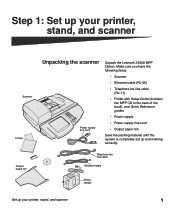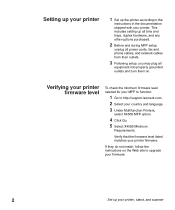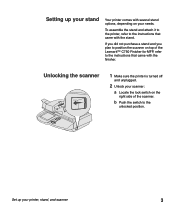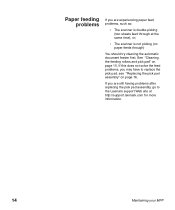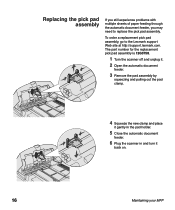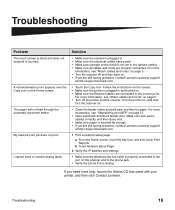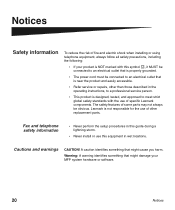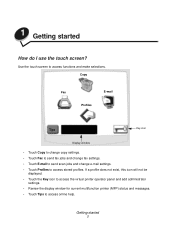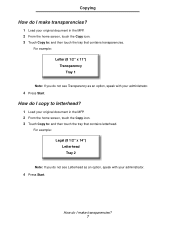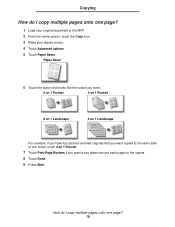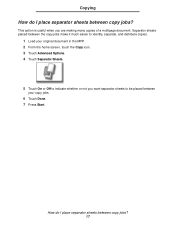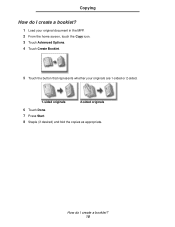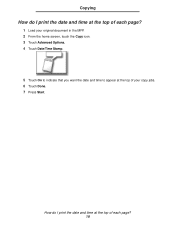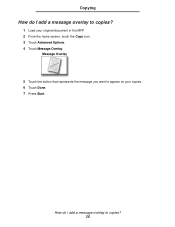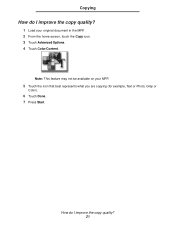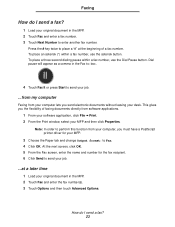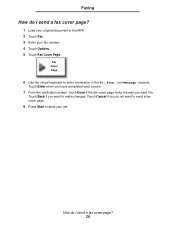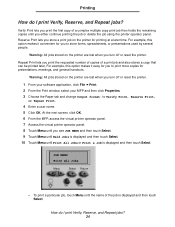Lexmark X4500 Support Question
Find answers below for this question about Lexmark X4500 - MFP - Option.Need a Lexmark X4500 manual? We have 2 online manuals for this item!
Question posted by mvwpst on December 28th, 2012
Reset Lexmark T644+ Mfp 4500
a code /password in the mainsystem, kan not chance the
User of permission for fax or scanner in the network ?
thank you for your time.
Current Answers
Answer #1: Posted by LexmarkListens on January 1st, 2013 6:16 PM
Please contact our technical support team so they can walk you through the process of changing the permission.
USA: 1-800-539-6275
Canada: (877) 856-5540
UK: 0800 121 4726
South Africa: 0800 981 435
Lexmark Listens
Phone:
USA: 1-800-539-6275
Canada: (877) 856-5540
UK: 0800 121 4726
South Africa: 0800 981 435
Related Lexmark X4500 Manual Pages
Similar Questions
How To Reset Maintenance Kit Counter Lexmark X940e Multifunction Copier
(Posted by Anonymous-140908 9 years ago)
Install Lexmark X422 Driver This Device Cannot Start. (code 10)
(Posted by SCOtbm3 9 years ago)
Cara Merubah Lexmarck X422 This Device Cannot Start. (code 10)
(Posted by majones 9 years ago)
Lexmark X422 Device Cannot Start Code 10, Driver, Free Downloads
(Posted by pcmkr 9 years ago)