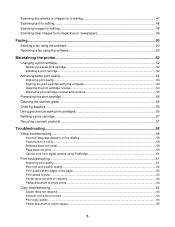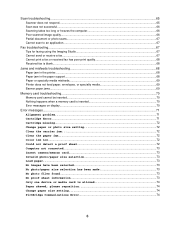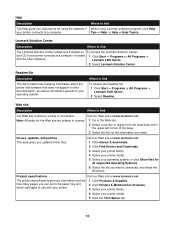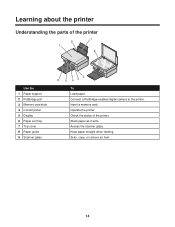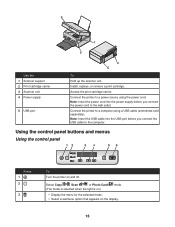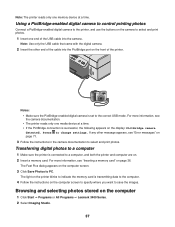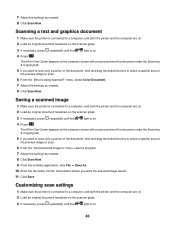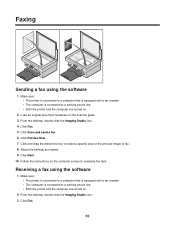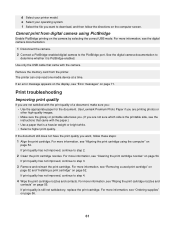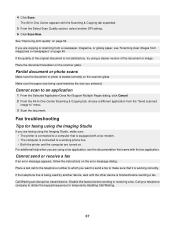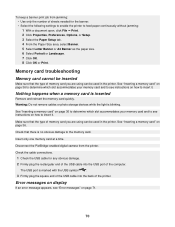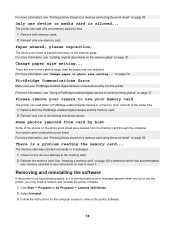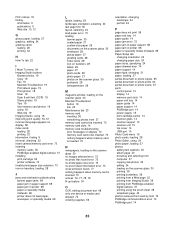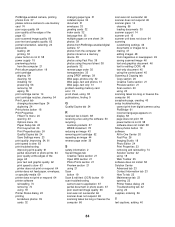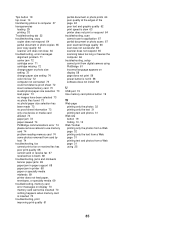Lexmark X3470 Support Question
Find answers below for this question about Lexmark X3470 - All-in-one Printer.Need a Lexmark X3470 manual? We have 2 online manuals for this item!
Question posted by realsassynsweet on January 21st, 2012
The Scanner Is Not Connected To My Computer But The Printer Is. How Do I Get Th
Lexmark x3470 is not showing scanner in my computer but is showing the printer portion. How do iget the scanner portion of the all in one to work or be recognized in my computer?
Current Answers
Answer #1: Posted by BusterDoogen on January 21st, 2012 11:03 PM
This unit will not display the scanner separate fom the printer all functions are initiated from the printer. Make sure you install the latest drivers. Good luck!
Related Lexmark X3470 Manual Pages
Similar Questions
The Clip/retainer To Hold The Ink Cartridge In Place On A X3470 Printer
ink cartridge tetainer for Lexmark X3470 printer
ink cartridge tetainer for Lexmark X3470 printer
(Posted by papadaddy 9 years ago)
Printer All-in X3470 Scanning Problems
Printing from computer and from memory card is working. Scanning is blocking. Message: disconnect al...
Printing from computer and from memory card is working. Scanning is blocking. Message: disconnect al...
(Posted by aviroff 10 years ago)
How To Connect Printer To My Wireless Computer
I wnt to know how to rn my lexmark x5650 3-in-1 printer from my wireless notebook Gateway computer.
I wnt to know how to rn my lexmark x5650 3-in-1 printer from my wireless notebook Gateway computer.
(Posted by mrdupriest 12 years ago)
How To Install A X3470 Printer Without The Cd
I've misplace my instructions and have tried in vain on Lexmark web sites to fine information to dow...
I've misplace my instructions and have tried in vain on Lexmark web sites to fine information to dow...
(Posted by crazyforgardening 13 years ago)
Can U Please Help To Get My Scanner To Work, Only The Printer Works?
Had to reinstall printer as my computers memory was wiped out. Unable to get the scanner to work onl...
Had to reinstall printer as my computers memory was wiped out. Unable to get the scanner to work onl...
(Posted by divinedkd 13 years ago)