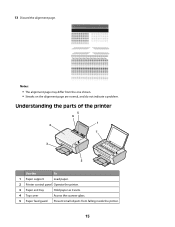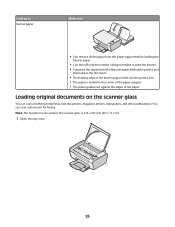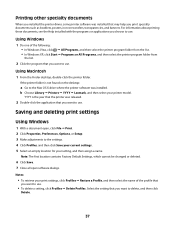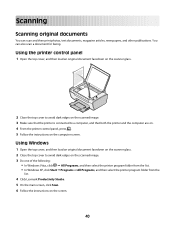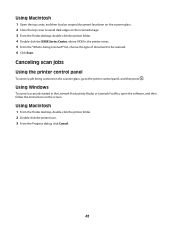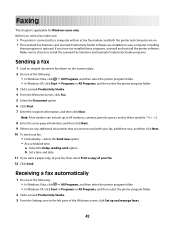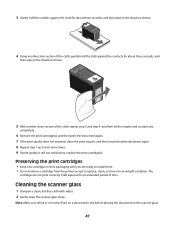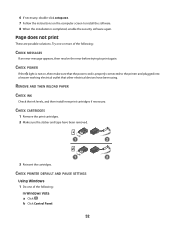Lexmark X2650 Support Question
Find answers below for this question about Lexmark X2650 - Color Printer 3-IN-1.Need a Lexmark X2650 manual? We have 2 online manuals for this item!
Question posted by divinedkd on September 27th, 2010
Can U Please Help To Get My Scanner To Work, Only The Printer Works?
Had to reinstall printer as my computers memory was wiped out. Unable to get the scanner to work only the printer. Please help
Current Answers
Related Lexmark X2650 Manual Pages
Similar Questions
Unusual Error Code
An error message keeps coming up as: 982.03 Service Tray 2 comm.How do I fix it?
An error message keeps coming up as: 982.03 Service Tray 2 comm.How do I fix it?
(Posted by rachelblackburn66 6 years ago)
Lx-2650 Printer/scanner Erratically Gives Error Message And Does Not Scan.
Complying with error message sometimes fixes problem. But error message getting more frequent. Remak...
Complying with error message sometimes fixes problem. But error message getting more frequent. Remak...
(Posted by hermithart 12 years ago)
Can I Get Free Live Help For A Printer Problem
I have a lexmark x2650 printer. I can print off line but will only print part of an e-mail or page I...
I have a lexmark x2650 printer. I can print off line but will only print part of an e-mail or page I...
(Posted by dod2740 12 years ago)
I Need Help With My Printer
I do not have the installation disk is there anyway i can still install the printer to my computer s...
I do not have the installation disk is there anyway i can still install the printer to my computer s...
(Posted by pittmanb44 12 years ago)
Why Do I Get Message: Incorrect Port Detected
This Printer Is Designed To
The current print job has been canceled. This printer is designed towork with USB cables only. T...
The current print job has been canceled. This printer is designed towork with USB cables only. T...
(Posted by aahulkiezz 12 years ago)