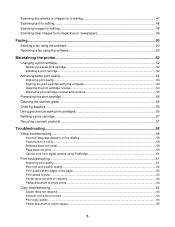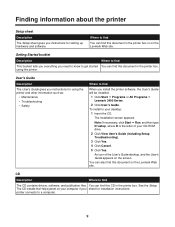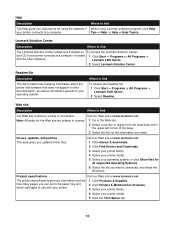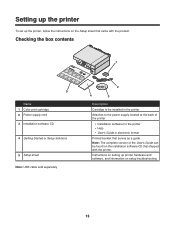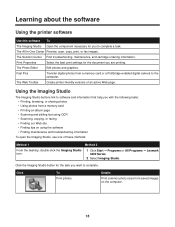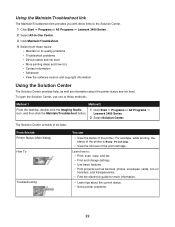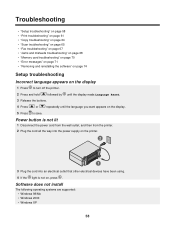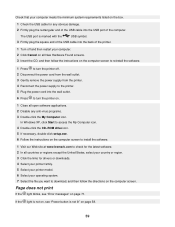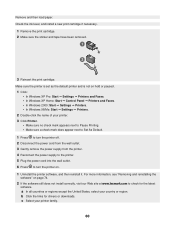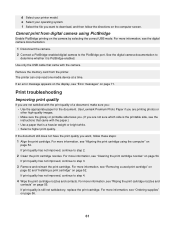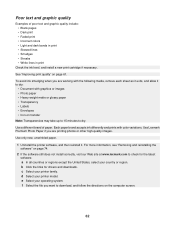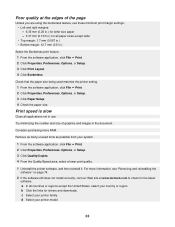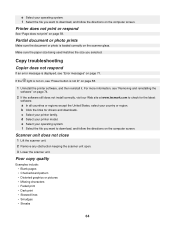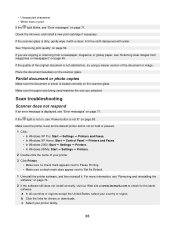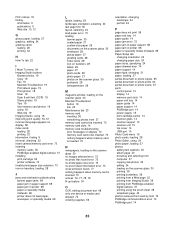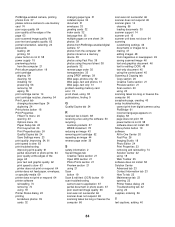Lexmark X3470 Support Question
Find answers below for this question about Lexmark X3470 - All-in-one Printer.Need a Lexmark X3470 manual? We have 2 online manuals for this item!
Question posted by valeriapeoples on June 28th, 2012
How Can I Get The Ocr Software Downloaded For The X3470 Without The Cd
The person who posted this question about this Lexmark product did not include a detailed explanation. Please use the "Request More Information" button to the right if more details would help you to answer this question.
Current Answers
Answer #1: Posted by bargeboard on June 29th, 2012 12:33 PM
You can find the drivers and software to install at the Lexmark support site here:
http://support.lexmark.com/index?page=product&segment=DOWNLOAD&productCode=LEXMARK_X3470&locale=en&userlocale=EN#3
Choose your operating system from the drop down menus to see the available downloads.
http://support.lexmark.com/index?page=product&segment=DOWNLOAD&productCode=LEXMARK_X3470&locale=en&userlocale=EN#3
Choose your operating system from the drop down menus to see the available downloads.
Answer #2: Posted by LexmarkListens on July 2nd, 2012 12:47 PM
The OCR is bundled with the installation CD. You won't be able to download it online. You might want to contact our technical support team if there's still an available installation CD for your printer.
Lexmark Listens
Phone:
USA: 1-800-539-6275
Canada: (877) 856-5540
UK: 0800 121 4726
South Africa: 0800 981 435
Related Lexmark X3470 Manual Pages
Similar Questions
The Clip/retainer To Hold The Ink Cartridge In Place On A X3470 Printer
ink cartridge tetainer for Lexmark X3470 printer
ink cartridge tetainer for Lexmark X3470 printer
(Posted by papadaddy 9 years ago)
Where Can I Download Ocr Software For My Lexmark X5650 Printer
(Posted by emthubetta 10 years ago)
How Do I Download The Ocr Software For The X3470
(Posted by valeriapeoples 11 years ago)
How To Install A X3470 Printer Without The Cd
I've misplace my instructions and have tried in vain on Lexmark web sites to fine information to dow...
I've misplace my instructions and have tried in vain on Lexmark web sites to fine information to dow...
(Posted by crazyforgardening 13 years ago)