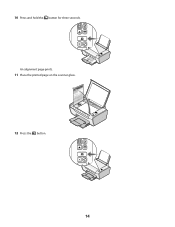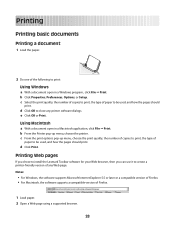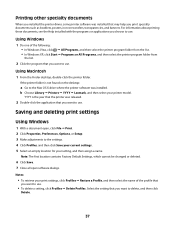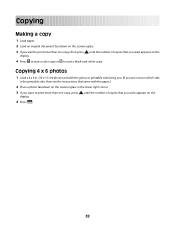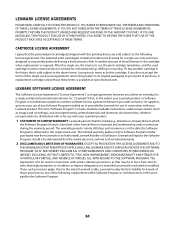Lexmark X2650 Support Question
Find answers below for this question about Lexmark X2650 - Color Printer 3-IN-1.Need a Lexmark X2650 manual? We have 2 online manuals for this item!
Question posted by cw0993 on May 6th, 2012
My Lemarks X2650 Won't Print Off My Poster How Do I Fix It?
I printed a copy of a regular 8x10 sheet and it printed just fine. However now it won't print the poster. I've unplugged it and turned it back on I also reloaded the program.
Current Answers
Related Lexmark X2650 Manual Pages
Similar Questions
Lexmark Printer X2650
hi, I have a code ec1 and the lights are blinking my the ink symbols.
hi, I have a code ec1 and the lights are blinking my the ink symbols.
(Posted by lildlb 1 year ago)
Will A Lexmark S405 Color Printer Print In Black If Color Cartidge Is Empty
(Posted by Heywlhi 10 years ago)
How Or What Do I Do To Fix My Printer
My printer says there's a problem w/ the print head. Please consult User's guide. I don't know what ...
My printer says there's a problem w/ the print head. Please consult User's guide. I don't know what ...
(Posted by gallardoandrew123 10 years ago)
Paper Orientation
My X2650 has started printing out A4 longways (11" across), rather than normal A4 (7" across). How d...
My X2650 has started printing out A4 longways (11" across), rather than normal A4 (7" across). How d...
(Posted by johnderekmetcalf 12 years ago)