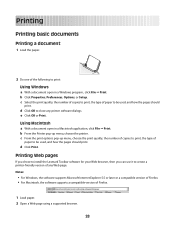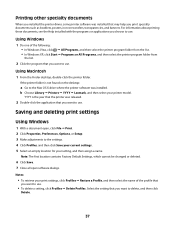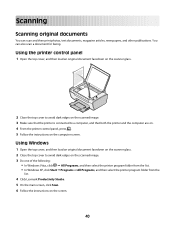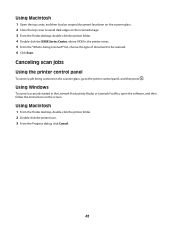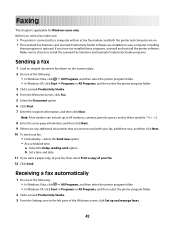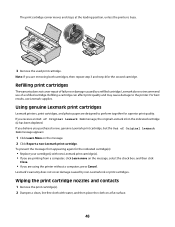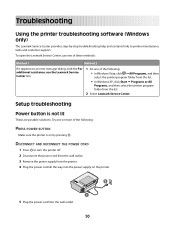Lexmark X2650 Support Question
Find answers below for this question about Lexmark X2650 - Color Printer 3-IN-1.Need a Lexmark X2650 manual? We have 2 online manuals for this item!
Question posted by lildlb on July 30th, 2022
Lexmark Printer X2650
Current Answers
Answer #1: Posted by SonuKumar on July 30th, 2022 9:34 PM
The EC1 error code means "Incorrect Printhead". Try to follow the steps below to identify and fix the issue:
1. Make sure the printer is on.
2. Open the printer cover. The print cartridge carrier moves and stops at the loading position, unless the All-in-One is busy.
3. Remove both cartridges from the carrier.
4. Close the printer cover.
5. Rebrick (pull out power supply, black box where the power cord is plugged in at the back of the printer, and put it back after 30 seconds).
6. When the printer turns on, reinsert one cartridge first.
7. Close the printer cover and check for any errors.
8. If no error appears, reinsert the other cartridge. Close the printer cover.
9. Replace whichever cartridge is causing the error to appear with a new cartridge.
Please respond to my effort to provide you with the best possible solution by using the "Acceptable Solution" and/or the "Helpful" buttons when the answer has proven to be helpful.
Regards,
Sonu
Your search handyman for all e-support needs!!
Related Lexmark X2650 Manual Pages
Similar Questions
where can I purchase in the UK a Lexmark x2650 printer power adaptor and cord?
My printer started printing off pages and pages of code at the top of each page, and was not plugged...
The letters J and E are flashing on my printer. How can I fix this?
Please give me instructions for changing the color cartridge in my lexmark x2650 printer. i do not h...