Lexmark X204N Support Question
Find answers below for this question about Lexmark X204N - X B/W Laser.Need a Lexmark X204N manual? We have 4 online manuals for this item!
Question posted by PoMas7 on January 25th, 2014
How To Replace Photoconductor Drum For X204n
The person who posted this question about this Lexmark product did not include a detailed explanation. Please use the "Request More Information" button to the right if more details would help you to answer this question.
Current Answers
There are currently no answers that have been posted for this question.
Be the first to post an answer! Remember that you can earn up to 1,100 points for every answer you submit. The better the quality of your answer, the better chance it has to be accepted.
Be the first to post an answer! Remember that you can earn up to 1,100 points for every answer you submit. The better the quality of your answer, the better chance it has to be accepted.
Related Lexmark X204N Manual Pages
Embedded Web Server Administrator's Guide - Page 28
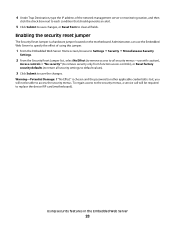
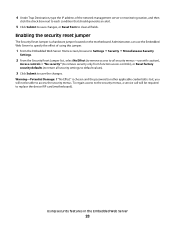
Using security features in the Embedded Web Server
28 To regain access to the security menus, a service call will not be required to replace the device RIP card (motherboard).
Administrators can use the Embedded Web Server to specify the effect of the network management server or monitoring station, and then
click ...
Embedded Web Server Administrator's Guide - Page 35
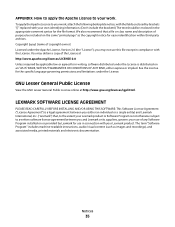
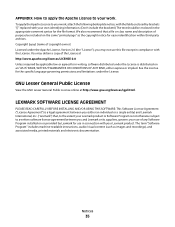
... description of the License at http://www.gnu.org/licenses/lgpl.html. Copyright [yyyy] [name of any Software Program installed on or provided by brackets "[]" replaced with your own identifying information. (Don't include the brackets!) The text should be included on an "AS IS" BASIS, WITHOUT WARRANTIES OR CONDITIONS OF ANY...
Embedded Web Server Administrator's Guide - Page 36
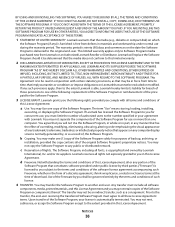
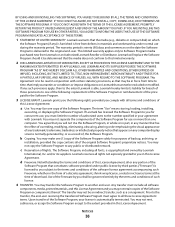
.... If any such provisions apply, then to one computer. You agree that you will replace the Software Program should it be an indirect transfer, such as that constitutes software provided ... ACCEPTANCE OF THESE TERMS.
1 STATEMENT OF LIMITED WARRANTY. Lexmark grants you the following : replacement of the Software Program or reimbursement of the price paid for concurrent use, you must agree...
Quick Reference - Page 8
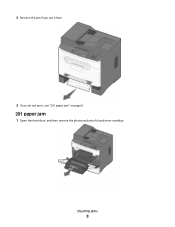
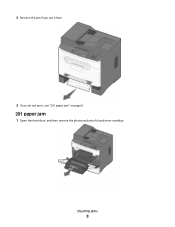
Clearing jams
8 2 Remove the jam if you see it here.
3 If you do not see it, see "201 paper jam" on page 8.
201 paper jam
1 Open the front door, and then remove the photoconductor kit and toner cartridge.
Quick Reference - Page 9


Clearing jams
9 2 Lift the flap at the front of the printer, and remove any jammed sheets.
3 Align and insert the photoconductor kit and toner cartridge. 4 Close the front door. 5 Insert the tray. 6 Press .
Quick Reference - Page 10
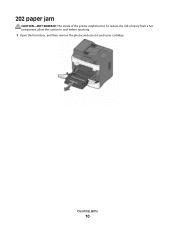
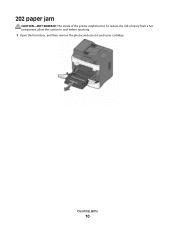
Clearing jams
10 To reduce the risk of the printer might be hot.
202 paper jam
CAUTION-HOT SURFACE: The inside of injury from a hot component, allow the surface to cool before touching.
1 Open the front door, and then remove the photoconductor kit and toner cartridge.
User's Guide - Page 6


... kit ...117
Replacing supplies...118
Replacing the toner cartridge ...118 Replacing the photoconductor kit ...119
Moving the printer to another location...122 Shipping the printer...123
Administrative support 124
Finding advanced networking and administrator information 124 Using the Embedded Web Server...124 Viewing reports...124 Checking the device status...125 Setting up e-mail alerts...
User's Guide - Page 9
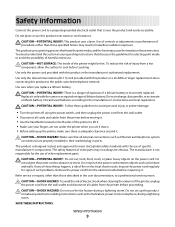
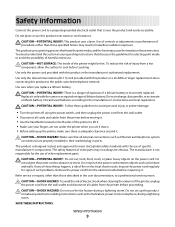
...set it down. • Before setting up this product or the manufacturer's authorized replacement.
The manufacturer is designed, tested, and approved to the public switched telephone network.... manufacturer's components. CAUTION-POTENTIAL INJURY: This product uses a laser.
CAUTION-SHOCK HAZARD: Make sure that is incorrectly replaced. CAUTION-SHOCK HAZARD: Do not use of such problems. ...
User's Guide - Page 117


... is near its end of this procedure multiple times until the print remains faded, and then replace the cartridge.
Part name Photoconductor kit
Part number X203H22G
Maintaining the printer
117 The Device Status page appears, displaying a summary of supply levels. 1 Type the printer IP address into the address field of your area. Note...
User's Guide - Page 118


...the print quality, replace the toner cartridge. Replacing supplies
Replacing the toner cartridge
...When 88 Cartridge is left in your cartridge by pressing the button on the left side of the printer and lowering the door.
1@!.
4 GHI
2 ABC 5 JKL
3 DEF
7 PQRS
8 TUV
6 MNO
*
9 WXYZ
0
#
2 Press the button on the base of the photoconductor...
User's Guide - Page 119
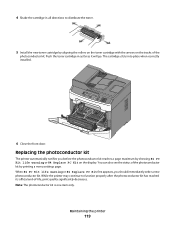
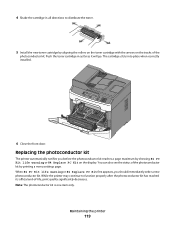
...
*
9 WXYZ
0
#
6 Close the front door. 4 Shake the cartridge in as far as it will go. Replacing the photoconductor kit
The printer automatically notifies you should immediately order a new photoconductor kit. You can also see the status of the photoconductor kit by aligning the rollers on the toner cartridge with the arrows on the display...
User's Guide - Page 121


... can cause significant print quality problems.
Maintaining the printer
121 Warning-Potential Damage: When replacing the photoconductor kit, do not leave the kit exposed to touch the photoconductor drum. Be careful not to direct light for an extended period of the photoconductor kit. Pull the toner cartridge up and out using the handle. 1
2 4 Unpack the...
User's Guide - Page 122


...: Follow these guidelines to the printer caused by improper moving it will go.
1@!.
4 GHI
2 ABC 5 JKL
3 DEF
7 PQRS
8 TUV
6 MNO
*
9 WXYZ
0
#
7 After you replace the photoconductor kit, reset the photoconductor counter.
Moving the printer to another location
Warning-Potential Damage: Damage to avoid personal injury or printer damage:
• Turn the printer off...
User's Guide - Page 129


... through the USB port.
to continue printing.
56 Standard USB port disabled
Try one or more of the following :
• Replace the photoconductor kit. • Press to clear the message and continue printing.
84 Replace PC Kit
The photoconductor kit is near exhaustion. Press • Make sure the USB Buffer menu item is low...
User's Guide - Page 152


... the type from the Print dialog. Ghost images
ABCDE ABCDE ABCDE
These are possible solutions.
Try one or more of the following:
THE PHOTOCONDUCTOR KIT IS DEFECTIVE
Replace the photoconductor kit.
Gray background
ABCDE ABCDE ABCDE
CHECK THE TONER DARKNESS SETTING
Select a lighter Toner Darkness setting:
• From the printer control panel, change...
User's Guide - Page 157


... path around the fuser area. Clear any paper you see. Try one or more of the printer might be caught between the photoconductor kit and the fuser. To reduce the risk of the following :
THE TONER MAY SMEAR WHEN PAPER IS FED FROM A SPECIFIC... CLEAR
Paper could be hot. If the problem persists, contact Customer Support.
THE TONER CARTRIDGE MAY BE DEFECTIVE
Replace the toner cartridge.
User's Guide - Page 158


...shading appears on the underside of the following :
THE TONER CARTRIDGE MAY BE DEFECTIVE
Replace the toner cartridge.
THERE IS TONER IN THE PAPER PATH
Contact Customer Support. THERE...touching.
Use the cartridge handle whenever you see.
Warning-Potential Damage: Do not touch the photoconductor on the page
These are possible solutions. MAKE SURE THE PAPER PATH IS CLEAR
Paper ...
User's Guide - Page 166


... deliver your area contact Lexmark on the date of Limited Warranty
Lexmark X203n, Lexmark X204n
Lexmark International, Inc., Lexington, KY
This limited warranty applies to a Lexmark designated ...or Lexmark, or ship it prepaid and suitably packaged to the United States and Canada. Replacement is used parts, which it was intended. For further explanation of all print cartridges, programs...
User's Guide - Page 182


...126 pausing the current print job to make copies 55 PCL Emul menu 104 photoconductor kit ordering 117 replacing 119 photos copying 50 PostScript menu 104 Power Saver adjusting 26 print job canceling...paper jam 129 30 Invalid refill, change toner
cartridge 128 31.yy Replace defective or missing
cartridge 128 32 Replace unsupported
cartridge 128 34 Short paper 128 37 Insufficient memory to collate
job...
User's Guide - Page 183
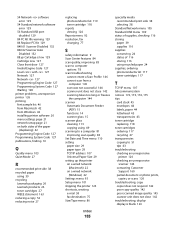
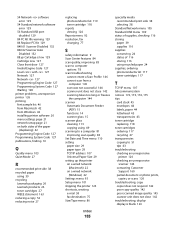
... products 26 toner cartridges 27 WEEE statement 163 reducing a copy 52 reducing noise 27
replacing photoconductor kit 119 toner cartridge 118
reports viewing 124
Reports menu 92 resolution, fax
changing 77...116 supplies conserving 24 status of 116 storing 116 using recycled paper 24 supplies, ordering photoconductor kit 117 toner cartridges 117
T
TCP/IP menu 107 telecommunication notices 172, 173, ...
Similar Questions
How To Change The Photoconductor Unit/kit On A Lexmark X204n
(Posted by ellijanr 10 years ago)
Lexmark X204n How To Reset 84 Replace Pc Kit ?
(Posted by tviliamu 13 years ago)

