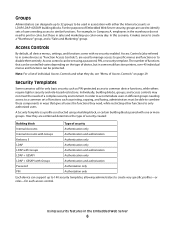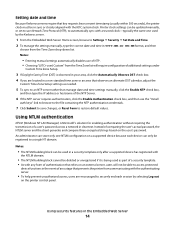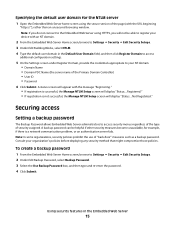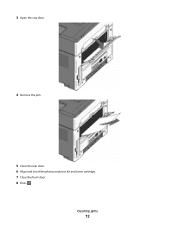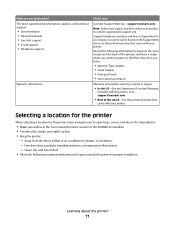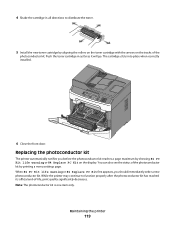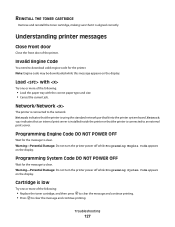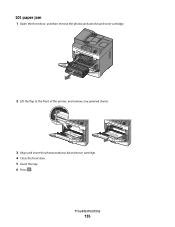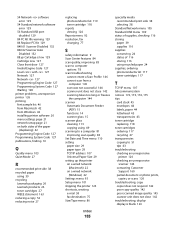Lexmark X204N Support Question
Find answers below for this question about Lexmark X204N - X B/W Laser.Need a Lexmark X204N manual? We have 4 online manuals for this item!
Question posted by eko on February 11th, 2014
Close Front Door
on the display it says close front door, while it is close..
Current Answers
Related Lexmark X204N Manual Pages
Similar Questions
Unusual Error Code
An error message keeps coming up as: 982.03 Service Tray 2 comm.How do I fix it?
An error message keeps coming up as: 982.03 Service Tray 2 comm.How do I fix it?
(Posted by rachelblackburn66 6 years ago)
How To Fix A Close Front Door Error On Lexmark X204n
(Posted by Reddch 10 years ago)
The Rear Door On The Printer Need To Open Please Help Show Me Please Where It Is
please show me the rear door for the printer
please show me the rear door for the printer
(Posted by blanchglobe14 11 years ago)
The Hingde Door On My Lexmark Printer Is Loose I Need Help To Put It Back On Tra
broke hindge door
broke hindge door
(Posted by onenintye190e 12 years ago)
Lexmark X658dte Error 'close Door Or Insert Cartridge'
Printer keeps showing this error, toner has been changed still error, changed the toner empty sensor...
Printer keeps showing this error, toner has been changed still error, changed the toner empty sensor...
(Posted by jrtrotter 12 years ago)